Mobile phones have become our best friends in many moments, as they seem to have become essential elements of our day to day. We do not go out without them or buy bread, so that each time its use is greater, as well as its utilities..
In addition, they have become storage centers because in them we see a lot of information either compiled on the web, downloaded from the different applications, or simply from the photos and videos that we made with the terminals, given the incredible cameras that have incorporated the new terminals.
That is why, if we want to sell or transfer our phone, or clean it completely because it has stopped working correctly, the best thing we can do is to perform factory reset. Depending on the model this process may vary, so here we show you how to reset or perform a Hard Reset on the Samsung A30..
Note
Remember that if you perform this procedure you will lose all the stored data, so it is interesting that you make a previous backup.
To stay up to date, remember to subscribe to our YouTube channel! SUBSCRIBE
1. How to format Samsung Galaxy A30 Hard reset
Step 1
The first thing you should do is turn off the phone. Then you have to simultaneously press the High Volume and Power buttons. You have to release them when you see the Android doll.

Step 2
Then several options appear on the screen. In this case you must select "Wipe data / Factory reset". To move, use the volume key and to accept an option the "Power" button
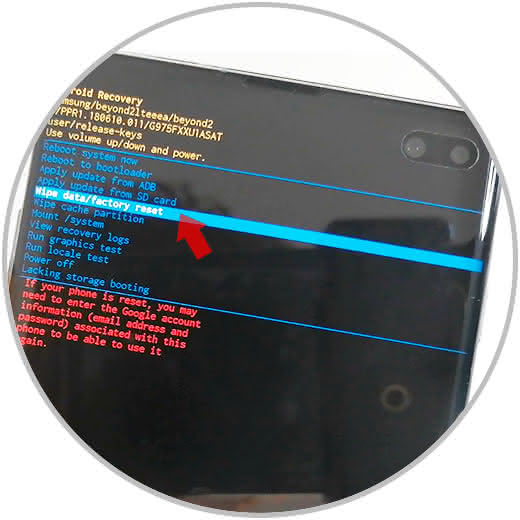
Step 3
Select on the screen where it says "Yes" and you can continue with the process.
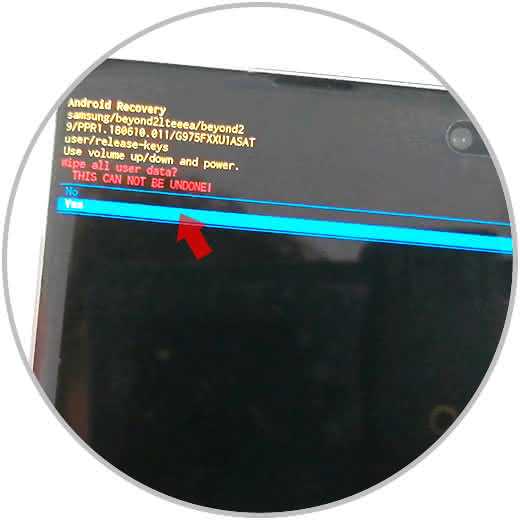
Step 4
Finally you have to press "Reboot system now" so that the process is completed and the phone is reoccurred.
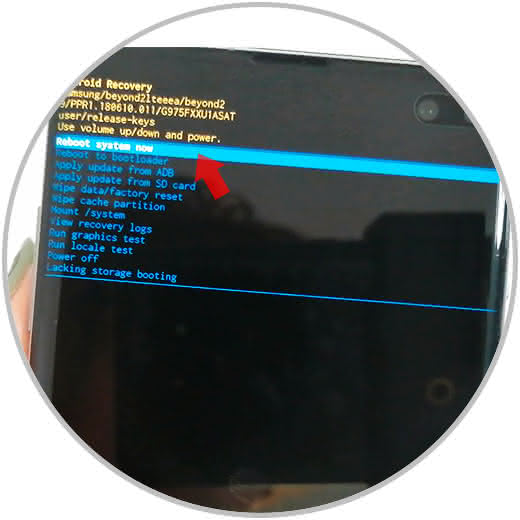
Note
Remember that you must delete your Google account from the terminal in case you want to give it to someone else, otherwise you will require your password to access the phone.
2. How to format Samsung Galaxy A30 from menu
Step 1
The first step will be to slide the main screen up to find the "Settings" button.
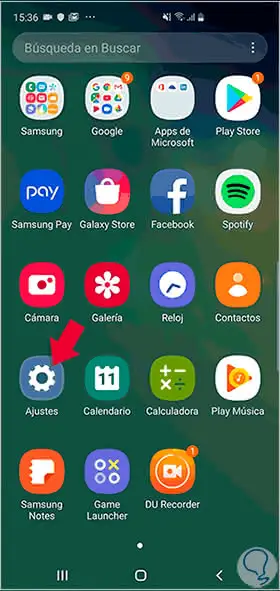
Step 2
The next thing you have to do is enter "General Administration".
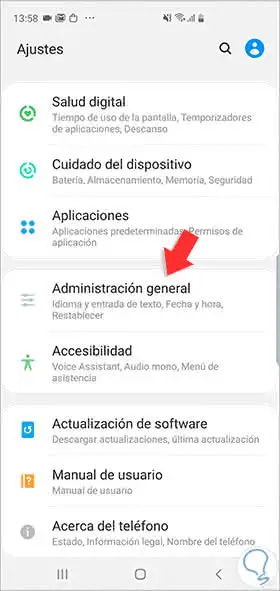
Step 3
then you have to enter the section that says "Reset".
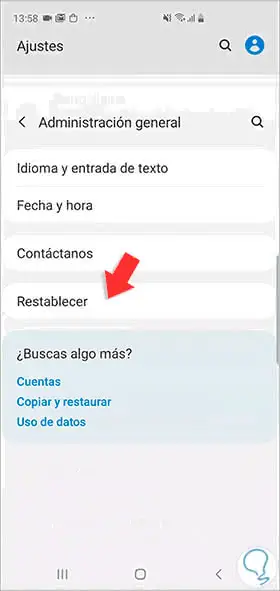
Step 4
We will see several options. In this case you must select "Restore factory values".
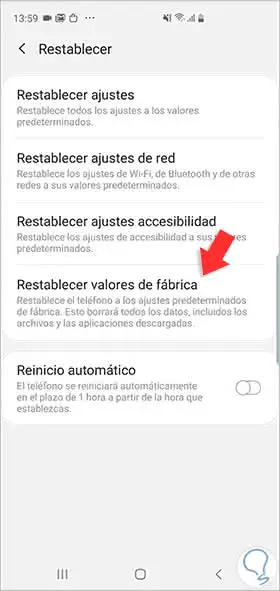
Step 5
To start the process we must click again on "Reset" and we will see how the deletion begins.
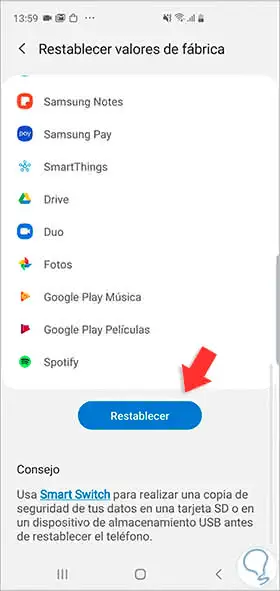
When the process is finished you can restart the phone and check that it has been completely erased and that it no longer contains any data.