That WhatsApp is one of the most used instant messaging applications worldwide is no secret. This is partly due to the ease it gives us to communicate and share almost any type of file easily and immediately. Another part is due to the social network function that it has in its “States†section, in which we can share with our contacts photos or videos edited for a period of 24 hours..
We can know who has seen our states in WhatsApp by pressing the eye icon below it, but it is possible that for reasons we do not want another person to know that we have looked at their State. In these cases an option to see it and that the other person does not know is to deactivate the blue check or the confirmation of reading, but you may not know that there is another method to do it without having to perform this action.
It is for this reason that today in TechnoWikis we will explain step by step how to see WhatsApp States without being seen and without having to deactivate the reading confirmation. This way nobody will know that you have entered their profile to see the publications that they have uploaded. For this you will have to do the following:
To keep up, remember to subscribe to our YouTube channel! SUBSCRIBE
Step 1
Download the "ES File Explorer" application as a file manager on your mobile device at the following link.
ES File Explorer
Once you do, click on “Openâ€
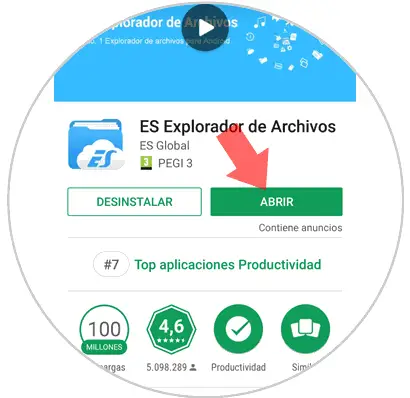
Step 2
Once you have downloaded it, you should make sure that it is set to show hidden files. To do this, click on the icon of the three horizontal lines located in the upper right corner of the screen.

Step 3
A window will appear where you must press the "Settings" option to continue the process.
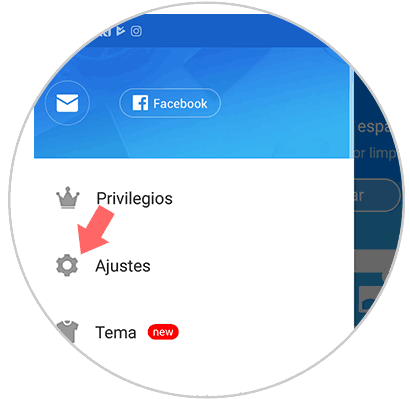
Step 4
Now in the "General Settings" section click on "Screen Settings"
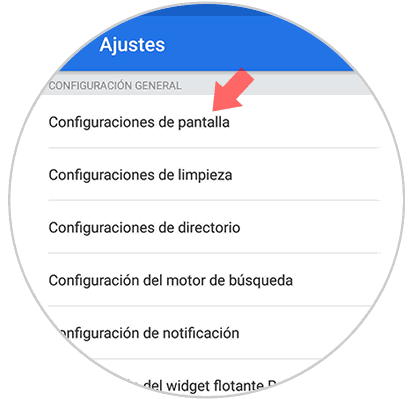
Step 5
You will see that you appear in a new screen where you must activate the option "Show hidden files" by checking the box to the right in blue.
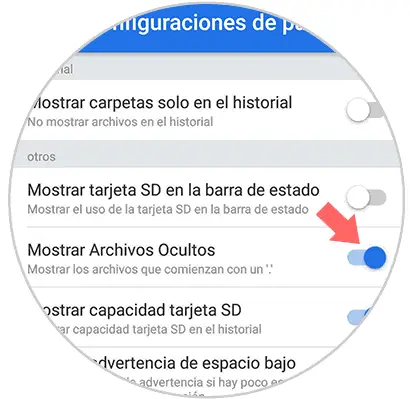 ]
]
Step 6
Once this is done, return to the manager's main screen and click on the folder icon next to the Home button.
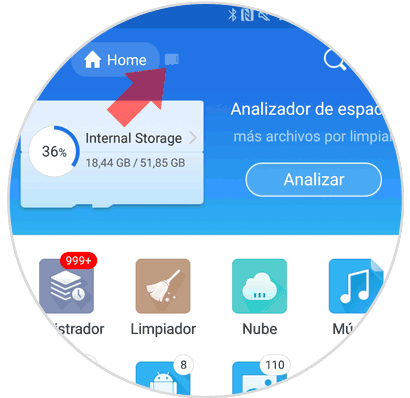
Step 7
You will appear on a new screen where you will see several folders. Find the WhatsApp folder and click on it.
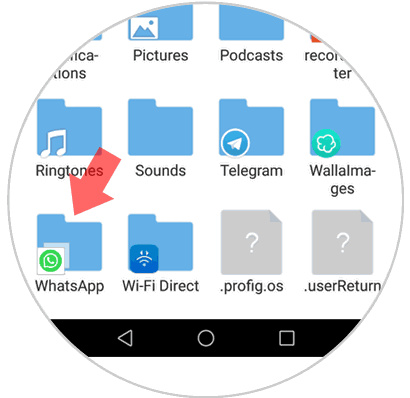
Step 8
Once inside the WhatsApp folder click on “Media†to continue
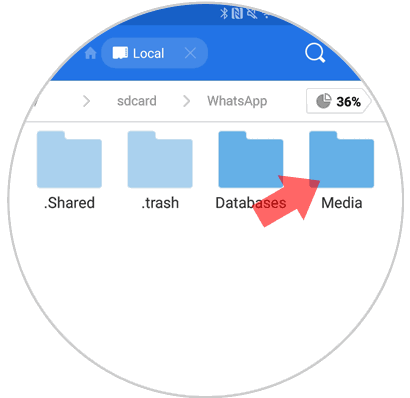
Step 9
You will appear on a new screen with new folders. Press “.Statuses†to enter the WhatsApp States
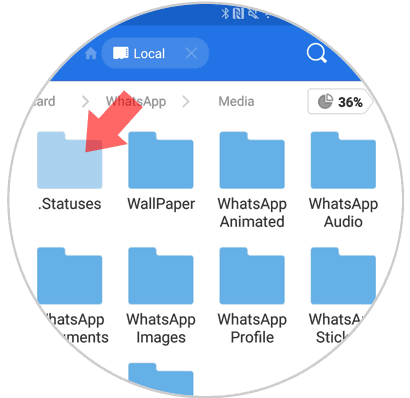
Step 10
Here you can see the WhatsApp States published by your contacts. Click on them to view and save them.
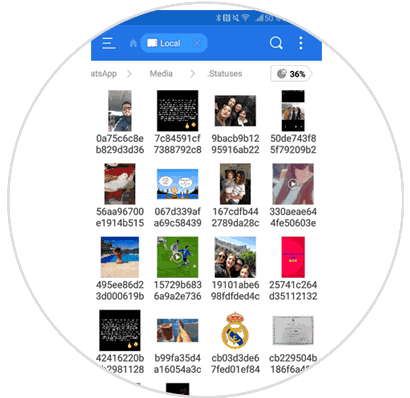
Step 11
When you click on the image or video uploaded as a state, you can choose from which App you want it to be displayed.
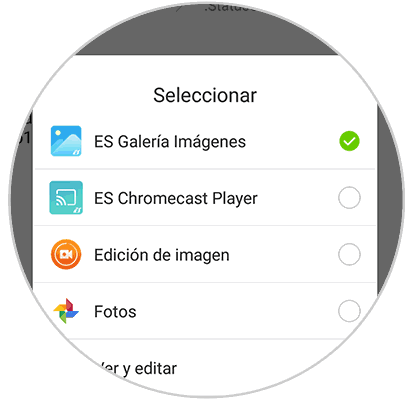
Note
Now you can enter your WhatsApp and see how the states continue as if they had not been displayed.
In this way you will be able to see all those WhatsApp states that your contacts have uploaded, without having to enter the application and that it is recorded. It's that simple to see and save WhatsApp statuses of your contacts without unchecking the read confirmation..