Social networks have become one of the most useful and used ways to express thousands of feelings , situations and developments that occur in the personal, family, work and other lives of its millions of users. There is no doubt that they have become a means of communication for many, since in addition to uploading publications, they allow us to communicate through private chats with our friends or followers..
Platforms such as Instagram, Facebook, etc., have added new functions to make social networks something much more useful, beyond simple chats, since options have been added to add stories. That is why one of the leading platforms like WhatsApp also decided to incorporate this service into its application, so that users could upload stories 24 hours from the app.
The 24-hour WhatsApp status allows us to add different content such as texts, photos, videos ... And that is why many users decide to save the status of their friends or family by capturing the screen. However, this means that then we have to crop the image, or that if it is a video we cannot see it completely. But there is a way, in which TechnoWikis will deepen today, to save any type of state locally without the need to capture the screen..
Below we explain all the steps you must follow to know how to carry out this process in a simple way.
To keep up, remember to subscribe to our YouTube channel! SUBSCRIBE
1. Save WhatsApp status using Status Saver for WhatsApp
Step 1
The first thing to do is download the Status Saver application for free at the following link:
Status Saver
Step 2
To use this method, we will open WhatsApp and go to the States tab, there we click on the name of the person we want to save the state.
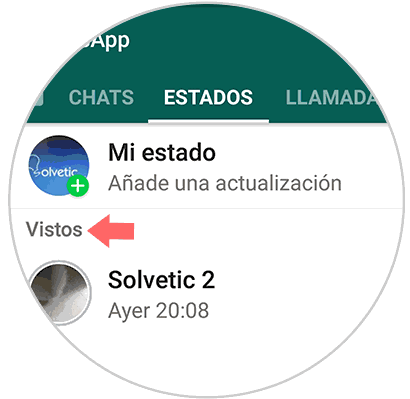
Step 3
Once we have seen your status, we go to the app. There we click on the button according to the type of state we have just seen, in this case it is a video.
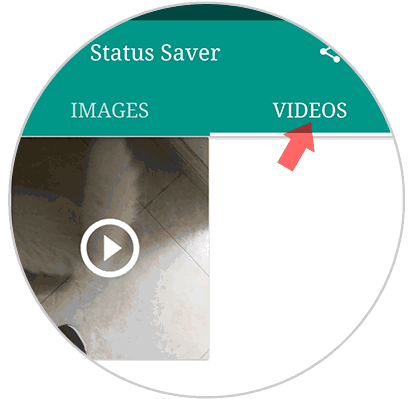
Step 4
Now we must open the status and click on the screen, and we will see that a (+) symbol appears in the lower right corner which we must press.
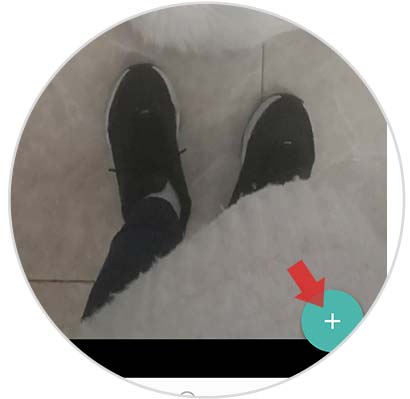
Step 5
We will see that a series of options appear. In this case we must select "Save" since what we want to do is save it.
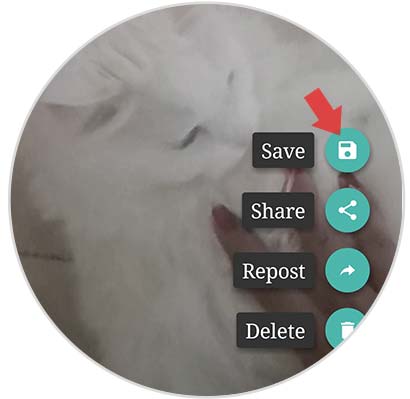
Step 6
Finally we can access our gallery, and we will see that the status has been saved in the "Videos" or "images" folder depending on the type of state.

2. Save WhatsApp status using File Manager
Another option is to use a file management app for Android which allows us to carry out various actions on the device. One of the options most used for its versatility is Solid Explorer File Manager which can be downloaded in the following link:
Solid Explorer File Manager
In the following tutorial you can see how to use this application to view and download all the WhatsApp states of your contacts, also without them even knowing that you have seen them. To do this, perform the steps detailed below..
That simple we can store the WhatsApp states that we consider necessary. Once we no longer love them, just delete them.