WhatsApp is an essential application on most phones. With many features that are updated very quickly, this App has conquered the hearts of millions of users. Although it has also brought certain complaints for security and data privacy issues . Even so, communicating through your chats or video calls is a staple for many of us..
In a world in which WhatsApp is one of our main modes of communication, everything we publish in our account such as status, profile picture or 24-hour status seems to be a description of us.
With the arrival of the 24-hour WhatsApp states , “copy of Instagram stories†for many users, putting photos that disappear at 24 hours has been an entertainment for many. In the event that you are tired of always seeing photos and in this case you want to be more original, then we tell you how to upload YouTube videos to the WhatsApp states..
To keep up, remember to subscribe to our YouTube channel! SUBSCRIBE
1. How to upload YouTube video in WhatsApp states
Step 1
The first thing we have to do is download the YouTube video. To do this we must follow a series of steps that are explained in the tutorial that we explain below.
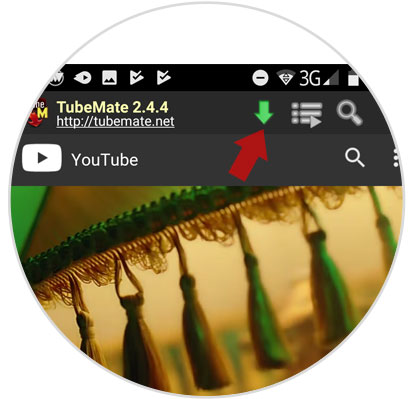
Step 2
Once we have the video downloaded on our phone, we can proceed to publish it in our WhasApp state. To do this we enter the WhatsApp App and select "New Status"
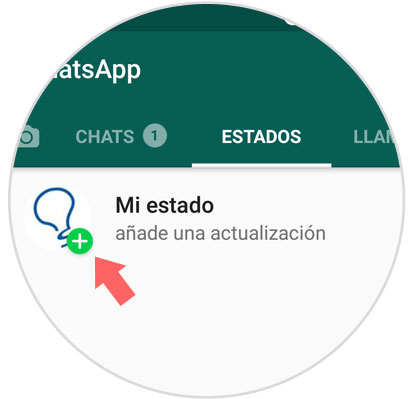
Step 3
Now is the time to select the video that we have downloaded on our phone. We will see that WhatsApp only lets you upload videos of a maximum duration of 30 seconds. We have to select the part that we like the most and that we want to publish.

If we want to publish more parts of the video, we can do it in several states.
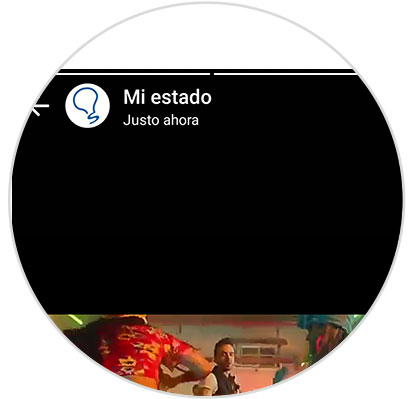
In this way we will be able to upload YouTube videos and audio to the WhatsApp states. Remember that if you like this to be original, you also have the possibility to upload holograms to your states..
2. How to put a YouTube link in WhatsApp status
WhatsApp also allows you to put a YouTube link in the 24-hour state through which you will access the complete video in the form of a card. If you prefer this option the steps to be performed are the following:
To keep up, remember to subscribe to our YouTube channel! SUBSCRIBE
Step 1
Access YouTube and enter the video you want to share as a link through your WhatsApp Status.
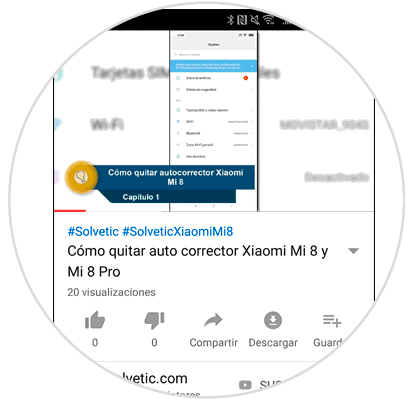
Step 2
Once done, press the screen and a series of options will appear at the top above the video. Click on the Share arrow.
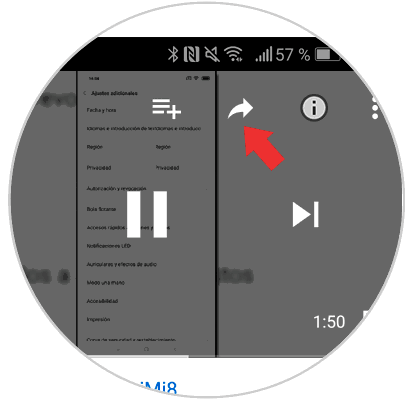
Step 3
You will appear on the next screen. At the bottom click on the option "Share on WhatsApp.
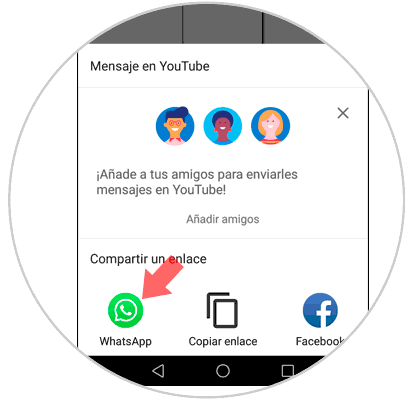
Step 4
Here you will see the options to share. Click on "My Status" located as the first option at the top of the screen.
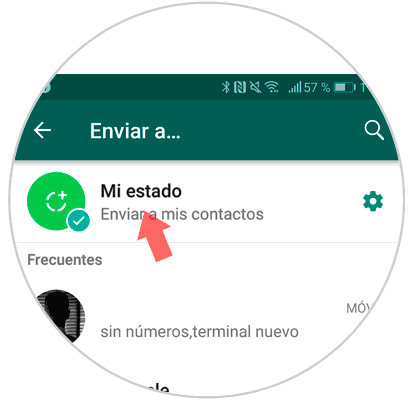
Step 5
Here the link and the video card will appear through which you can access it on YouTube. At the bottom 3 icons will appear, the doll allows you to add emojis to your state with a link; with the letter add text and finally with the palette of paints change the background color. Once you have edited it, send it to your state by pressing the arrow button in the lower right corner of the screen.
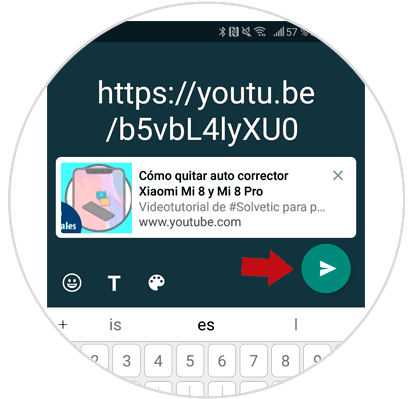
3. How to upload YouTube music to WhatsApp states
You may not want to upload the specific YouTube video but only one song. To do this you must follow the following steps.
The first thing you should do is enter YouTube and select that song you want to sound in your state. Once selected, you must leave it playing on another device.
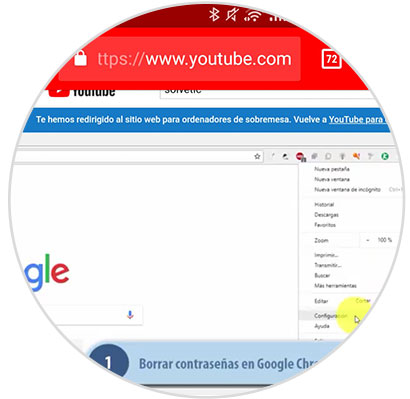
Now that the song is playing, select enter WhatsApp and select that you want to upload a status. Press the center button to start recording the video while the song is still playing.
Note
It is recommended that while the video is being recorded focus on a black surface in case we do not want to record anything in particular.
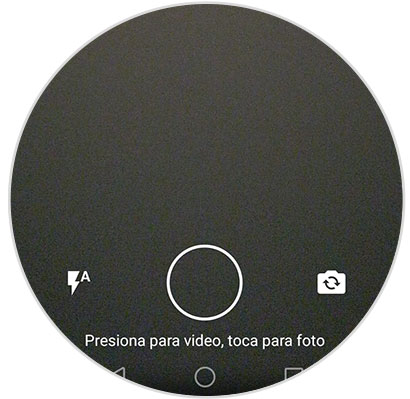
Finally we can enter the WhatsApp states and verify that our song has been uploaded.