Social networks have become the queens of communication as more and more people have decided to join this virtual fashion. Without a doubt, one of the ones that has hit the strongest, especially in recent times, has been Instagram. Although it began as a platform where only photos were uploaded , when the giant Facebook decided to take it to its land and buy it, different functions began to be integrated very well received by users..
Undoubtedly one of its strengths is the 24-hour stories which offer ephemeral content for followers. Ephemeral to some extent since now you can keep a file with all the stories shared, and even select some of them as highlighted.
Undoubtedly a widely used function but that unfortunately only offers the possibility of this content for a maximum of 15 seconds . Time too short for many people looking for longer content. If this is your case, you should not worry because below we offer you a series of possibilities to be able to share content greater than 15 seconds in your Instagram stories..
To keep up, remember to subscribe to our YouTube channel! SUBSCRIBE
1. Share Instagram Stories for more than 15 seconds with Story Cutter
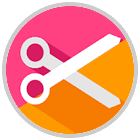
One of the options we have is to divide our video into 15-second clips and upload them in an adjoining way, so that it looks like a complete video.
Note
The free version allows us to cut the videos into 10-second clips, so that they are 15 we have to pay for the Pro version.
To avoid having to waste time doing this ourselves, there are Apps that make us work..
Step 1
The first thing we should do is download the App from the Play Store.
Story cutter
Step 2
Once we have the App downloaded, we have to go inside and select the "Gallery" option in case we have the video in the gallery. If we want we can record it at that moment.
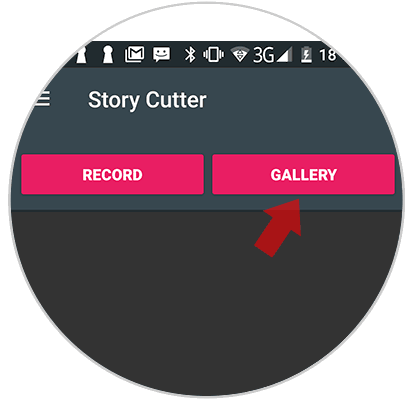
Step 3
Next, we have to select the video we want to cut
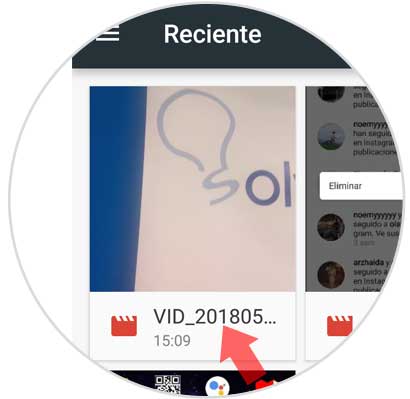
Step 4
Once chosen, we will see that a pop-up window appears with the possibilities of clipping. In this case we select 10 seconds which are the ones offered by the free version.
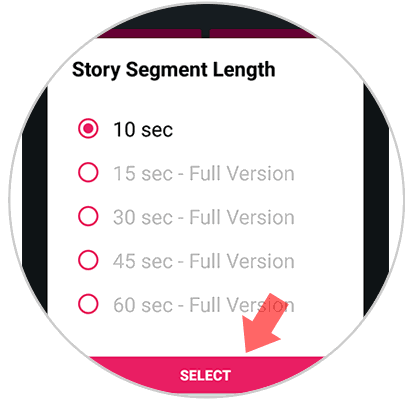
Step 5
We will see that the process is complete. We have to click on “View story†below.
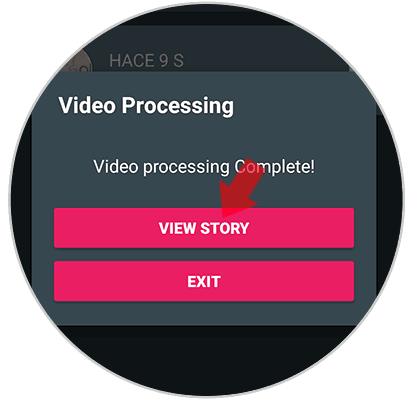
Step 6
Finally we will see that our video has been cut in 4 parts in this case.
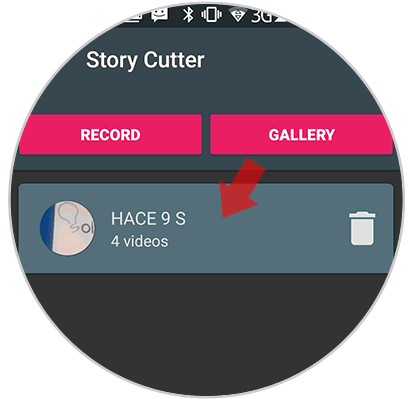
Step 7
The next step is to go to the Instagram App and select that we want to upload a story.
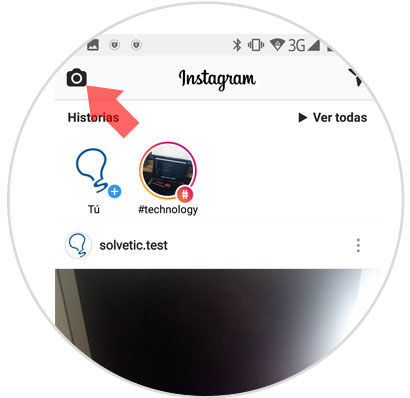
Step 8
Now we must select the videos in chronological order. We can select them all at once. Click on "Next"
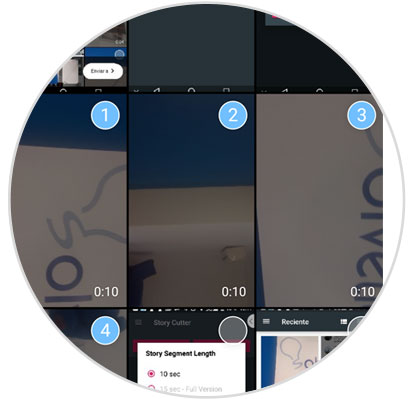
Step 9
We will see the four videos appear. We can add some type of edition if we consider it necessary.
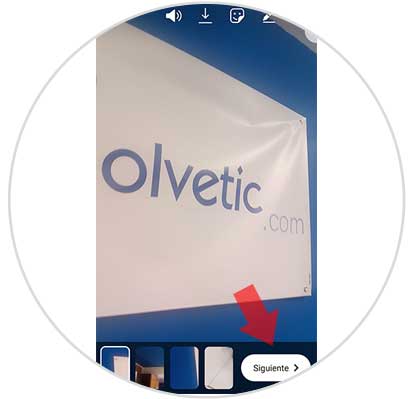
Step 10
Now we have to select what we want to share in our "History"
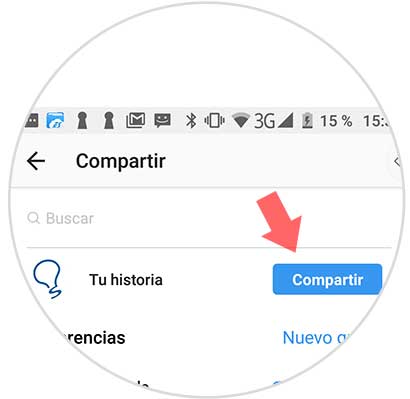
Step 11
Finally, we will see how these four videos have been uploaded to Instagram creating “one.â€

Upload long videos on Instagram from iPhone with Story Splitter

In the case that our phone is an iPhone, the application that we have to download is Story Splitter which allows us to cut the videos in 15-second sections to perform the same process we just saw on Android and publish long videos on Instagram.
Story Splitter
2. How to upload videos of more than 15 seconds to Instagram stories from a live
Another option offered by the App is to upload live videos. These have no duration and we can use this tool to upload long videos to our stories.
Step 1
The first thing we have to do is enter our Instagram account and select that we want to upload a story.
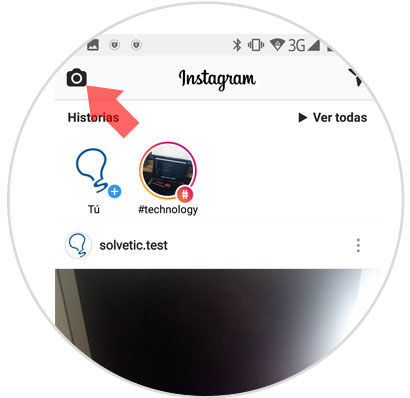
Step 2
Next we have to select live video
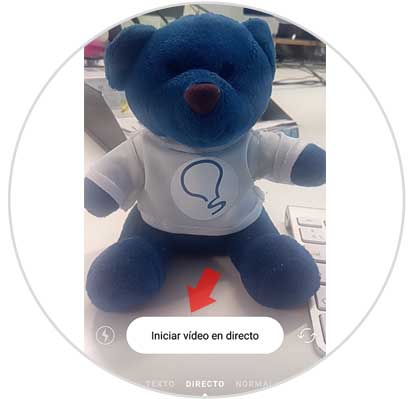
Step 3
Now Instagram will start recording what we want.

In the case that it is an already created video, we must record it with our mobile broadcasting by the computer or from another phone.
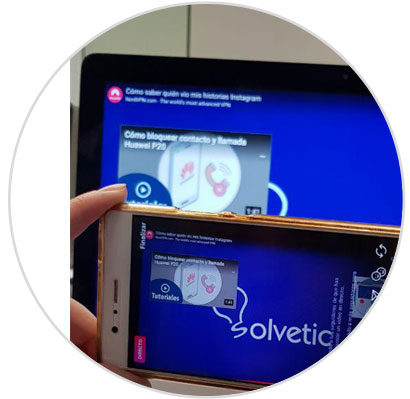
Step 4
Once the video is finished, we have to select "Finish"
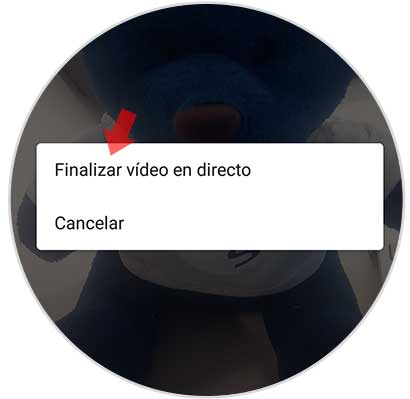
Step 5
We will see that Instagram gives us the option to share this content as a 24-hour history. In this case we have to select "Share".
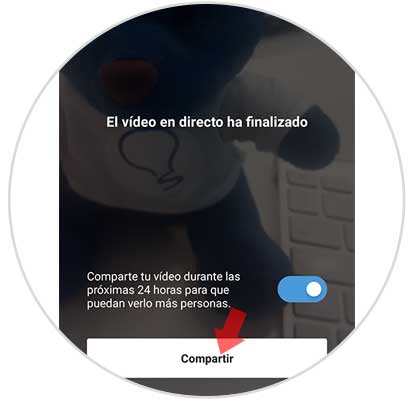
Step 6
Once this is finished, we will see that the live stays in our history with a duration of 24 hours.
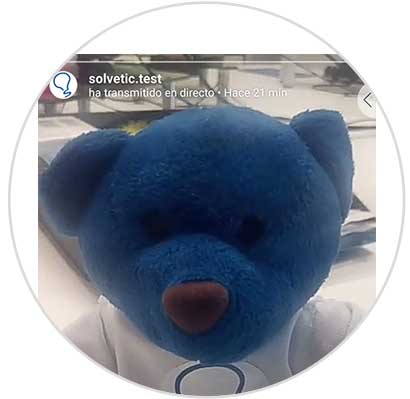
This way we can upload longer videos in Instagram stories without having to cut them into clips.