When we connect to a wireless network, Wi-Fi , in Windows 10, a network profile is automatically created that contains details such as Wi-Fi network name or SSID, Wi-Fi network password if we have configured the automatic connection to the network or network protocol. This is ideal to connect in a much more efficient way the next time that network is detected but in some cases certain errors can be generated at the time of creating the network profile..
Through this tutorial you will give some integral solutions to correct these errors and allow the system to create and store the profile correctly.
1. Run scan of the operating system to fix error when saving WiFi profile in Windows 10
Because we are constantly surfing the web every day, we are likely to be vulnerable to receiving malware, viruses or some other threat that can affect various system parameters that include Wi-Fi network profiles..
If we have installed a virus or malware scanning utility, we can run it periodically to be up to date with any threat, but if we do not have any application we can use the tool integrated in Windows 10 at the security level and it is Windows Defender.
Step 1
For it. We will access the Windows Defender Security Center using one of the following options:
Option 1
In the Windows 10 search box enter the term "Defender" and there select the "Security Center".
There we click on the "Open Windows Defender Security Center" button and in the window we will go to the "Anti-virus and threat protection" section

Step 2
We will see the following. There we click on the Start actions button to execute a scan of the operating system.
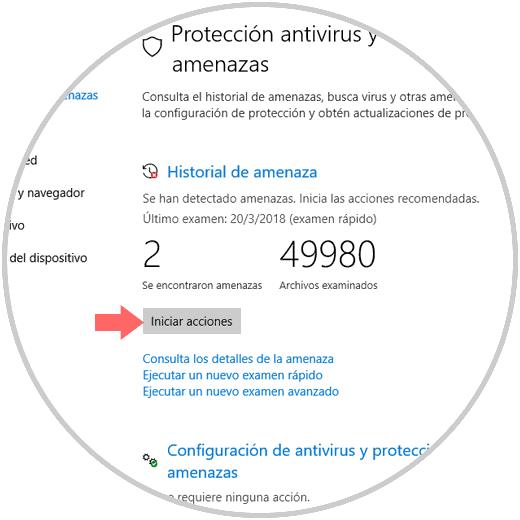
2. Update network drivers to fix error when saving WiFi profile in Windows 10
With the new releases of editions of the operating systems and, in the case of Windows 10, with the most recent builds, it is normal that at some point the network drivers become obsolete.
In this case we have two basic options for updating..
Option 1
The first alternative is to go to the manufacturer's website and from there go to the drivers section and download the latest version, some useful links of each manufacturer are:
Realtek
TP LINK
Intel
Option 2
The second option we have is to use the "Device Manager" which we can access as follows:
- Using the keys + R and execute the devmgmt.msc command and press "Enter" or "OK".
- Right click on the "Start" menu and there select "Device Manager"
- In the search box "Windows 10" enter the term devices and select the administrator in the options displayed
In the window that appears, we will go to the "Network adapters" section and right click on the Wi-Fi network controller and select the "Update driver" option
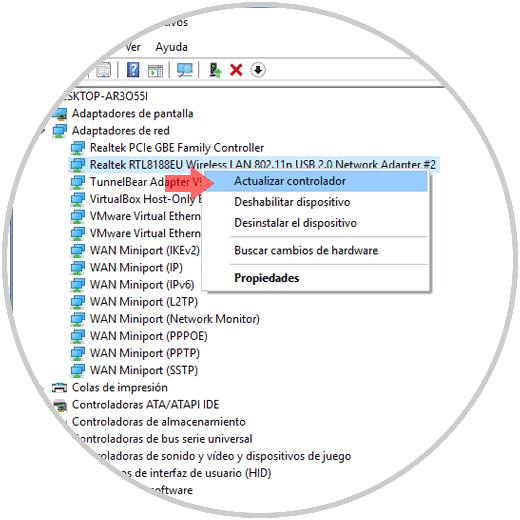
The following will be displayed
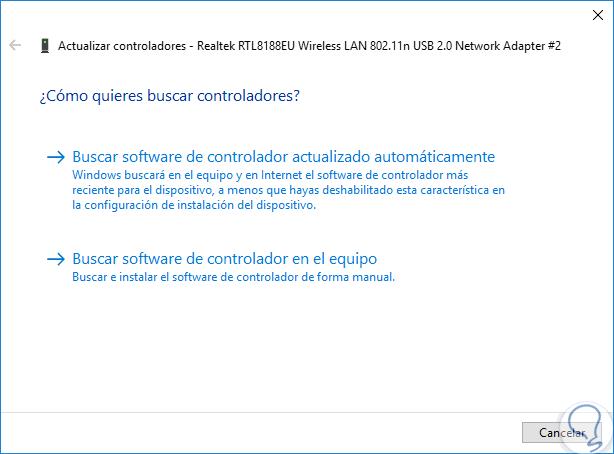
There we have two options that are:
- Search for the latest driver available directly on the network
- Search it locally on the computer and for this we must first download the latest version available from the manufacturer's website.
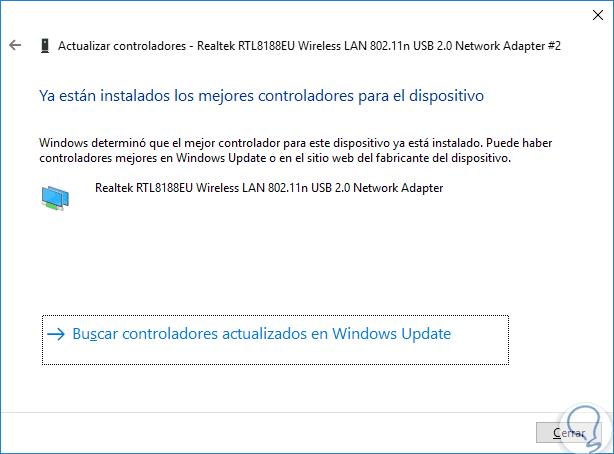
With this option we can correct the error of the creation of Wi-Fi network profiles.
3. Analyze system logs to fix error when saving WiFi profile in Windows 10
In some cases the system records may be with some type of error which generates a negative impact on the behavior of some tasks not only of the Wi-Fi network but of the whole system in general.
For this type of situation, Microsoft has developed a utility called sfc (System File Checker) with which a detailed and in-depth analysis of the entire system is executed for errors.
Step 1
To make use of this utility, we will access the system administrator as administrators and there we will execute the following:
sfc / scannow
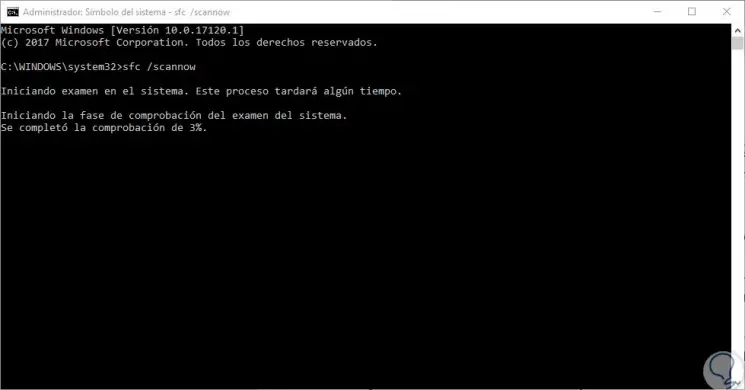
This task may take a while, but if any anomaly is detected, the command will take care of its correction.
4. Remove all available networks in Windows 10 to fix error when saving WiFi profile
Another option we have to correct this error is to remove all the networks stored in the system and create them again at the time of connection.
Step 1
To delete these networks we will go to the menu:
This is where we will see the following and there we click on the "Manage known networks" line
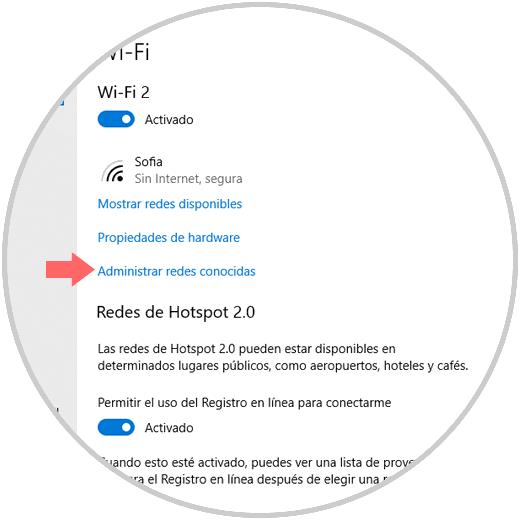
Step 2
The following window will be displayed where we will click on each of the available profiles and some options will be automatically activated at the bottom of it. Click on the "Stop remembering" option to remove this network from Windows 10 and thus try to create the profile again without problems.
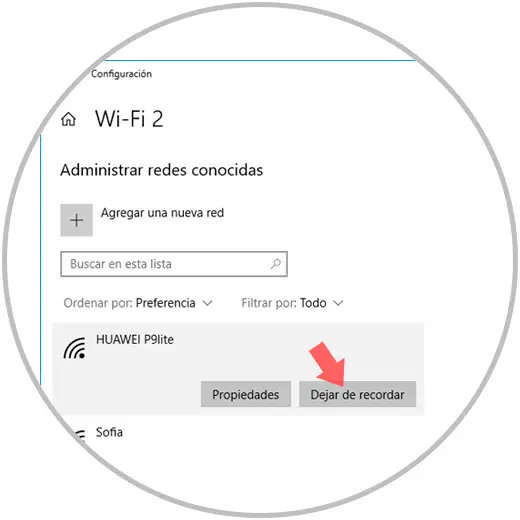
5. Update Windows 10 to fix error when saving WiFi profile
One of the most frequent recommendations we give in TechnoWikis is to have the system with the latest updates released by Microsoft developers in order to correct some anomalies in the behavior of the system and its applications and elements.
To check the latest system updates, go to the menu:
In the Windows Update section click on the "Check for updates" button where we will find the ones that are available for installation.
That simple we can correct this error of creating profiles of Wi-Fi networks in Windows 10.