When we buy a mobile phone, we have to configure it to start using it and access all its functions. Once configured, you can use the terminal to do everything that interests you, such as internet access to manage your social networks, email and information search ..
In addition, you can make and store photos and videos in the gallery of the terminal, as well as other information that you have downloaded. There is no doubt that over time you will store the phone amount of personal information. That is why it is possible that there will come a time when you want to erase all this data and transfer it to another place since the memory has been filled, or that you want to erase it since you are going to sell it or give it to another person.
In order to leave the mobile as recently left the factory, what you must do is perform a factory reset. To do this you must follow the steps detailed below..
To keep up, remember to subscribe to our YouTube channel! SUBSCRIBE
1. How to reset Realme X2 and Realme X2 Pro from the settings
If you want to return the phone to factory settings to reconfigure it again, you must follow the steps below.
Step 1
First enter the "Settings" found on the main screen.
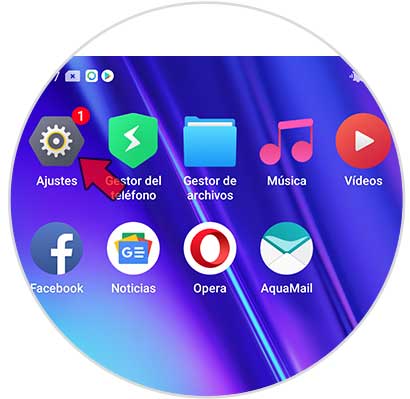
Step 2
Next you must select the "Additional configuration" section
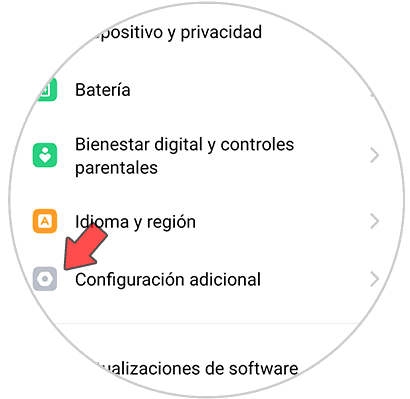
Step 3
You will see several options. In this case, select "Back up and restart" at the bottom.
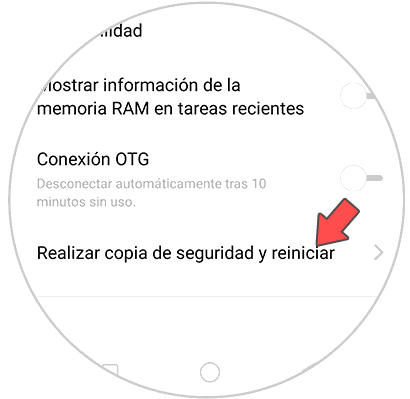
Step 4
The next thing you need to do is enter "Factory data reset"
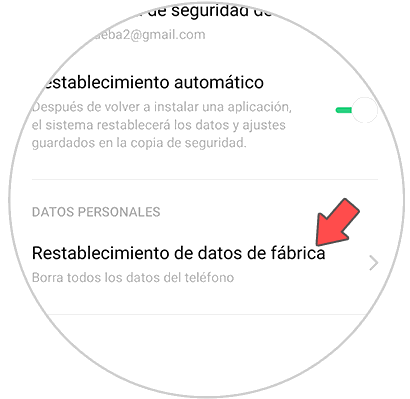
Step 5
Among the available options, click on "Clear all data"
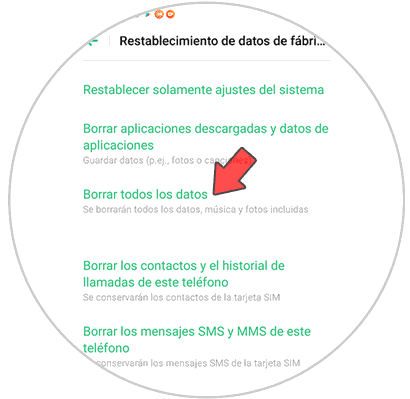
Step 6
You'll see a pop-up window appear in which you have to choose "Clear data"
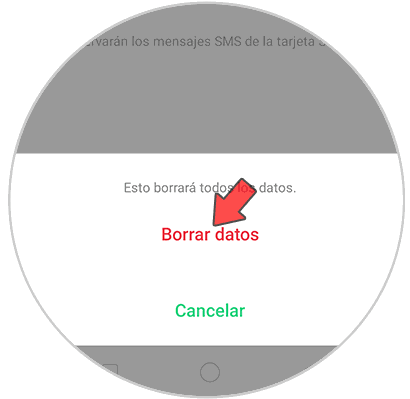
Once this is done, after a few seconds the phone will be deleted and restarted.
2. How to reset Realme 5 Pro with buttons
If what you want is to perform a hard reset since for some reason the phone for example does not turn on or has been caught, you must do the following.
Hard Reset Realme 5 Pro
- Press and hold the power on / off and volume buttons simultaneously.
- Release the buttons when you see the Realme logo.
- Select the language "English"
- Now in the menu click on "Wipe data"
- You must enter your phone unlock code.
- Now select "Format data" in case you want to erase it completely.

Note
You must keep in mind that in order to carry out this process, it is essential that you know the phone lock code in case it has. If you don't remember it, you can use the hard reset fingerprint, if you have previously registered it. To do this you must enter the pin 5 times in an erroneous way and you can now use the fingerprint to start the erase process
3. How to reset Realme X2 and Realme X2 Pro if you don't know the unlock code
In case you do not remember the unlock code, you can reset the phone, as follows.
Note
It is essential that to follow this process you have associated an email prior to the code.
Step 1
The first thing you should do is have the phone turned on. If it is turned off and does not turn on, perform the steps detailed in section 2 and after selecting the language, click on "Reboot"
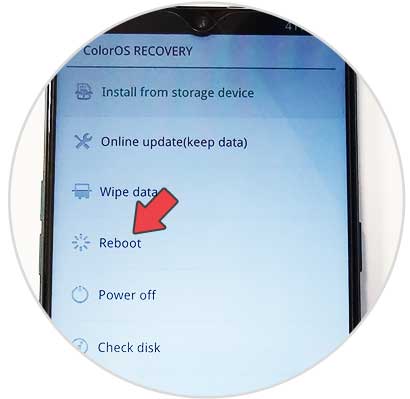
Step 2
With the phone turned on, we'll see what the pin asks for. If we enter it incorrectly, a message will appear at the bottom that says "Forgot your password?" You must press it.
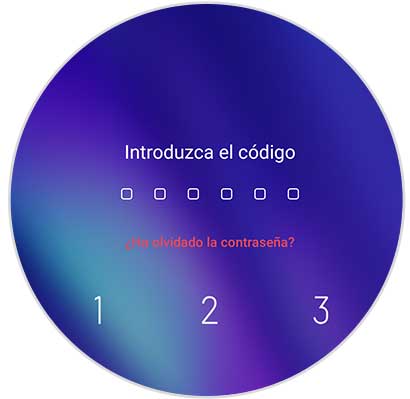
Step 3
Now you will have to enter the associated email.

Once you have entered it, a verification code will be sent to the email. Now you must put this code on your mobile and you can now reset the phone by following the steps in the first or second section..
When you have done this process, the phone will have been completely erased and there will be no trace of the information that had been stored in it.