Mobile phones offer us many functions and that is why they have become our best day-to-day friends. Thanks to them we can perform different things directly from the palm of our hand, such as accessing our social networks , viewing email, browsing the web , downloading applications, taking photos and videos ....
This means that the amount of information we store in the terminals is really wide, so it is always interesting that the phone memory is good. And in addition to the files we receive and download to the phone, we also have the possibility to make screenshots, to store different information that we see on the screen.
Making a screenshot is usually quite simple in most terminals, but it is true that given the number of brands and models that we can find in the market today, it is difficult to know if we have a new model, how can we do this..
That is why we show you below all the steps you must follow so you know how to take a screenshot in Realme 5 Pro, and you can save these screenshots on your phone.
To keep up, remember to subscribe to our YouTube channel! SUBSCRIBE
1. How to make Realme 5 Pro screenshot with buttons
One of the ways we have with Realme 5 Pro to take screenshots is to do it with the buttons on the phone. To do this we must follow the following steps.
Screenshot
- Open the application or the screen you want to take the screenshot of.
- Press the volume down and power buttons simultaneously
- You will know that the screenshot has been made since a small image will appear at the bottom of the screen.

2 . How to make screenshot Realme 5 Pro with three fingers
In addition to the buttons, in the Realme 5 Pro we have the possibility of making screenshots with three fingers directly on the screen.
Step 1
The first thing you should do is enter the "Settings" located on the main Apps screen.
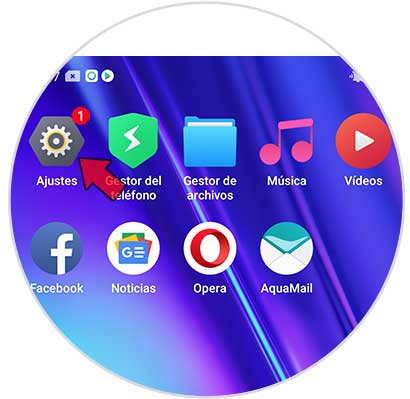
Step 2
Now you will see several options. In this case you must enter "Smart Controls"
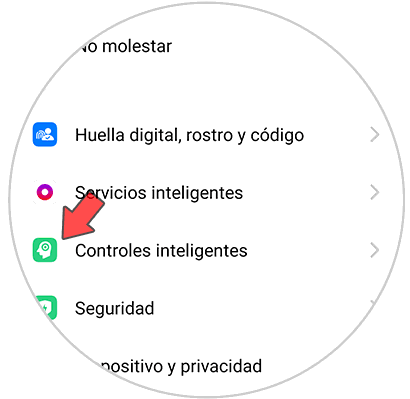
Step 3
The next thing you are going to see is a new screen. Go to the "Gestures and movements" section
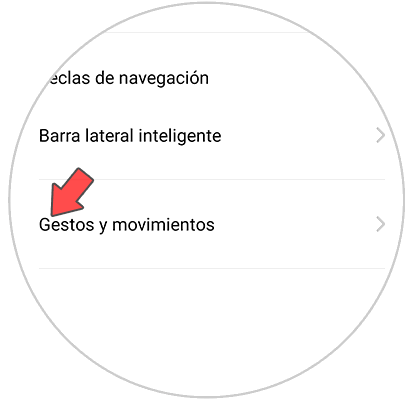
Step 4
You will see a section that says "Screenshot of three fingers". You must activate this tab.
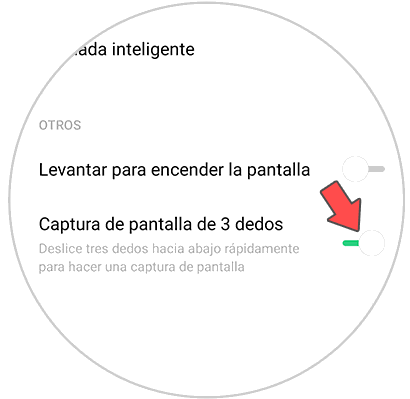
Step 5
Once you have this active, you can take screenshots on the Realme 5 Pro by scrolling the screen with three fingers down.

Note
When you have done the screenshot, you can access all of them by entering the phone gallery. Once here you can share these images in case you want.
It is a simple way to be able to save in a single image what appears on the screen of your phone, to be able to access this content whenever you want..