In our day to day, there are few technological devices that we use and thanks to which our life is something simpler. No one doubts that the mobile phone has become the gadget par excellence, since it accompanies us everywhere for having the possibility of making or receiving calls between them. Reviewing our social networks, communicating through chat services such as WhatsApp or making and sharing photos and videos are some of the most recurring actions from our mobile terminal..
When it comes to viewing video, the mobile screen may remain somewhat small, and in this case we find an ideal companion in the Tablet. It can also be useful for many other actions for which a larger screen becomes a comfort plus, such as seeing photos or playing video games . When we want to solve the failures of a device or erase all the information that we have accumulated in it throughout its use, factory reset becomes a very good option; but we have to know how to execute it correctly. For this reason, in this TechnoWikis tutorial we will explain how to reset the Huawei Mediapad M5, M5 Lite or T5 Tablet step by step. For this you will have to follow the steps that we will indicate below in the following video tutorial:
To keep up, remember to subscribe to our YouTube channel! SUBSCRIBE
1. How to format or reset Huawei Mediapad M5, M5 Lite and T5 Tablet from the menu
To reset this Huawei Tablet from the menu, the steps that we will have to follow are the ones that we will indicate below:
Step 1
Access the "Settings" of the Tablet by clicking on the gear icon on the main screen.
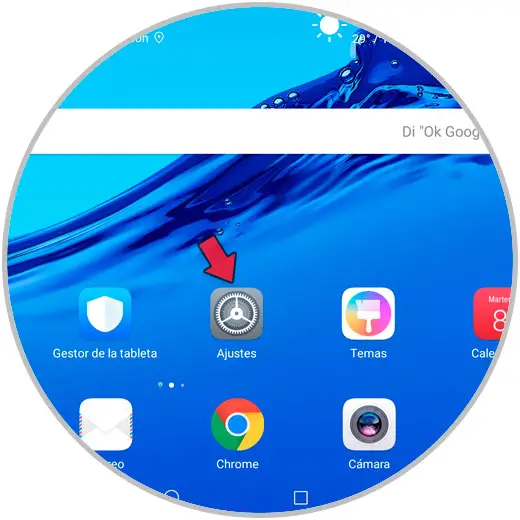
Step 2
Now, in the left column, select "System."
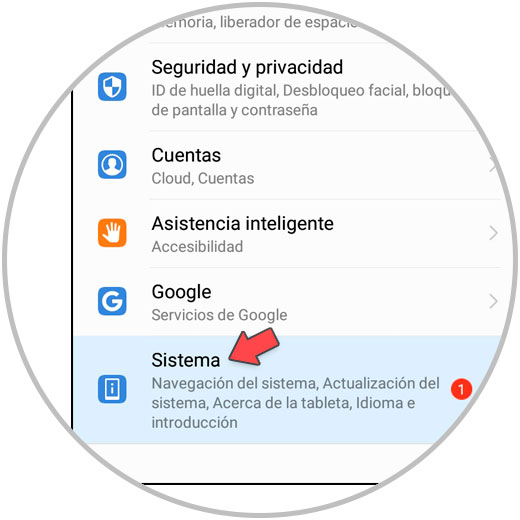
Step 3
New options will appear in the right column. Click on “Resetâ€.
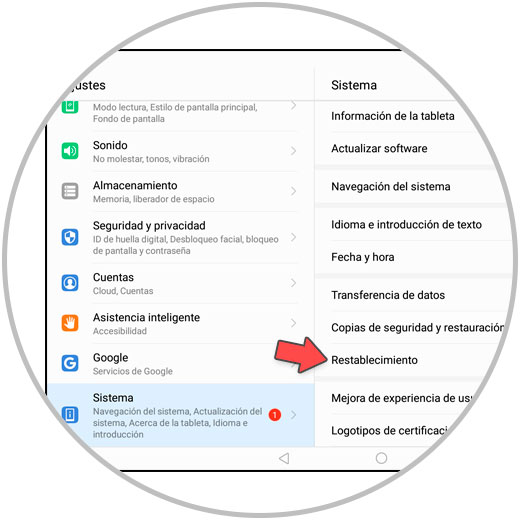
Step 4
Several options will appear here. Select "Factory data reset."
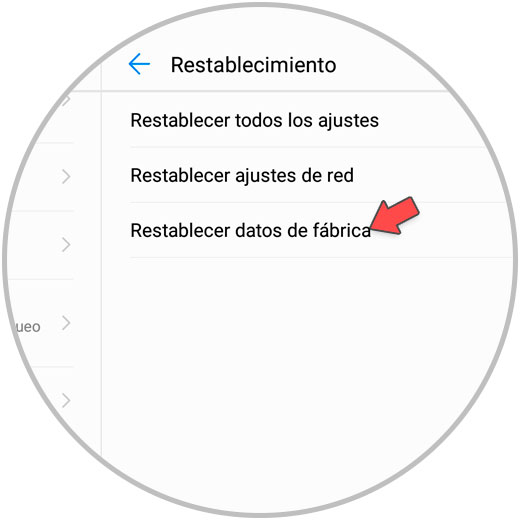
Step 5
On the new screen, press the blue “Reset†button to confirm the action.
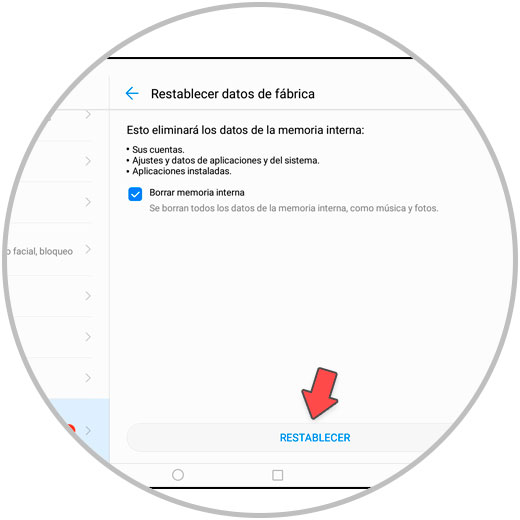
2. How to format or reset Huawei Mediapad M5, M5 Lite or T5 Hard Reset Tablet
There is another way to reset the Huawei Tablet when we do not know the unlock code of the same and this is using the side buttons and the recovery menu as we will show you below:
How to do Hard Reset on Huawei Mediapad M5, M5 Lite or T5
- Turn off the Tablet before anything else.
- Press and hold the “Volume up†and “Power†buttons simultaneously for a few seconds. Release when the Huawei logo appears on the screen.
- The recovery menu will appear. Use the volume keys to scroll through the options and Power to confirm. Click on “Clear data / Reset factory settingsâ€.
- Enter the word "Yes" and press "Clear data / Reset factory settings".
- Click on “Clear data / Reset factory settings†again.
- Select "Restart System Now"

With this we will have reset the Tablet to return it to its initial values ​​and leave it as the first day it came out of the box.
Note
Remember that if you perform a hard reset and the tablet is associated with an email account, you must know the username and password to access it.