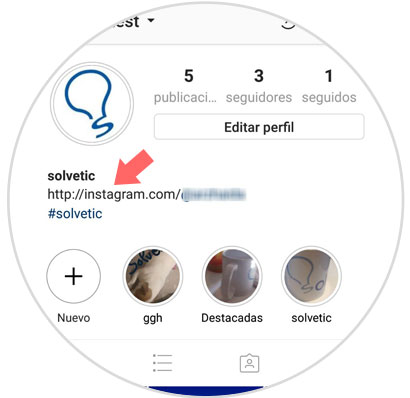Instagram is undoubtedly one of the queens when it comes to social networks, and this is because a large number of people use this platform to publish images and videos and thus communicate with their followers . But what is clear is that Instagram has become an inspiring platform and that every time we can find more individual profiles or profiles represented a brand that present their products through the platform..
Instagram's popularity is increasing and seems not to want to stop, for this reason almost all companies, football teams, music groups, brands of different products among a long etcetera use Instagram as a means to show what they do and what they want Let the world see.
Some time ago Instagram added the possibility of following hashtags in its application in the same way that we could follow a profile, and in TechnoWikis we already explained everything related to this issue:
It is also true that sometimes we can have a personal account but also an account dedicated to a company, a sport, the kitchen or fashion that we have and that is independent of ours. There is a method to put this secondary account in your Instagram biography so that users can access this second content or hashtags related to your tastes and hobbies in a simpler way. It is for this reason that today in TechnoWikis we will explain how to do it step by step:
Step 1
Open the Instagram application. This message will appear on your screen notifying you of the new function, if so, click on “Edit personal dataâ€
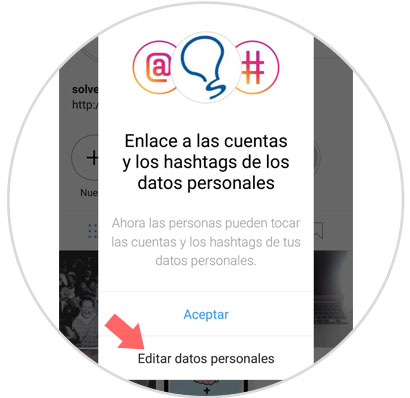
If not, on your Instagram profile press the "Edit profile" button below the number of followers
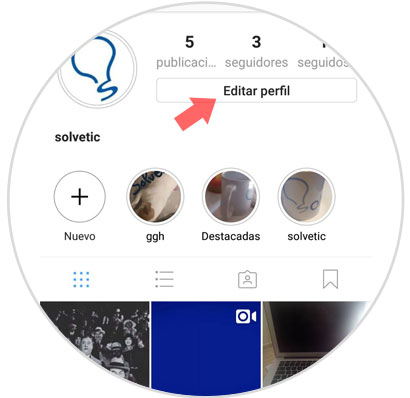
Step 2
Here will appear the information regarding your profile and that you can edit. Click on Biography to edit this field
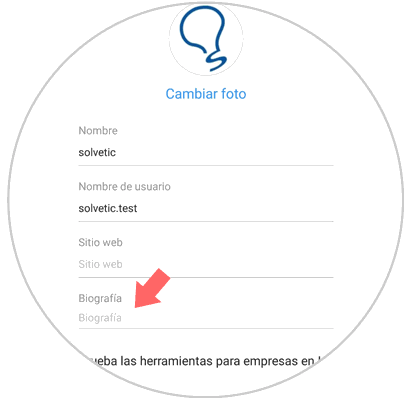
Step 3
Once inside you can add another Instagram profile or #hashtags as follows:
If you want to add another Instagram profile
You will have to write the following:
http://instagram.com/
Followed by "@" and the Instagram profile name
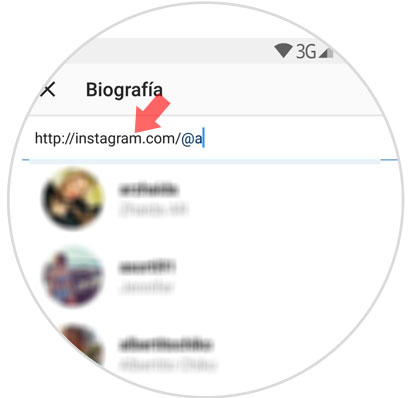
To add a hashtag in your biography
Type the “#†symbol followed by the name of the hashtag that you want to appear in the profile
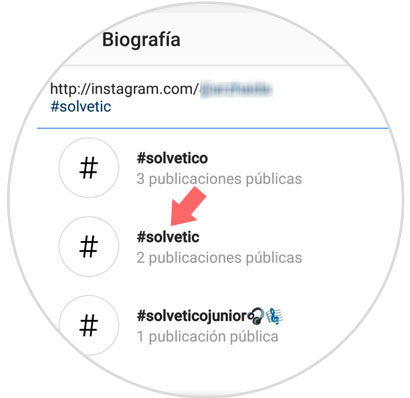
When you have finished press the blue check.
Step 4
In the biography section you will see the data entered. If all is well press the blue check icon in the upper right corner on the screen.
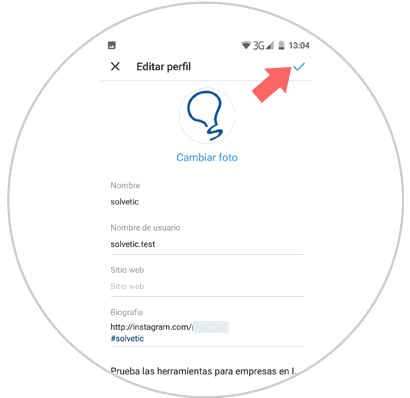
Step 5
You can now see the link to another account or hashtags in your biography on Instagram