Many of us surf the internet daily and on many occasions we are not aware of all the dangers that the network can have . Having our personal information safe and private is essential so that it is not stolen and we have to regret it..
There are currently many attacks that operating systems are suffering for data theft, so that security and privacy on the network is increasingly important for users. Without realizing it, many times we offer information to different websites, to which we give different permissions without hardly realizing the danger that this can be.
That is why having our computer's camera protected is something very important and we must be aware of the permissions we grant to the browser. Next we will explain the steps you must follow to disable camera permissions in Chrome..
Step 1
The first thing to do is go to the Chrome side menus, and select and select "Settings."
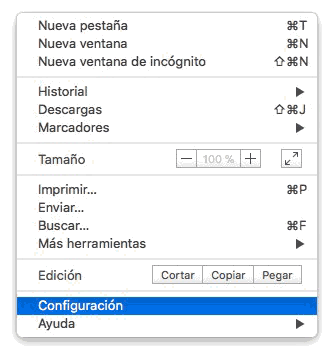
Step 2
Once inside the configuration, we have to scroll down and select the option of “Advanced optionsâ€.
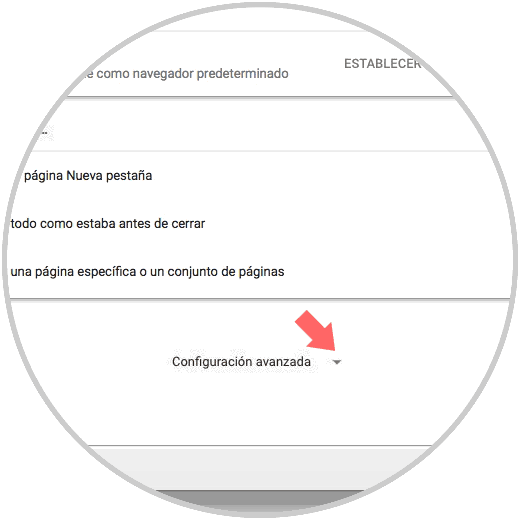
Step 3
Within the advanced options, we have to click on the “Content settings†section

Step 4
Now we must look for the “Camera†icon and click on this option.
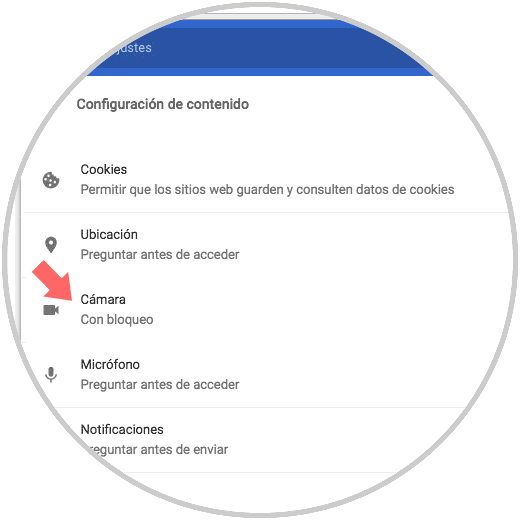
Step 5
Now that we are inside the camera, we will see that we have several options. First of all, disable the blocking tab to restrict access.
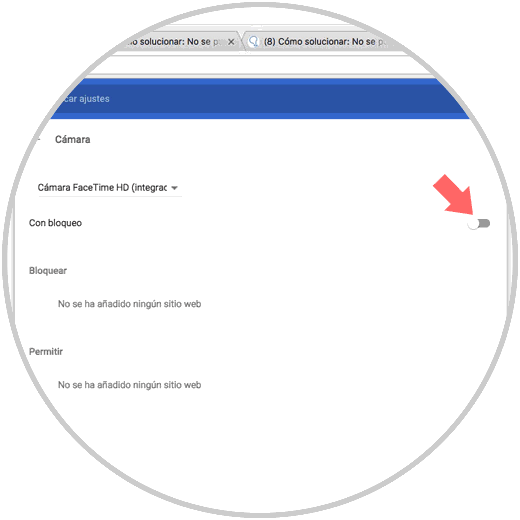
We also have the option of including certain websites to selectively select which ones we want to block and which ones we want to allow, such as Skype, for example. In this way we will be preventing certain websites from accessing our website without our being fully aware of it.
Security is an issue that we must always keep in mind so that our trips in the internet world do not pose a danger..