Today we have more documents on our computers and mobile phones than anywhere else. We live in the era of technology, and this means that practically everything is already computerized and that in lots of devices such as PC, mobile or even external memories we accumulate a great amount of information..
It is true that the vast majority of people store a large amount of files and data, and in many cases when the volume is so large one of the most recommended options is to store them on some type of cloud platform to have easy access to them and not depend on a physical device.
One of these platforms is Google Drive, which despite offering a good service, can sometimes fail to load content or the speed is too slow so the documents end up not loading..
In the case that we use the web version of Google Drive and we have experienced this type of problems, then we will find a series of small tips and solutions for them.
1. Enter incognito mode to solve that you cannot upload files to Google Drive
One of the solutions that we can try to solve this problem and that usually works in many cases, is to access the browser in incognito mode. Private windows do not use stored cookies, so we will be entering in a clean way on the web (and without leaving any trace)
To open a private window, depending on the browser we are using we must perform one procedure or another, since depending on the browser we use the steps will be different..
For this reason, in the following tutorials we will find how to enter incognito or private mode in Chrome, Firefox or Edge browsers in case we do not know the procedure.
2. Clear browser data to solve loading problems in Google Drive
As almost everyone knows, when we browse the internet, our browser stores different information such as cookies, cache and other data related to the pages we have browsed and the content that has interested us.
Excessive storage of this data that is not normally relevant for saving can cause navigation problems, and this may adversely affect the loading of files in Google Drive.
For this reason, clearing the cache or cookies is a recurring solution to solve problems with different applications or tools, since the unnecessary accumulation of this data often results in malfunctions.
For this reason, in this TechnoWikis tutorial you will be able to see the steps to delete cookies regardless of your browser (Chrome, Edge, Firefox or Safari)
3. Check that the images are activated in the browser troubleshoot Google Drive
There is a possibility that if the images are not activated in the browser, Google Drive may not work in the correct way.
Enable Firefox images
For this we must write the following in the search engine
about: config
And look for the option:
permissions.default.image
With the value 1 it will load all the images, with the value 2 it will not load any.
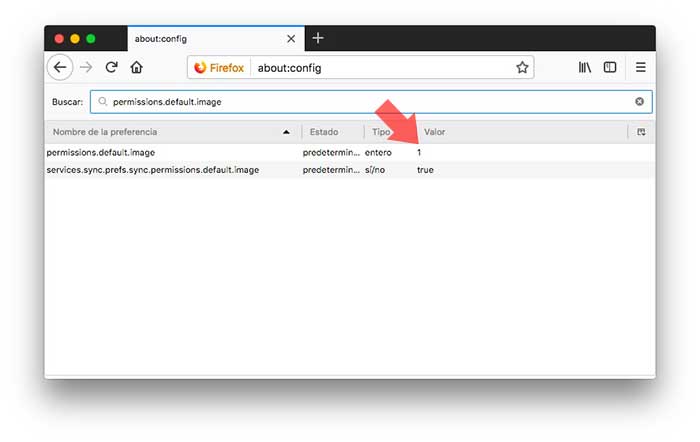
4. Use different browsers to fix that Google Drive cannot load images
Another option that we have in the event that the images remain unloaded, is to go testing in different browsers to see if with any of them we get Google Drive to work correctly.
Generally this is not usually a browser problem, but sometimes they suffer some temporary failure that can cause the malfunction.
5. How to verify that the documents have no problem
Another problem with which we can find is that the file we want to upload has some kind of problem. To verify this, try uploading several files separately and check if they load.
If the other files are loaded, the most likely problem is the file in question. In that case you can try to change the name and format of the file if possible. Also, make sure there are no special characters in the file name.
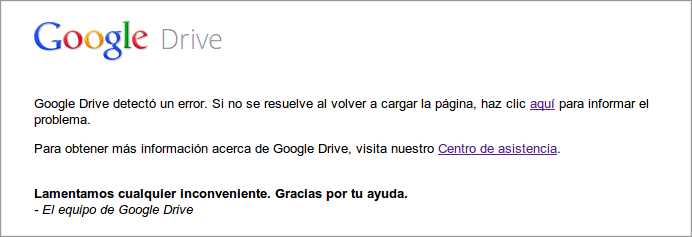
6. Verify that it is not an internal Google Drive problem
Sometimes the failures of a tool or application depends on the use we are giving of it, and for this reason it is important to detect the mistakes we may be making to try to correct the cause that results in the failures that do not allow us to perform our task .
But on other occasions they are internal failures of the tool or application. For this reason, if you have detected that Google Drive does not load files, it does so too slowly or does not work as it should be that it is an internal fault within it, and that you have to wait for it to be resolved from inside.
You will know if it is an internal failure or not of the tool when the failures are not solved even if you have made all the previous options. Anyway there is an official Google page called “G Suites Official Dashboard†to which you can access and check if all the applications or tools that Google includes are working correctly or not.
To access you will have to click on the link you will see below:
If on entering, in this case you can see the Google Drive application next to a green dot, it will mean that it is working correctly. If on the contrary you see it next to a red dot, it will mean that there are internal problems in Google Drive that are waiting to be resolved.
G Suites Status Dashboard
In this way we have different options to try to solve the problem that Google Drive does not load the documents that we need to upload to the platform. In the event that you have tried all of them and none have worked, it may be a connection problem.