One of the most complete applications for the entire theme of design and presentations at the professional level is PowerPoint which, in its 2016 version, offers us a wide range of editing possibilities with which it will be possible to include in each presentation elements such as images, music , video , images and many more to highlight the content to explain..
One of the functions we use the least, perhaps because it is not as well known yet, is the ability to save a PowerPoint presentation in video format which takes another level to the quality of that presentation.
Today TechnoWikis will explain how to achieve this in a simple way..
Step 1
To do this, once we have the presentation created in PowerPoint 2016, we go to the File menu and we will see the following:
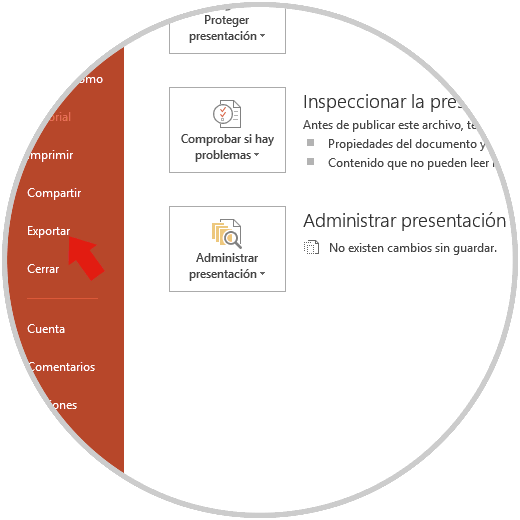
Step 2
There we select the Export option and the following options will be displayed where we will select Create a video:
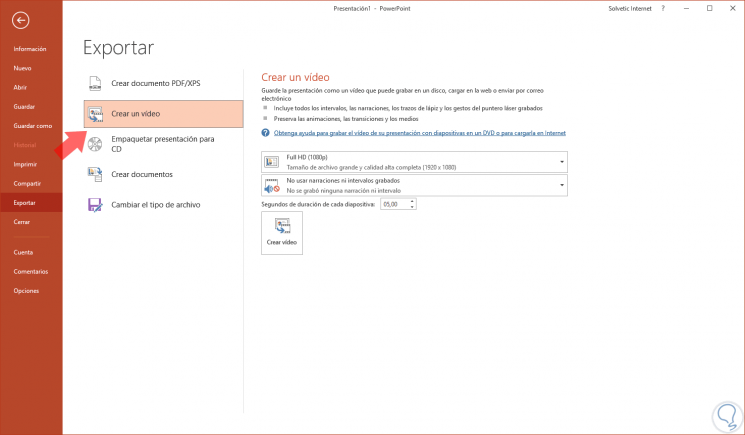
As we see, in the central panel, we will have the following options:
Options
- Define the quality of the video to create where we have options such as FullHD, UltraHD, HD or standard
- Record or not the narration intervals
- Set the seconds between each slide
Step 3
Once these values ​​have been defined, click on the Create video button and it will be necessary to indicate the location where the video is to be stored, and this can be stored as Windows Media Video or MPEG-4 Video:
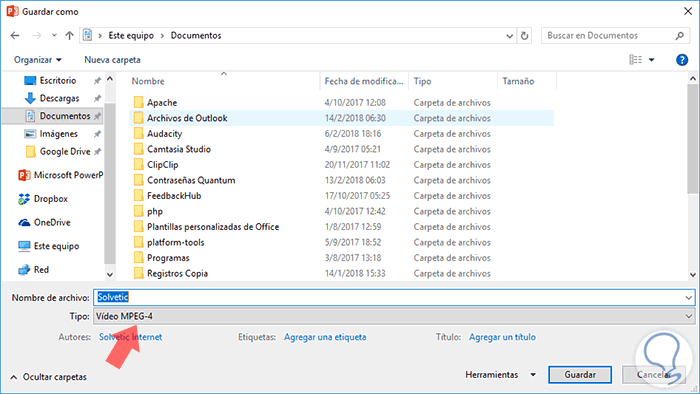
Step 4
Click on Save and we can see at the bottom of the slide that the video in question is being created:
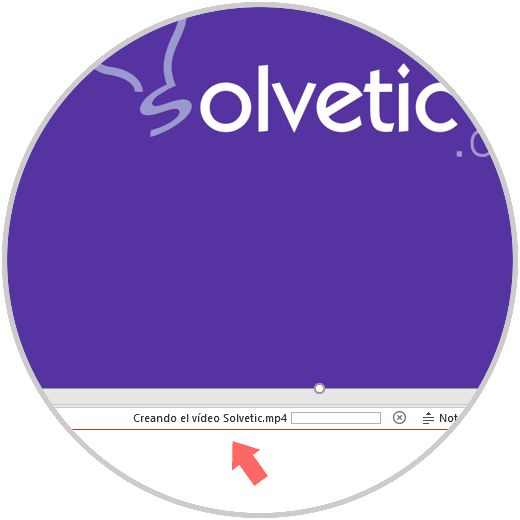
Step 5
Now, once the video is saved, just open it with a player to see the contents of the slide:
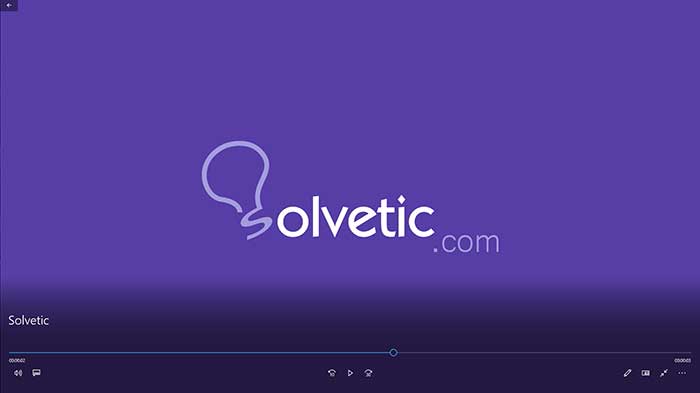
It's that simple we can create a video of the highest quality using PowerPoint 2016.