Windows operating systems have a series of functions, parameters and rules so that their use is maximized and one of these basic rules is that the operating system is active , since, if it is not, we will not be able to fully explore all its features which are added throughout each edition..
Possible reasons for error 0xc004f050
Some Windows 10 users have encountered an activation error 0xc004f050 which is generated for multiple reasons such as:
- We have entered a product key that is not enabled to activate Windows 10. In this case, we must enter a different product key or buy a new Windows license.
- We have carried out the process of updating to Windows 10, but the activation servers were not suitable at the time of activation, if this process has been carried out from a copy of Windows 7 or Windows 8.1, the copy of Windows 10 or it will be necessary to wait a bit and then execute the activation process.
- Windows 10 has been updated using the free update offer, which was in effect until 2017, but Windows 10 was not activated after reinstallation. The copy of Windows 10 should be activated automatically if no critical changes have been made to the hardware of the computer, with the change of the board being the most delicate.
Now in TechnoWikis we will analyze some practical ways to give a useful solution to this error code .
1. Upgrade to Windows 10 and do a clean installation
One of the typical errors that as users or administrators of Windows 10 we make, is to perform a clean installation, from scratch, of the operating system but not to perform the update of this first.
Microsoft has stipulated that the correct way to install Windows 10 is to update first from some edition of Windows 7 or Windows 8 and then carry out the clean installation process..
The reason why it is recommended that we update before carrying out the clean installation process is that when we have an original copy of Windows 7 or Windows 8, once we have updated to the Windows 10 edition, the operating system will be activated and It will be labeled as genuine and so we can perform the clean installation process without activation problems.
Step 1
For this case we can use the Media Creation Tool utility which we can download in the following link:
Media Creation Tool
Step 2
Ali we can download the tool or update the system directly from the website.In case of using the utility, at the time of its execution we will see the following:
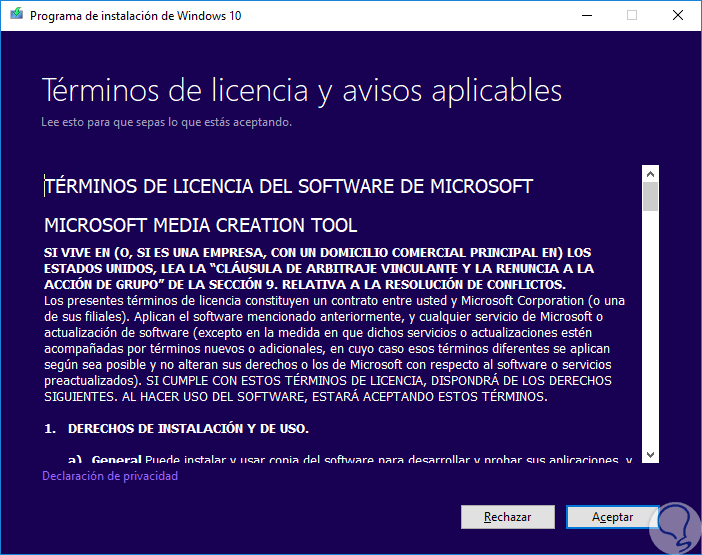
Step 3
There we accept the terms of the license and then the following will be displayed. There we select the option “Update this equipment now†and we will follow the steps of the assistant.
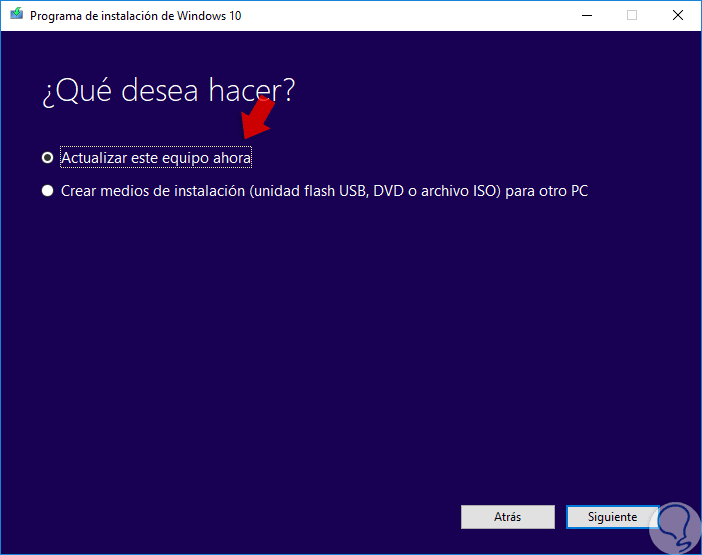
2. Confirm the Windows 10 key
The next alternative we have is the possibility of modifying the license associated with the system update we have made.
Step 1
For this, we go to the Start menu, select the option "Settings" and we will see the following:
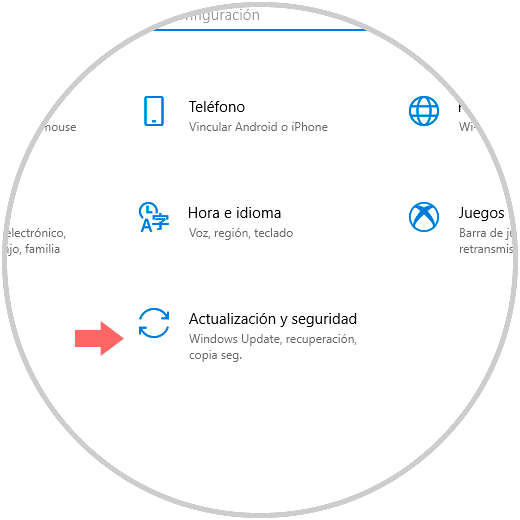
Step 2
There we select the "Update and security" section and in the new window we go to the "Activation" section where we will see the following:
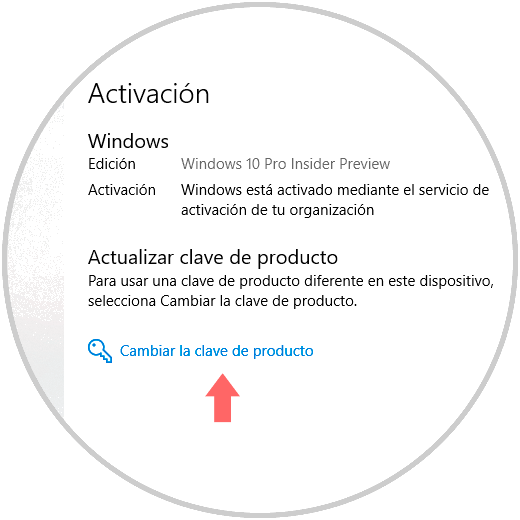
Step 3
There we click on the “Change the product key†line and in the displayed window we will enter the new key and click on “Next†to continue with the update process.
In the following link we have some additional options on how to modify the current Windows 10 license..
3. Run the Troubleshooter in Windows 10
Windows 10 has a useful tool to help us solve multiple faults that are generated in the system or its components and it is the Problem Solver which is responsible for analyzing the problem and automatically correcting it, or giving us alternative solutions.
Step 1
To do this we go back to the Start / Configuration / Update and security route and in the "Troubleshooting" section we will see the following:
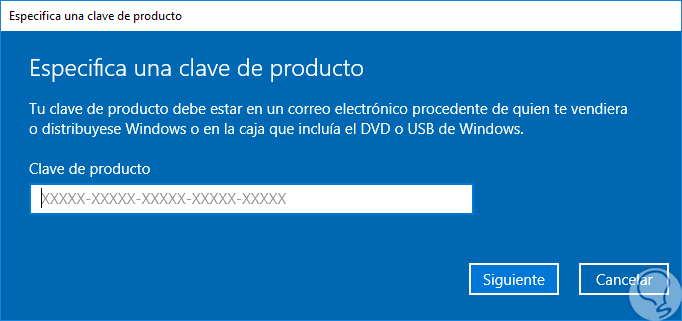
Step 2
There, just locate the "Activation" section, click on it and wait for it to do its job.
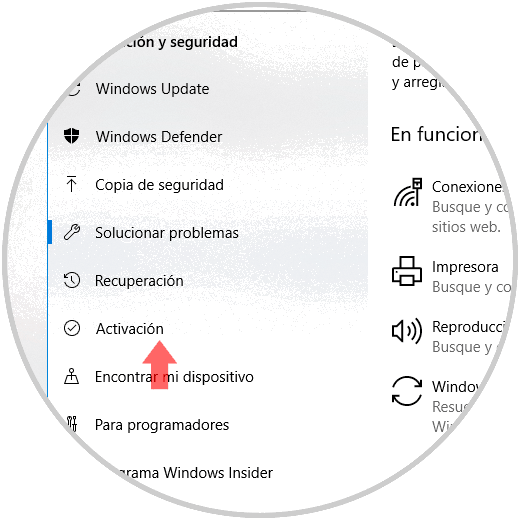
4. Reactivate Windows 10 after any hardware change
Recall that the error 0xc004f050 of activation of Windows is also generated when there has been some change at the hardware level in the system such as motherboards or hard drives which affects the license / device relationship.
To give a solution in this case we have the following alternatives:
- Install Windows 7 or Windows 8 again and from there update to Windows 10.
- Buy a new Windows 10 license key .
- Install Windows 7 or Windows 8 on a new hard drive and upgrade from there to Windows 10.
Thus, we have practical solutions to carry out the correction of this error.