If we have an iPhone, we will have realized that the Control Center is really useful to directly access different configurations. In addition, one of the good news is that the Control Center can be customized so that we can select which applications or functions are what we want to be shown to have direct access to them..
This function can be found available on iPhone and iPad, but it requires that these devices are updated to the iOS 11 version of the operating system so that we can perform this type of configuration.
Here we show you in a few simple steps how to customize it..
Note
Remember that to access the control center in iOS 11 you have to swipe the screen up from the bottom. In the case that you have an iPhone X, the process is the opposite, that is, we must swipe down from the top of the screen.
Step 1
The first thing we have to do is go to the “Settings†of the iPhone and select “Control Centerâ€.
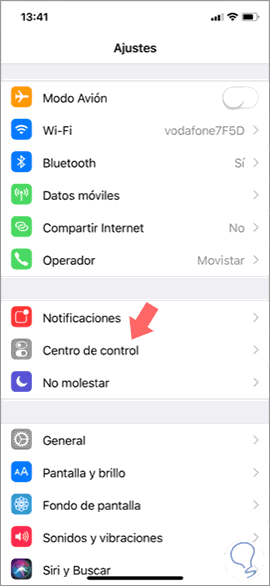
Step 2
Once we are not inside, we have to select “Customize controlsâ€
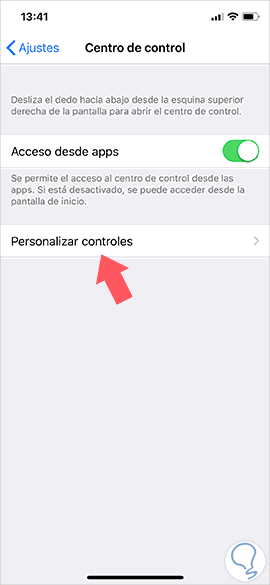
Step 3
Now we will see the list of Applications that are currently at the top and at the bottom all those that we can add. In the case that we want to add one, we must click on the “+†symbol and if we want to delete it, we must click on the “-†symbol.
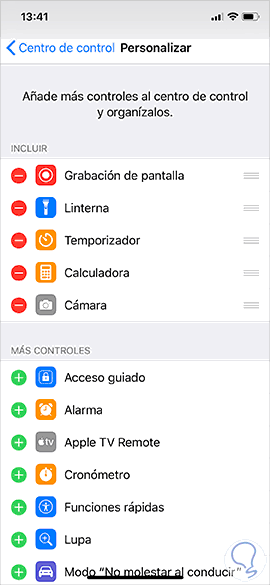
Step 4
In this case we have added as an example the alarm, to see how it appears in the control center.
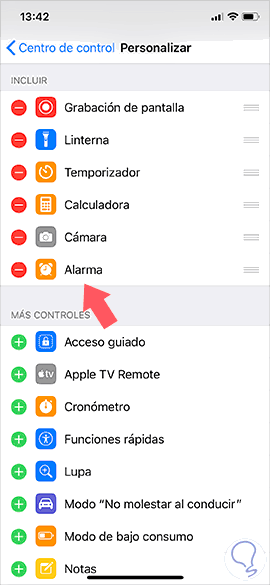
Step 5
As we can see in the images below, the alarm has been added correctly to the iPhone control center.
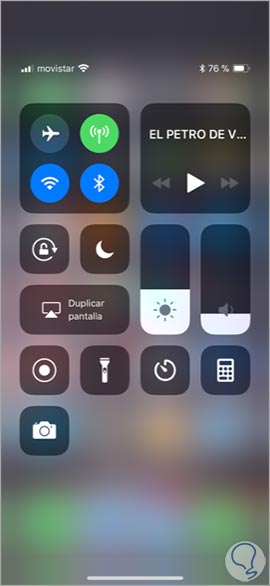
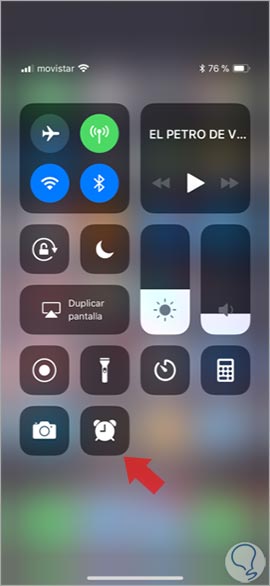
As we have been able to verify some of the characteristics, we can remove them from the Control Center, such as the "Music" control. Currently, only the options provided by Apple are the ones we can select, so we cannot add any other options.
It is a way to have access to everything that interests us quickly and directly without having to go searching on the phone..