Within our PS5 we can find different useful functions that will help us to have a satisfactory use of the console. If you have had PlayStation before, you will know the submenus with shortcuts that let us quickly see some functions..
This Control Center or submenu on PS5 helps us to quickly have access to console functions without having to go through the entire path from the settings. From the PS4 to the PS5, the Control Center has been modified even in how it is accessed, so it is normal that some new users find it difficult to find it or it costs them a bit. Today we are going to see what we can edit from this control center on PS5.
To stay up to date, remember to subscribe to our YouTube channel! SUBSCRIBE
How to customize Control Center on PS5
Step 1
The first thing we will do is press the PS button on our DualSense controller once to open the Control Center.

Step 2
Next, hover over one of the items in the Control Center.
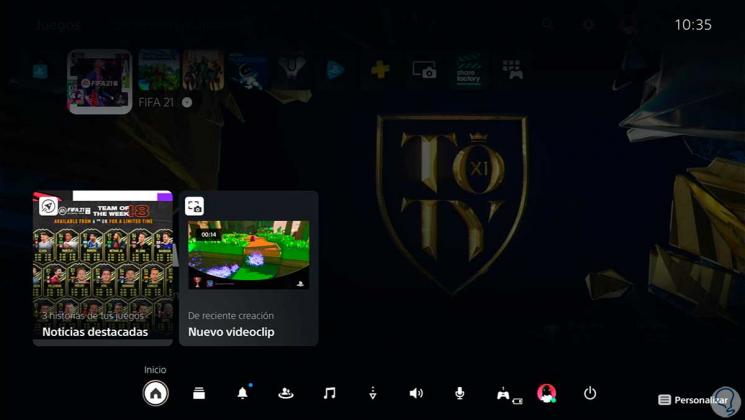
Step 3
Now you must press the "Options" button on the remote to be able to modify it.

Step 4
Here you will see that you can mark or unmark different elements that we want to appear or not in the Control Center or submenu.
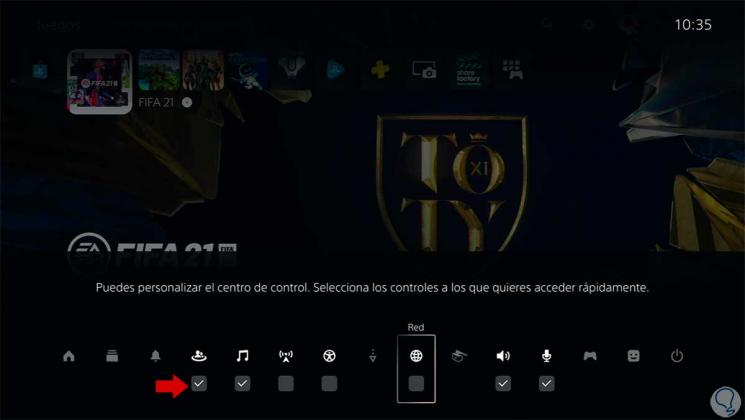
Note
There are elements that by default cannot be modified so that they do not appear in the Control Center.
Step 5
When we uncheck an item, it will disappear from the Control Center until you activate it again.
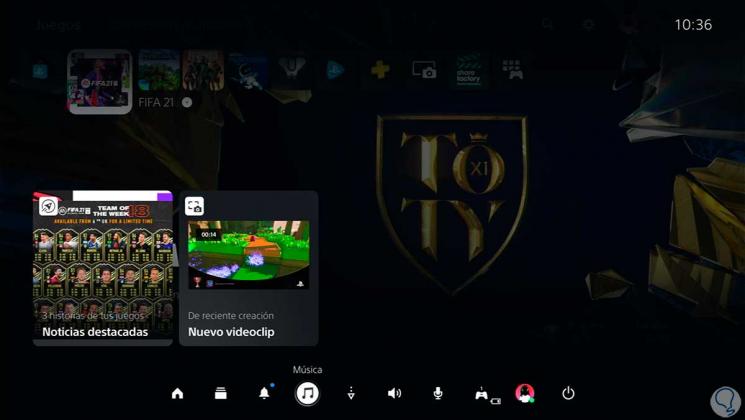
In this way we can easily customize the submenu or Control Center on PS5 by choosing what we want to appear..