Google Chrome is one of the most used browsers today for its different functionalities, attributes and performance, but like any system developed by man, it does not escape to present certain errors during its execution. One of the most common mistakes we can see in Google Chrome is ERR_CONNECTION_RESET:
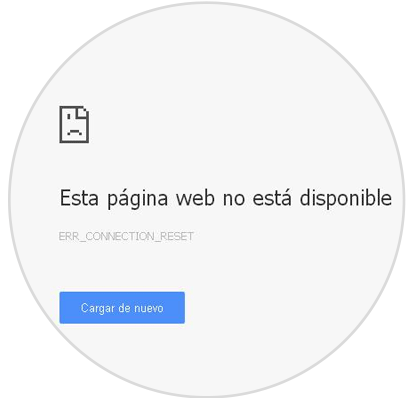
This error message is displayed when the Google Chrome installer cannot create a temporary directory on the computer during the installation process and we must keep in mind that any current browser including Google Chrome has the function of serving as a bridge between our computer and the web server to search the website that we have entered in it..
During this connection process , the error ERR_CONNECTION_RESET can be displayed which tells us that something in the process has been interrupted and therefore the connection is restored when trying to load the web page that we have indicated. TechnoWikis brings today a series of practical tips on how to solve this error in its entirety.
1. Check Internet connections to fix ERR_CONNECTION_RESET error in Chrome
The first step to perform is to verify our Internet connection both physically and at the software level.
On a physical level we can check the wiring that goes from our equipment to the modem and verify that everything is correctly connected and turned on and at the software level we must verify that we have connection to other websites and thus rule out connectivity problems.
Remember that if we use Wi-Fi networks, it is possible that various elements, such as doors, walls, radio frequencies and more, interfere with the optimal performance of the network..
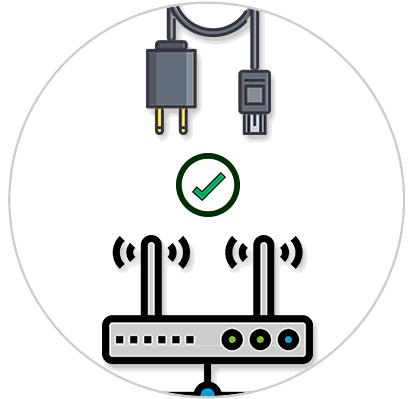
2. Validate VPN connections to fix ERR_CONNECTION_RESET error in Chrome
In case of using a VPN client (Virtual Private Network), since it is a logical reason due to the constant change of the connection since the VPN network is responsible for modifying the network or IP configuration. If we use a VPN client, we must be sure that the VPN has a stable connection and does not block Internet access.
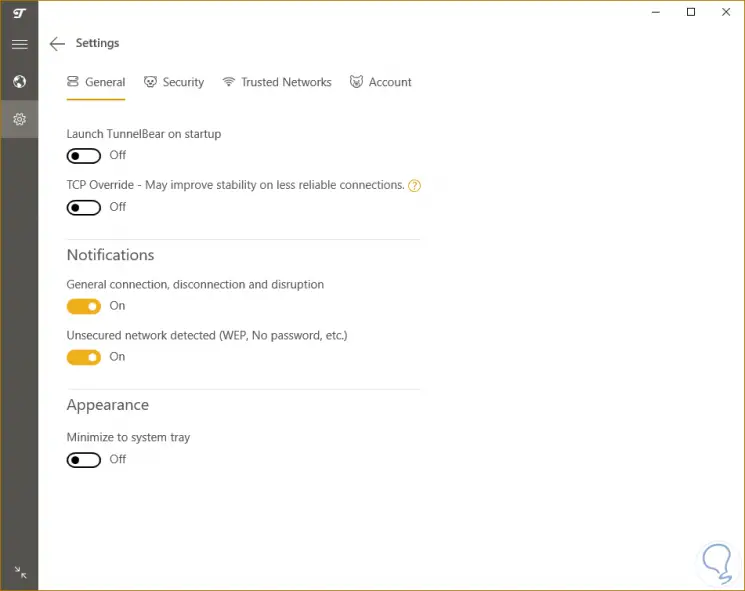
3. Check the firewall settings to fix ERR_CONNECTION_RESET error in Chrome
The function of the firewall is to allow or deny the passage of network packets to or from our equipment, thus increasing the security of this, and for this it is ideal that we review some rules or configuration of this to determine that it does not influence Internet connection.
Windows
In the case of Windows operating systems, we must go to the following route:
- Control Panel
- Security system
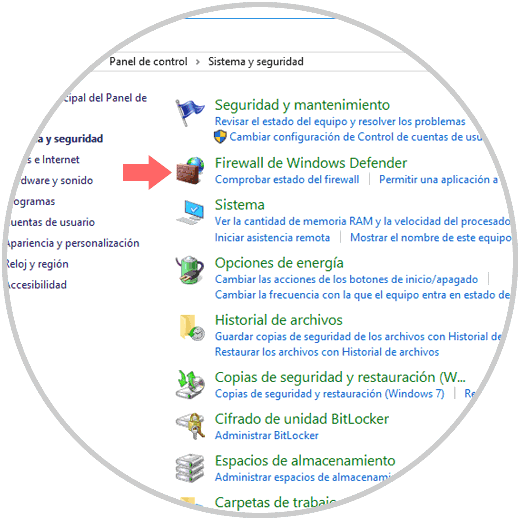
There we click on the Windows Defender Firewall line and we will see the following:
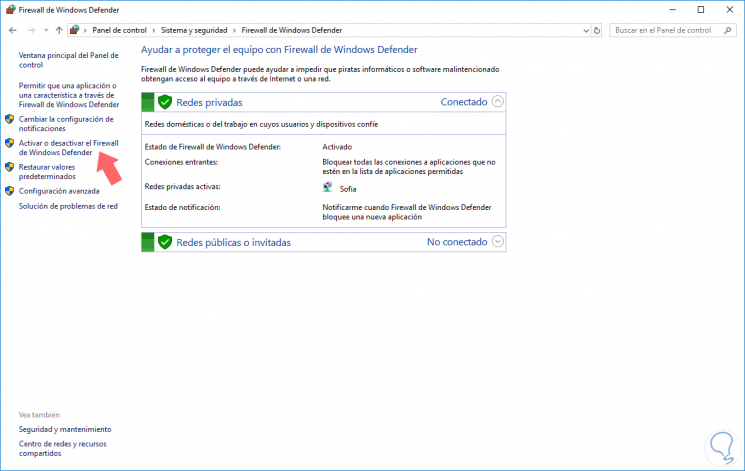
Click on the option Activate or deactivate the Windows Defender Firewall and the following will be displayed:
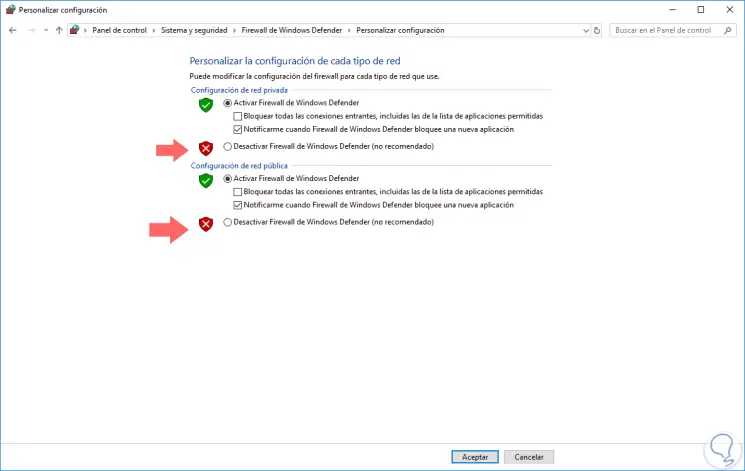
There we will activate the Disable Windows Defender Firewall boxes (not recommended) and click on OK to save the changes.
Mac
In the case of macOS High Sierra we go to System Preferences. There we select the Security and privacy option and in the window we will go to the Firewall tab from where we can activate or not the system Firewall:
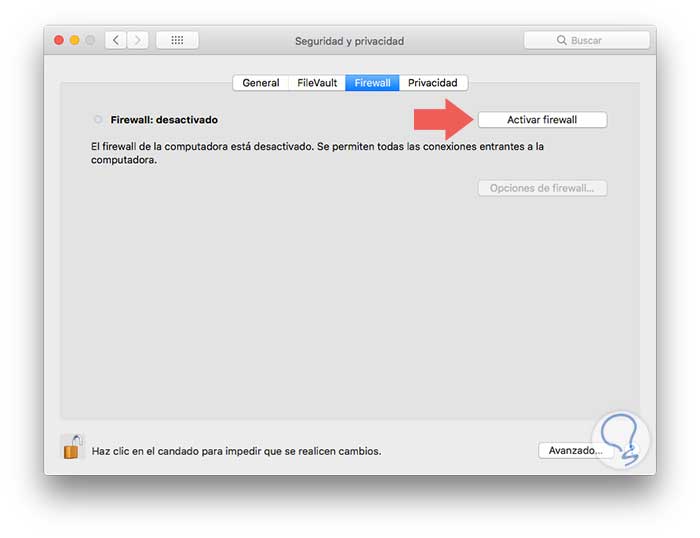
4. Disable antivirus or real-time protection to fix ERR_CONNECTION_RESET error in Chrome
Antivirus is one of the most useful tools to prevent various types of attack on our system, but in many cases the security of these tools is so great that they can restrict individual applications to access the local network.
If you do not have antivirus software, remember that Windows 10 has an integrated one thanks to the Windows Defender administration center. Whether in the antivirus or in Windows Defender, we must validate that the Google Chrome application has been added to the list of programs allowed for network access.
Step 1
To check this in Windows 10 we go to the Start / Settings menu. There we click on the Update and security option and in the open window we go to the Windows Defender section:
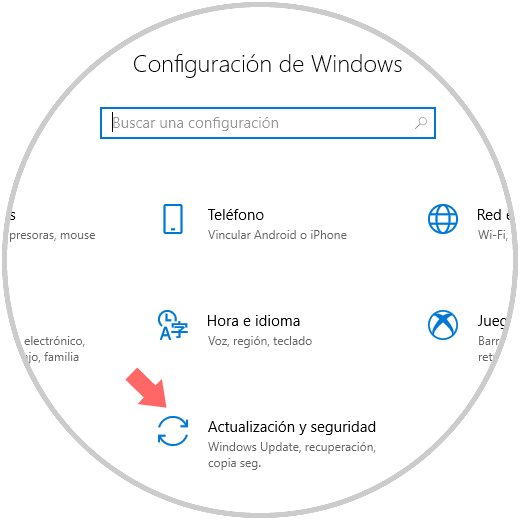
Step 2
We open the Windows Defender security center and go to the Firewall and network protection section:
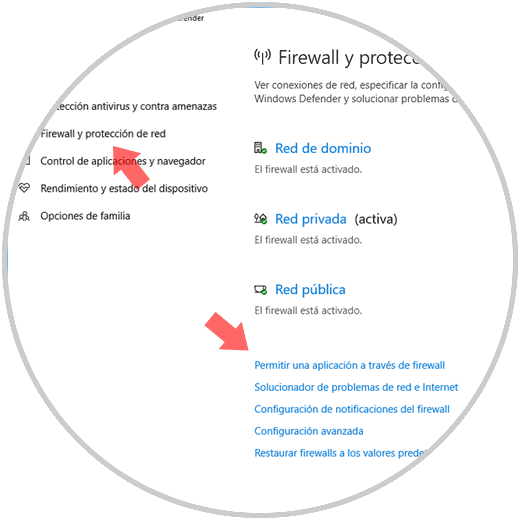
Step 3
There we can click on the Allow an application through firewall line and in the new window we must ensure that Google Chrome is present:
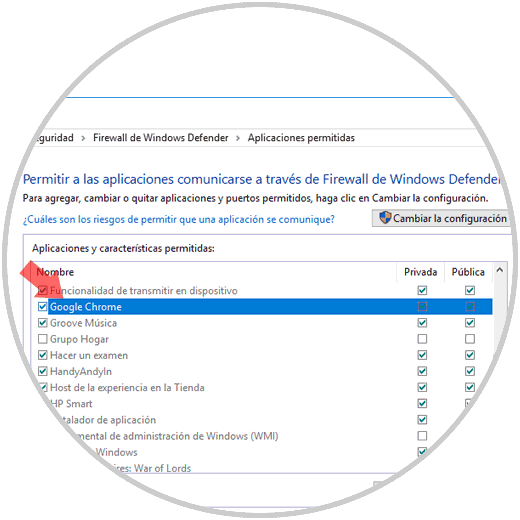
5. Check LAN settings to fix ERR_CONNECTION_RESET error in Chrome
LAN (Local Area Network) is the access platform to the Internet and if it presents any anomaly at the configuration level it can have a bad browser connectivity.
Windows
To check this configuration in Google Chrome, we go to the browser and in the address bar we execute the following.
chrome: // settings /
At the bottom we click on Advanced Settings and at the bottom we select the option Open proxy settings:
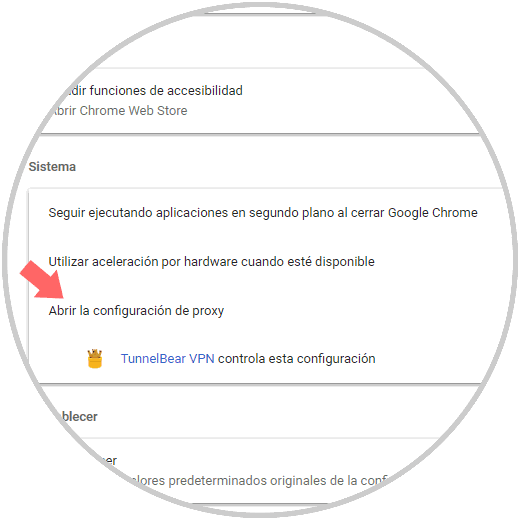
The following will be displayed:
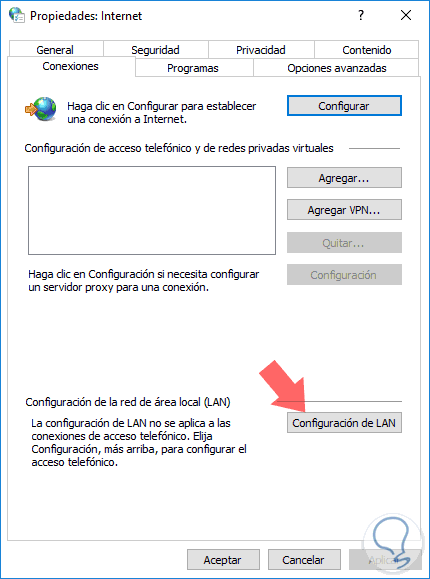
There we click on the LAN Configuration button and in the window that appears, we must make sure to uncheck the three options to automatically detect the configuration, make use of the automatic configuration script and the proxy server:
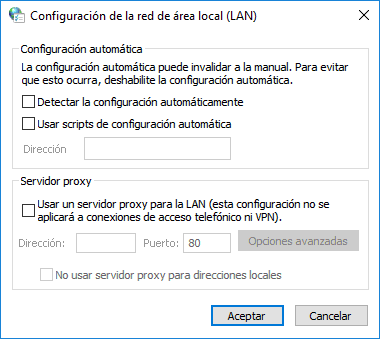
Mac
In the case of macOS High Sierra, we must go to System Preferences. There we select the Network option and we will see the following:
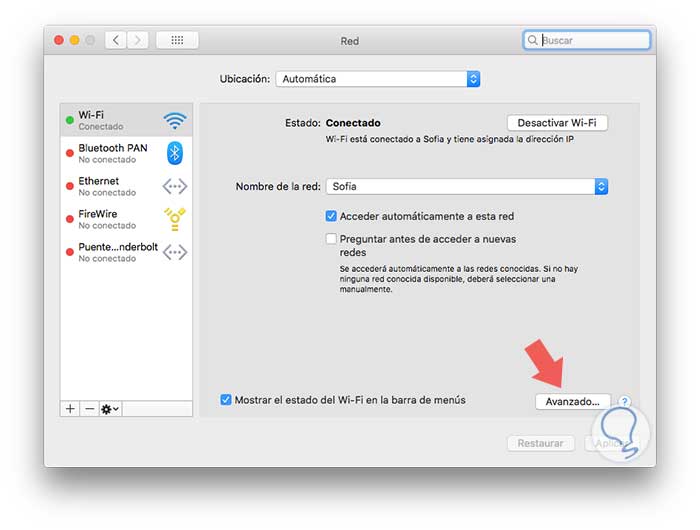
Click on the Advanced button and in the new window we go to the Proxies section and we must deactivate all the boxes present there. Click on OK to apply the changes..
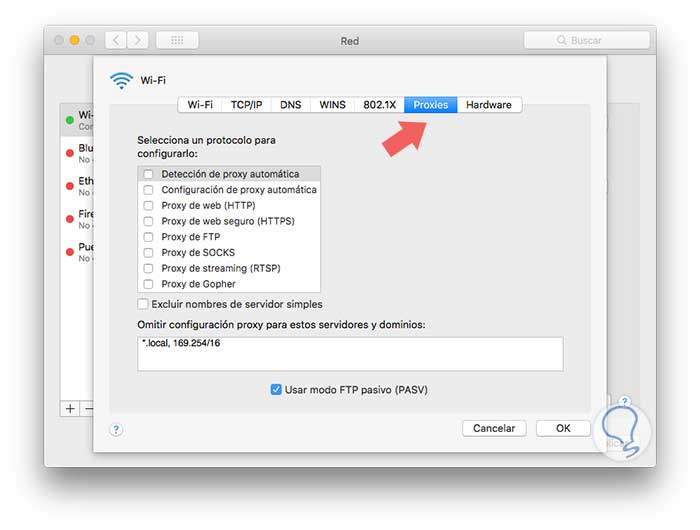
6. Reset TCP / IP settings to fix ERR_CONNECTION_RESET error in Chrome
When we use dynamic IP addresses, changing this IP address can affect the connection to a web page, generating the Google Chrome error err_connection_reset.
To reset this TCP / IP configuration we will do the following:
Mac
In macOS High Sierra, we go back to System Preferences / Network / Advanced and this time we will go to the TCP / IP tab where we will click on the New DHCP grant button:
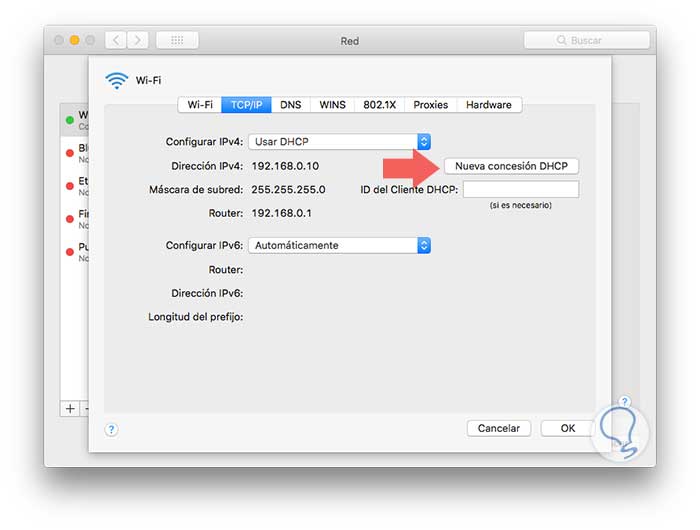
Windows
In the case of Windows, we must access the command prompt as administrators and there execute the following commands in their order:
netsh winsock reset netsh int ip reset ipconfig / release ipconfig / renew ipconfig / flushdns
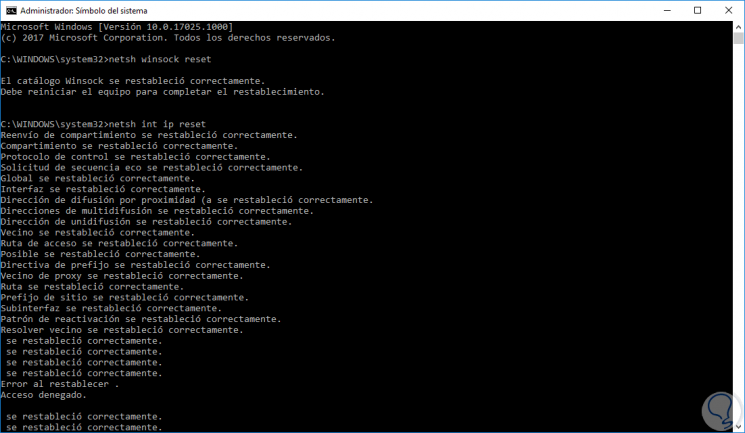
7. Clear Google Chrome search history to fix ERR_CONNECTION_RESET error in Chrome
Sometimes, due to the number of sites we have visited, some kind of anomalies may occur when accessing a specific website.
To clear this history, we go to the Google Chrome address bar and execute the following:
chrome: // settings / clearBrowserData
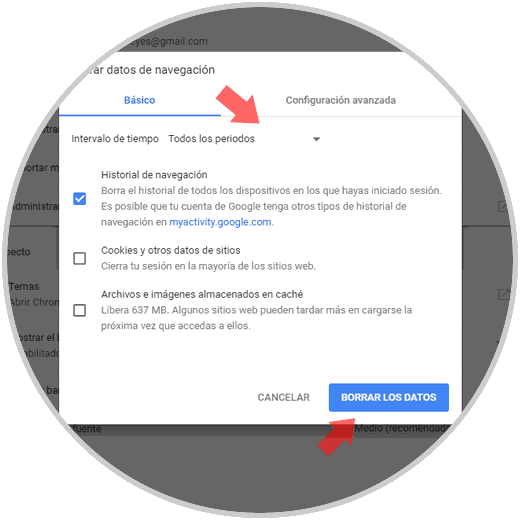
There we select the option All periods and click on the Clear data button.
8. Increase MTU (Maximum Transmission Unit) to fix ERR_CONNECTION_RESET error in Chrome
The Maximum Transmission Unit (MTU) is the maximum size associated with the data transmission allowed in the Internet connection. When the MTU size is small, it can interrupt the connection and display errors such as err_connection_reset.
If we want to increase this MTU in Windows, we will access the command prompt as administrators and there we will execute the following:
netsh interface ipv4 show subinterface
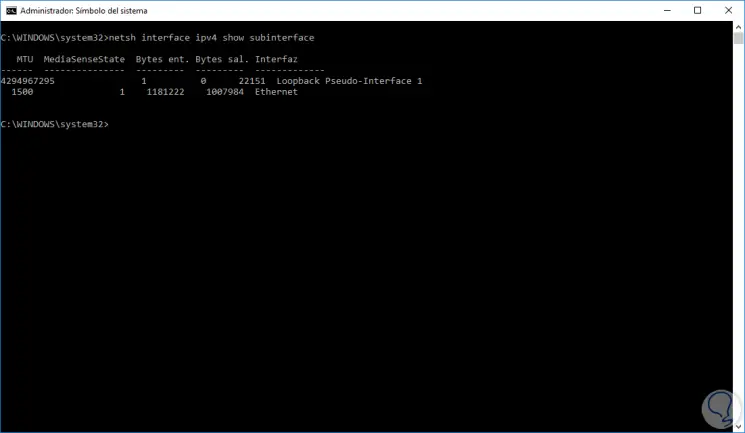
There we will see the list of available networks. Now, to increase the MTU we execute the following syntax:
netsh interface ipv4 set subinterface “RED†mtu = 1450 store = persistent
Note
We must change RED for the name of our local network
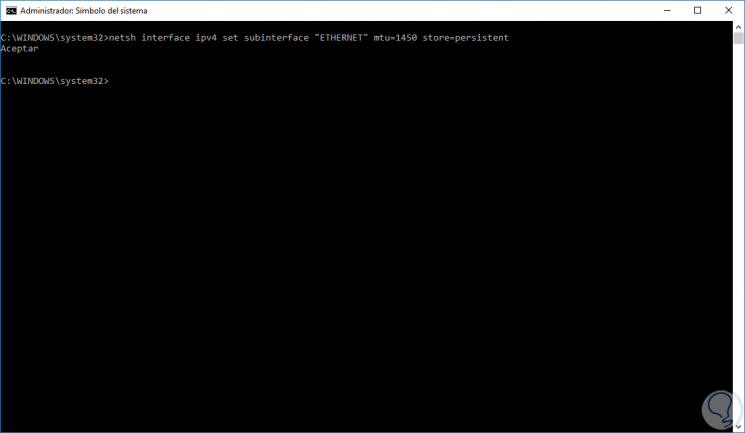
After this, we will restart the computer and in this way the MTU has been increased.
We have seen practical solutions to correct this Google Chrome error effectively.