The Google voice assistant is a useful tool to help you solve different situations in your daily life . Following in the footsteps of other attendees such as Alexa or Cortana , Google Assistant has been available in Spanish since November 2017 and in TechnoWikis we already gave you all the information about it:
Some of the functions that Google Assistant can do for you are
- Ask him to send a message to a contact on your phone through applications.
- Give you the way to a certain place
- Search and give you Google information
- Translate phrases into different languages
- Play videos or music on Spotify or YouTube
With all these actions it is more than clear that Google Assistant is able to listen to you, collect information and perform actions for you, but when does Google Assistant listen to us? How can we know? The assistant can listen to us but we can protect our privacy by deciding when..
It is for this reason that today in TechnoWikis we will explain how to ensure that Google Assistant does not listen to us through our smartphones in the ways that we will explain below.
1. Deactivate the “Ok Google†order from Google Assistant on Android
It is clear that everything that comes after the famous phrase is what Google listens to, but deactivating this order seems a good option so that the assistant does not activate at any time. To do this you will have to follow these steps:
Step 1
Open “Google Now†on your terminal and press the icon of the three horizontal bars located in the lower right corner.
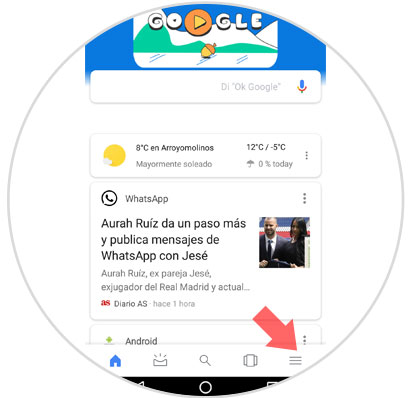
Step 2
A menu with different options will be displayed. Find the "Settings" option next to the cogwheel and click on it.
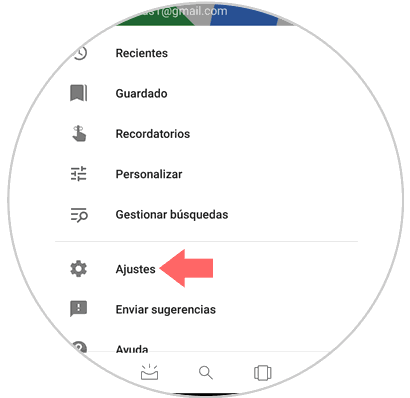
Step 3
Within Settings and the "Search" option you will see an option called "Voice". Press here.
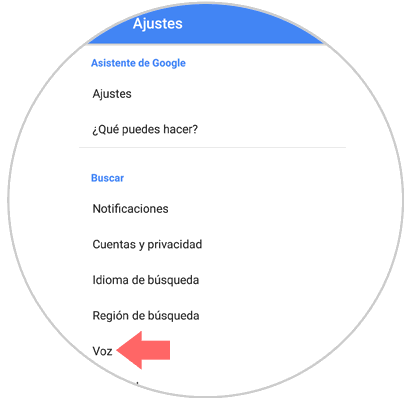
Step 4
A new screen will open. Click on the second call “Google Voice Recognitionâ€
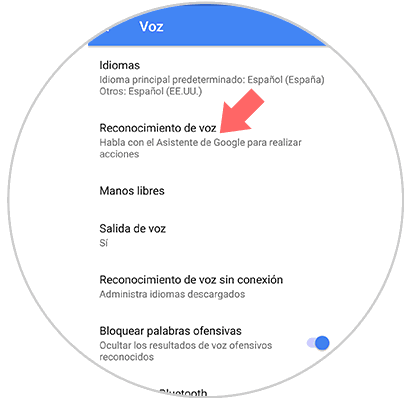
Step 5
Finally, first of all the options you will see the option “Say Google OK at any time†Deactivate the tab on the right and with this action you will not start listening when you say these two magic words.
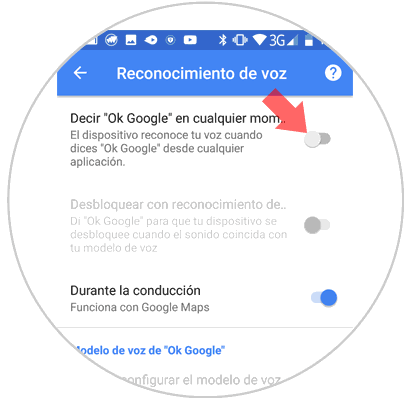
Note
Also deactivate the tab of the option “While driving†so that Google does not listen to you at any time and further protect your privacy.
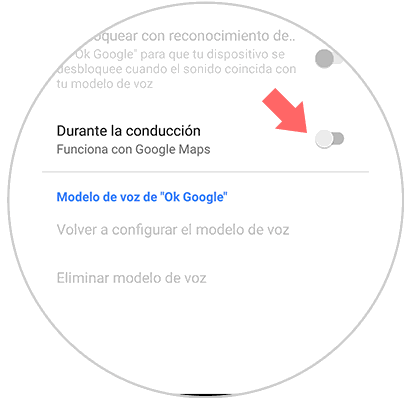
2. Disable Audio and Voice completely in Google Assistant on Android
If by deactivating only that Google Assistant is activated with the words "Ok Google" you do not remain completely calm, you can completely deactivate the audio and voice functions within the assistant.
For this you will have to follow these steps:
Step 1
Enter "Google Now" and press the icon of the three horizontal bars located in the lower right corner.
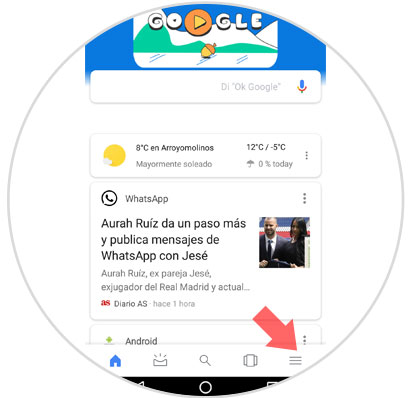
Step 2
A menu with several options will appear. Click on "Accounts and Privacy" in the "Search" section
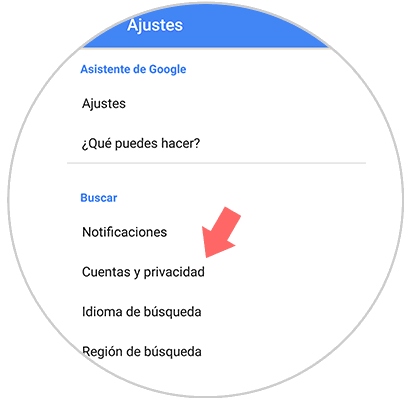
Step 3
You will appear on a new screen. Swipe to the "Google account activity controls" option and click here.
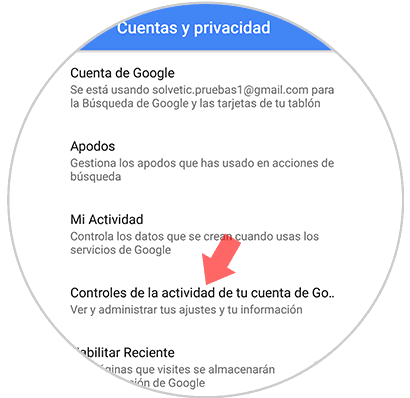
Step 4
Here in third place you will see the option “Voice and audio activity†Click on it to deactivate this option.
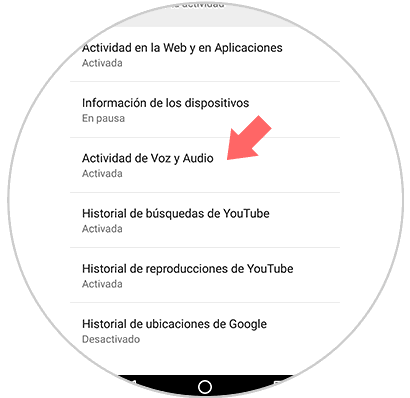
Step 5
On the next screen, slide the tab to the left to disable the Google assistant from listening to you.
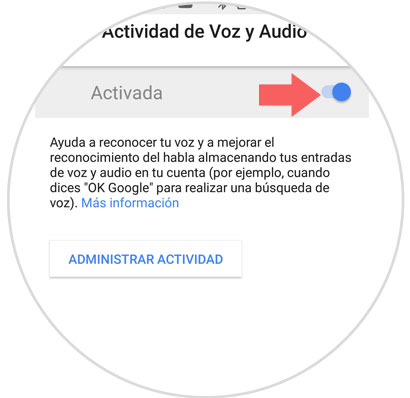
Step 6
Google will ask if it is final. Press the "Stop" button and it will be ready.
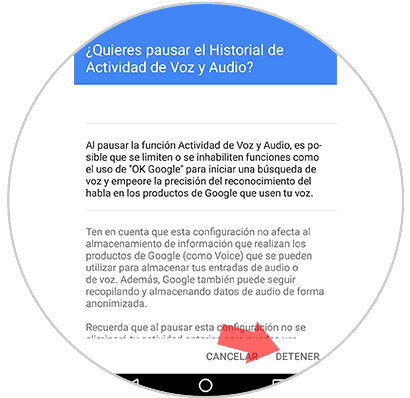
With these two ways you will prevent Google from listening to you through its assistant and your smartphone..