Our phones are accompanied by an interface factory that usually goes hand in hand with the company from which it comes, although it has been worked under Android system. Both pre-installed applications and those that we include, become part of our terminal..
The appearance of an application starts from its direct access, in this case the icons that we can find on the desktop of our Galaxy S8 or Note 8 on Android. We can modify how we want these icons to be without having to download external software.
If you want to customize the appearance of your icons yourself, here is how to reduce the size of your icons by removing the frame or background from them on the Galaxy S8 or Note 8..
To keep up, remember to subscribe to our YouTube channel! SUBSCRIBE
Remove frames or background icons on the Galaxy S8 or Note 8
Step 1
We enter our applications menu and select “Settingsâ€. Inside here we click on the Screen option.
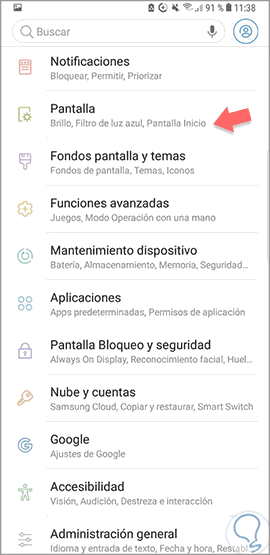
Step 2
We will select the option under the name of “Icon framesâ€.
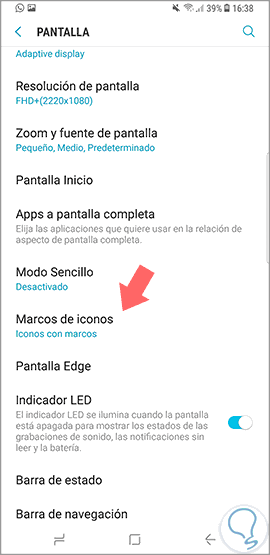
Step 3
Inside we find two options. If we click on each one we see that the appearance will change. In this case we want only the icon to appear without frames or backgrounds, so we choose “Only iconsâ€.
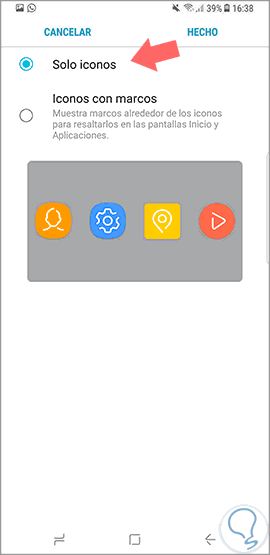
Step 4
We can see a difference in appearance in some icons when we have the background or frame included or not:
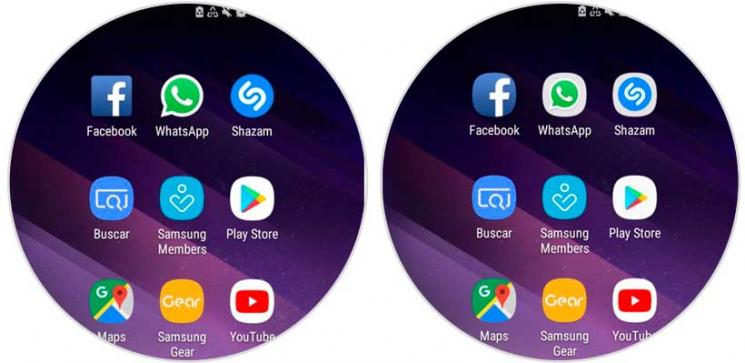
In this way we can modify the appearance with which we want our applications to be seen on the screen through the icons on a Galaxy S8 or Note 8.