Most mobile phones offer the possibility of customizing different sections of your internal system at the convenience of the user, so that this person feels more comfortable using their mobile device. In this way we can adapt the device to our needs , and establish all those configurations and adjustments that we consider necessary at each moment..
However, it should be mentioned that one of the phones with the best personalization capacity is the Samsung Galaxy M20 , since it allows you to change the tonalities to your liking, establish desired images, and even eliminate the background of the icons on the screen of the phone so that it looks more clear.
However, it is true that the latter is not known by all, and that is why here below in TechnoWikis we will proceed to show you how you can achieve it..
To stay up to date, remember to subscribe to our YouTube channel! SUBSCRIBE
Step 1
To start you have to go to the main screen of your mobile phone or the application menu of it, there you should look for the option "Settings" represented by the icon of a nut.
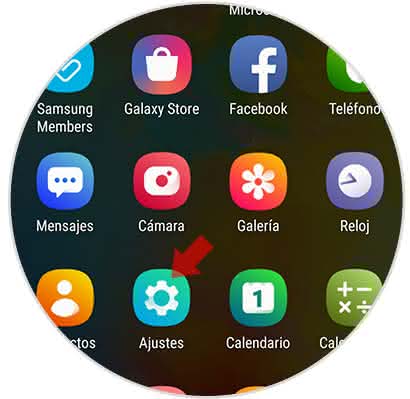
Step 2
Then, on the screen, a new section will open, in which you have to go down and select the option that says "Screen".
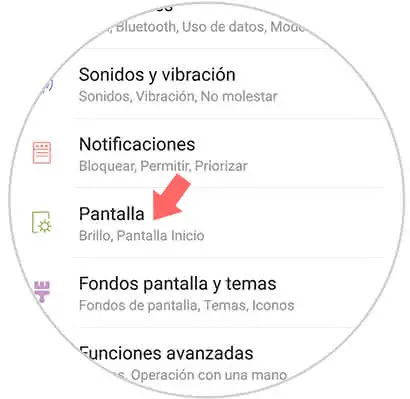
Step 3
Then, a new panel of options will be shown on the screen, in which you have to scroll down until you find the option that says "Icon frames".
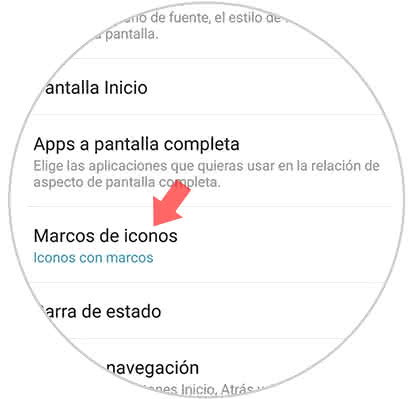
Step 4
To finish, you have to select the option "Only icons" to remove the frames from their edges and allow them to be shown floating.
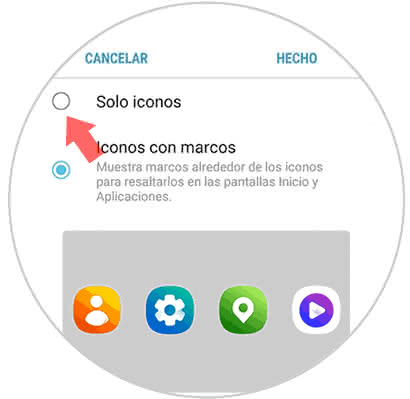
Step 5
In this way you will see how only the icons of the Apps are left.
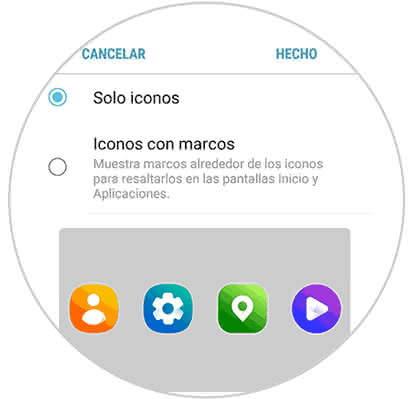
And that's it, in this way you will be able to establish in a better way the applications on the screen of your Samsung Galaxy M20 to be more advanced and comfortable.