The autocorrector is one of the best functions that are available in the keyboard feature, because it offers the possibility to correct different words, phrases or sentences so that they are displayed correctly..
However, for the purposes of messages or social networks , it is true that this is a bit annoying, since it does not allow writing idioms or words that are not typical of the language established in the system, which is why in these cases the best option is to remove it or disable it.
Although, if you do not know how to do it here, we will show you the steps you should follow, taking as reference the Samsung Galaxy M20..
To stay up to date, remember to subscribe to our YouTube channel! SUBSCRIBE
Step 1
To start, you have to look in the application menu of your system for the option "Settings" represented by the symbol of a gear, although you can also find it on your home screen.
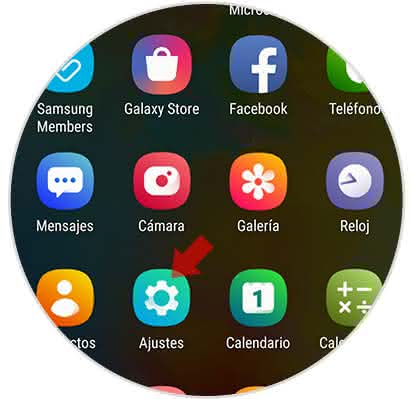
Step 2
After this last step, you have to proceed to search and select the "General Administration" alternative.
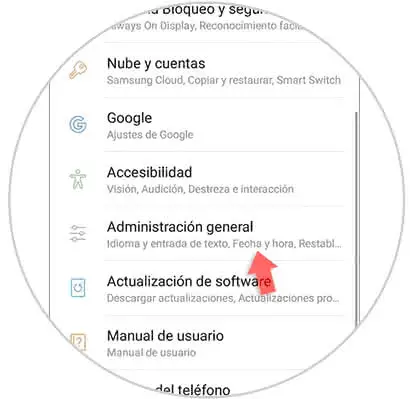
Step 3
Next, you will appear in a new window with several sections, you have to choose the one with the name of "Language and time", in it you must select the option "Language and text entry".
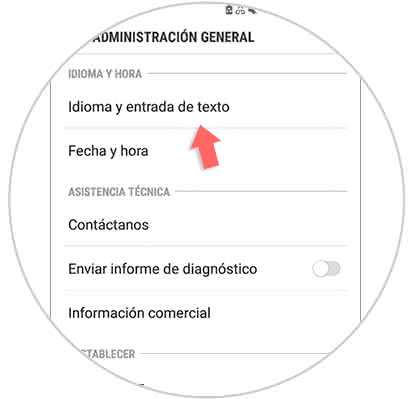
Step 4
Next, you should proceed to the "Keyboards" section and click on the "On-screen keyboard" option.
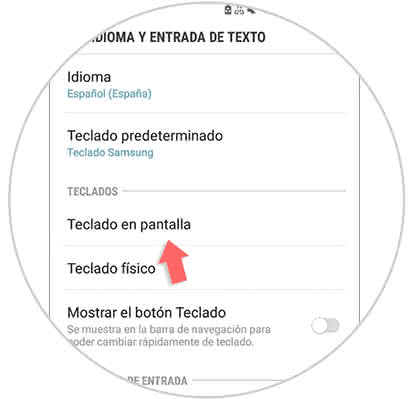
Step 5
Then, you have to choose the default keyboard of your system, in this case we will choose the one that comes from the factory with the phone called "Samsung Keyboard".
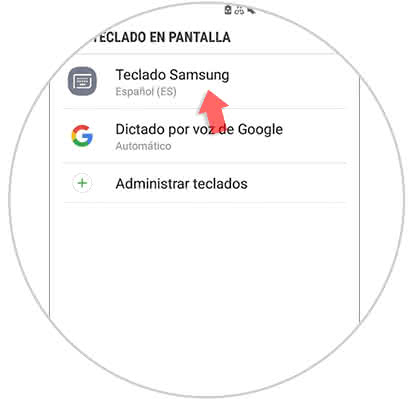
Step 6
Now, you have to go to the second option of configurations of said keyboard, which says "Intelligent writing".
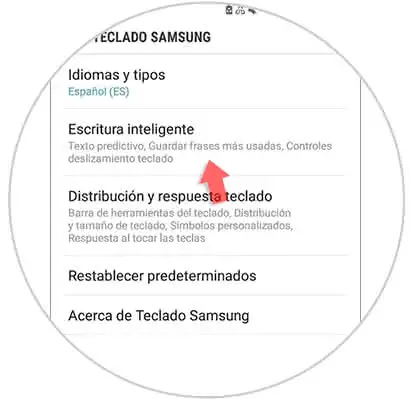
Step 7
To conclude, you have to go to "Predictive Text" and proceed to disable it. To do this, you have to slide the bar that is there to the left of your screen and wait for it to turn gray.

Step 8
In the case of having the option "Automatic corrector activated" you must also disable it.
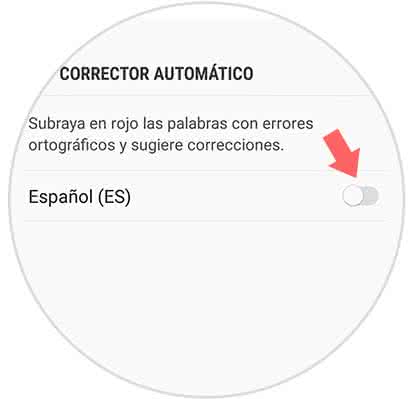
And now, you will have greater freedom when writing on your Samsung Galaxy M20, you should also know that to activate this alternative again on your device, you have to proceed to perform the same steps but in the last one you must slide the bar towards the right.