The corrector is one of the most important resources of the keyboard, since it allows you to place the words correctly, as well as the accents and letters in them. However, it is true that for many people this aspect is a bit annoying because of the grammar that it expresses since on many occasions it is possible that the words that appear are not what we really want when writing a message , assuming in this way that the context be different..
If you are one of these people, then you just have to remove this feature from your mobile phone , this is done in a very simple way, although the procedure that must be performed depends on each device. That is why we will take as a reference the method of deactivating the corrector in the Samsung Galaxy M10 which is the most universal.
To stay up to date, remember to subscribe to our YouTube channel! SUBSCRIBE
Step 1
To start you have to go to the main screen of your mobile device or the application menu of this and once you locate there proceeds to enter the option "Settings" that is in this place.
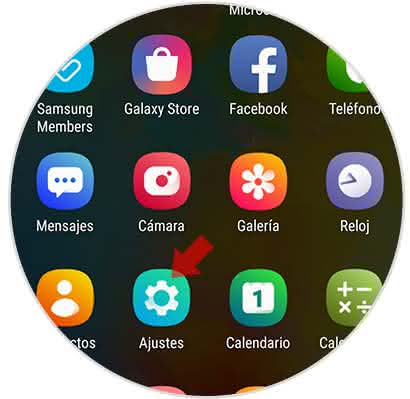
Step 2
As you can see, you will enter a completely new window where you will be given different alternatives to choose from. Among all of them you have to proceed to press the "General Administration" option that is there.
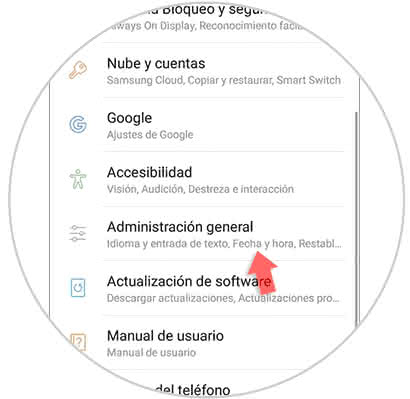
Step 3
Now, you have to look for the section called "Language and time" that is normally found first, and as you will see the main option that appears there is "Language and text entry", which you must press to continue.
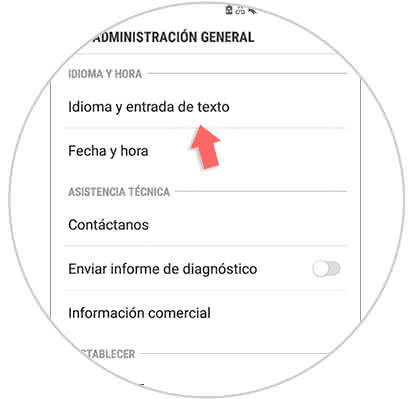
Step 4
Now go to the "Keyboards" section and click on the first tab, which is called "Screen Keyboards".
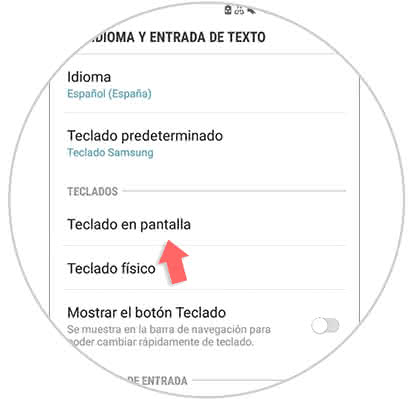
Step 5
Given this, you will be indicated all the keyboards that are present in your mobile device, among them you must select the one you most use, in this case "Samsung Keyboard".
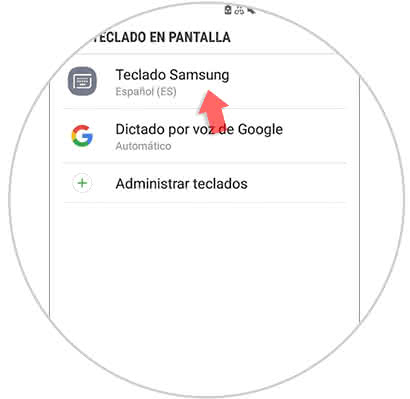
Step 6
Next, you have to proceed to enter the section that bears the name of "Intelligent Writing."
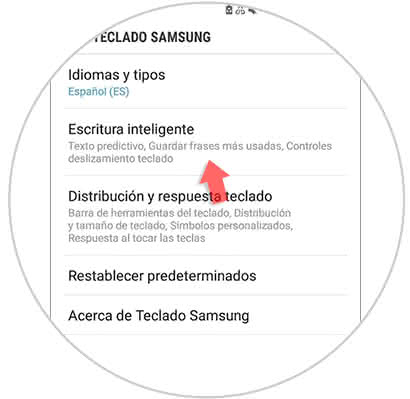
Step 7
As you can see, you will be shown in the first tab of this section the option "Predictive text", which will have an activation bar on its right side. You must move it to the left of your screen to deactivate it completely.
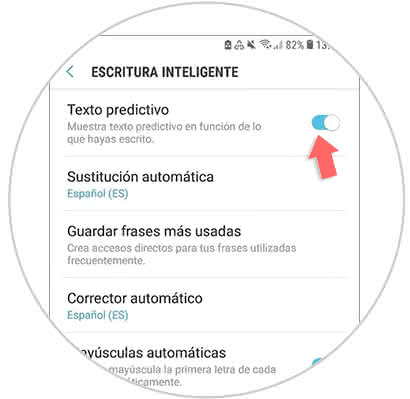
Step 8
Also, if you have the option of "Automatic corrector activated" you must also deactivate it by sliding it to the left.
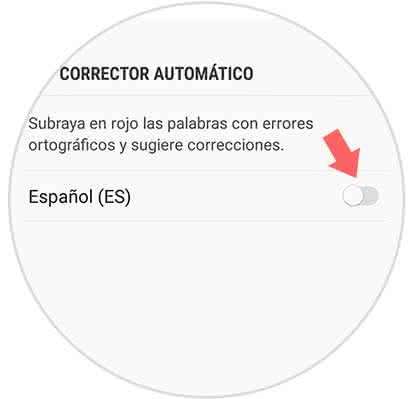
It will be that simple for you to remove the automatic correction of your Samsung Galaxy M10, in case you want to activate it again perform the previous procedure, but now slide the bar to the right and go..