Every day we use our smartphones and smartphones to perform lots of tasks, from the most basic ones such as calling or sending messages, to others such as searching for information on the Internet, setting the alarm , searching for contacts or using GPS , among countless existing options..
Customizing the phone settings is very important as a configuration of the phone to our liking and respecting them and more when it comes to a device that we use so much time. In the matter of the telephone sound it is important to configure a ringtone or notification tone to our liking , but also the keys: If we want them to sound when we press them or if not otherwise.
That is why today in TechnoWikis we will explain how to enable or disable the sound of the keys on the Huawei Mate 10 Android terminal. The steps you will have to follow to perform this action will be the following..
To keep up, remember to subscribe to our YouTube channel! SUBSCRIBE
Step 1
Enter the “Settings†of the phone from the main menu of your Huawei Mate 10 device by pressing the gear icon.

Step 2
Once inside, slide down until you find the “Sound†option and click on it.
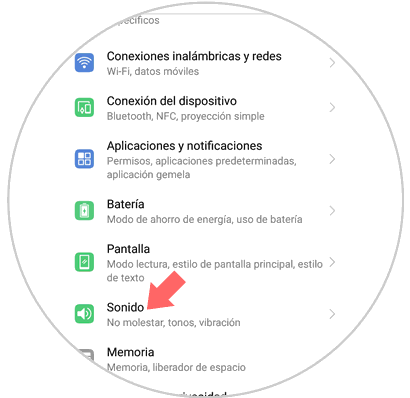
Step 3
Within the "Sound" option, slide down completely. Here you will find the option “More sound settings†where more options will be displayed than you can see in principle. Press here.
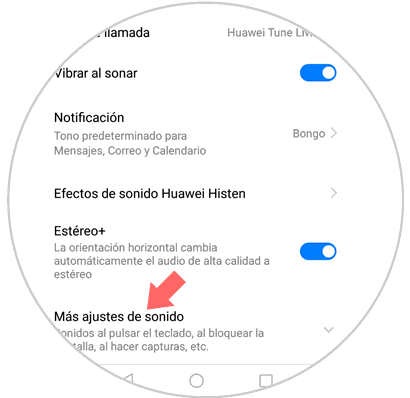
Step 4
Within more sound settings if you slide down the screen you will find the option "Sound on pressing". If you slide the tab to the right you will activate the option and hear a tone every time you press the keys. If you deactivate the option by sliding the tab to the left, the keyboard will be silent while you use it.
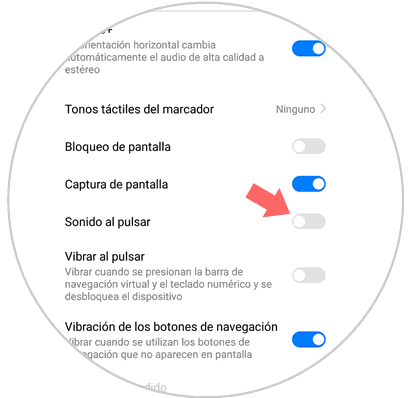
It's that simple to enable or disable the keyboard sound on the Huawei Mate 10 terminal.