The time we spend using our mobile phone is increasing, so it is important that we have it configured in our own way so that we are comfortable when we use it. Without a doubt, the times we access the keyboard from our device is immense, so having it configured in the way that best suits our needs and preferences is vital if we want our user experience to be satisfactory for us and those around us ..
One of the elements that we use the most is the keyboard. We use it for many functions such as searching the web, communicating with different contacts through instant messaging apps or social networks etc. For this and other reasons, it may be necessary on certain occasions to know how to activate or deactivate the sound of the keys of our device, since it may be the case that it is annoying.
Below, we show you the simple steps you must follow to know how to activate or deactivate the keyboard sound when dialing the keys on Huawei P20. It is a process that does not require too much time, so it will be easy to carry it out every time we need it..
To keep up, remember to subscribe to our YouTube channel! SUBSCRIBE
Step 1
The first thing we have to do is enter the "Settings" of the phone from the main menu of your Huawei P20 device by pressing the gear icon.
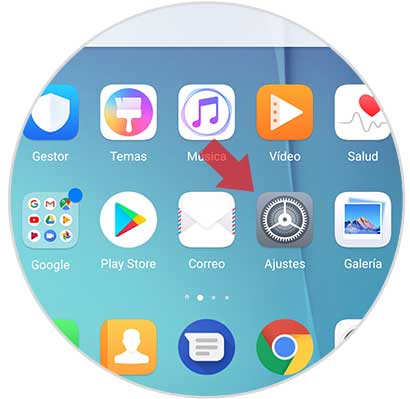
Step 2
Once we are in the phone settings, we have to scroll to the bottom to find the "Sound" option. We have to press to access the options.
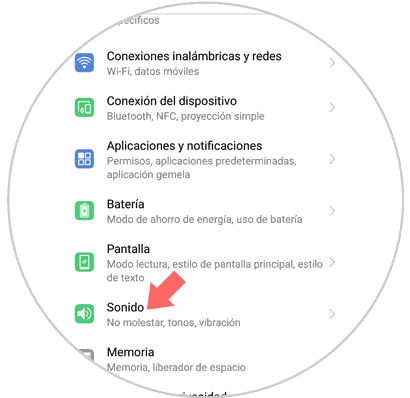
Step 3
Within the "Sound" option, slide down completely. Here we have to look for a new option called "More sound settings" We have to press on this option to display the menus with the different options available.
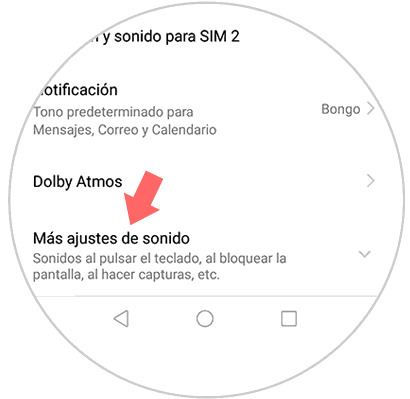
Step 4
We will see that the screen is displayed down. Once here we will find the option of "Sound on pressing". We have to slide the tab to the right if we want the sound to be activated or to the left in case we want to deactivate it. If we deactivate it, when we use the phone the keypad will not emit any sound.
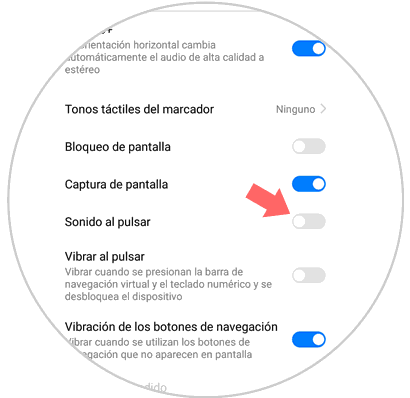
In this way we can activate or deactivate the sound of the keyboard in Huawei P20 whenever it is necessary.