One of the most popular audio and video players and converters today is VLC which is an open source application, available for multiple operating systems and with which we will have a useful tool for managing these multimedia files..
In version 3.0 of VLC for Linux we find features such as:
- Limited 360 degree video and audio support
- Support for network navigation with protocols such as Samba, FTP / SFTP, NFS and many more
- Automatic detection of external audio tracks, ac3, m4a, aac, dts
- Improved support for Wayland
- Support for more audio and video codecs
VLC 3.0 is still a trial version so its optimal stability is not guaranteed within the system, it can be used, but at some point it can be closed, not reproduce an item , etc.
If we want to thoroughly test VLC 3.0, the simplest method is to use the VLC Snap package, which can be used in conjunction with the current VLC installation..
The default channel of the VLC snap package takes by default the launch candidate VLC 3.0 which is what we will see today in TechnoWikis.
Install VLC 3.0 on Linux Linux systems
Step 1
By default, the Snap package must already be present as of Ubuntu 16, but if it is not, we can install it by running the following command:
sudo apt install snapd
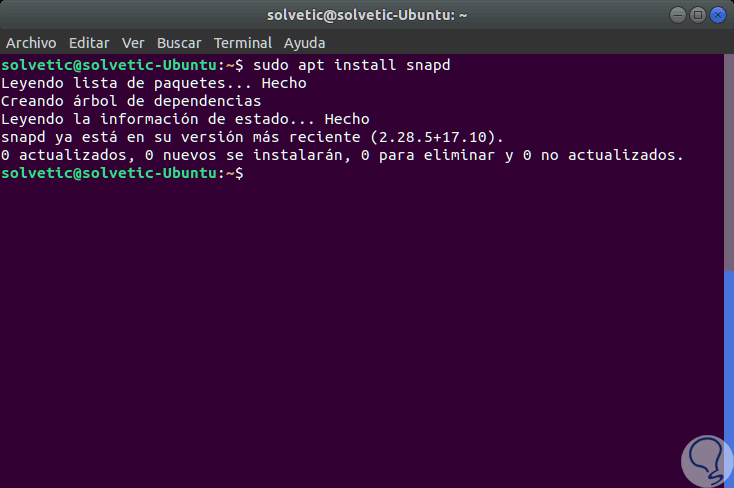
Step 2
Once the Snap package is installed on Ubuntu 17, we will install VLC 3.0 by running the following command:
sudo snap install vlc
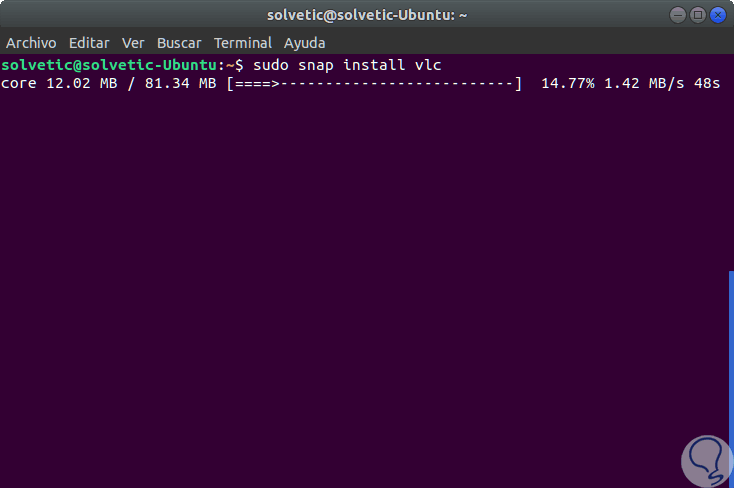
Step 3
Once this process is finished we will see the following:
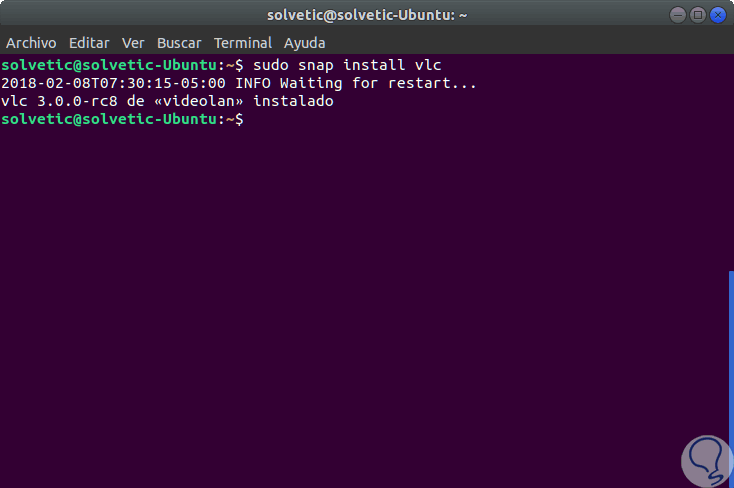
Step 4
To access VLC we can run the vlc line in the terminal or look for it directly in Ubuntu 17:
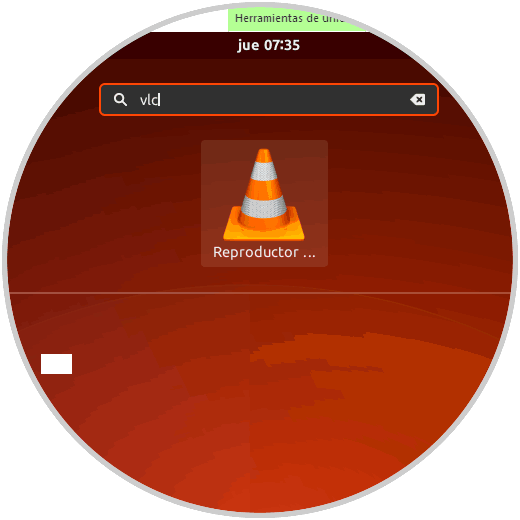
Step 5
Once we access VLC this will be your environment:
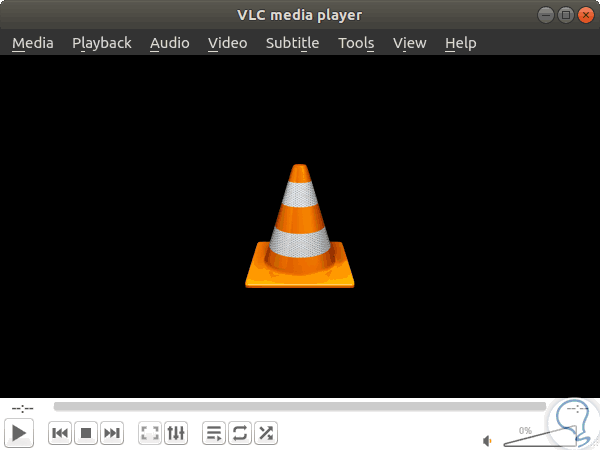
Step 6
Another option we have to install VLC 3.0 is using PPA repositories, for this we will execute the following lines:
sudo add-apt-repository ppa: videolan / stable-daily (Add the PPA repository) sudo apt-get update (Update repository packages) sudo apt-get install vlc (Install VLC)
Step 7
Now, although a VLC 3.0 has not yet been officially launched, the VLC development group is working with VLC 4.0 and this unstable version can be tested by running the following commands:
sudo add-apt-repository ppa: videolan / master-daily (Add the PPA repository) sudo apt-get update (Update repository packages) sudo apt-get install vlc (Install VLC 4.0)
As we can see, we can use VLC before its official launch and thus enjoy one of the best audio and video tools.