The popularity of this social network based on photos and videos grows like foam. And the truth is that it is not for less, since in Instagram constantly include new functions to attract the attention of new users and keep entertaining those who already have..
Some of the most important and most popular among users can be 24-hour stories , surveys , superzoom , the possibility of following hashtag as if it were a user or one of the latest additions: Include GIFs in Instagram stories movement
In addition, for a long time, apart from mentioning the Instagram application, it also allows us to tag people in your post, but sometimes we may not want to appear labeled according to which photos for different reasons. This is why this time in TechnoWikis we will explain step by step how you can automatically activate Instagram tags , and how you can accept or delete this tag as you are interested.
To keep up, remember to subscribe to our YouTube channel! SUBSCRIBE
1. How to add tags manually on Instagram
For this you will have to follow these steps:
Step 1
Enter the Instagram App from your phone. In your Instagram profile press the three stripes icon located in the upper right corner of the screen. You will access the Instagram settings, by clicking on the bottom.
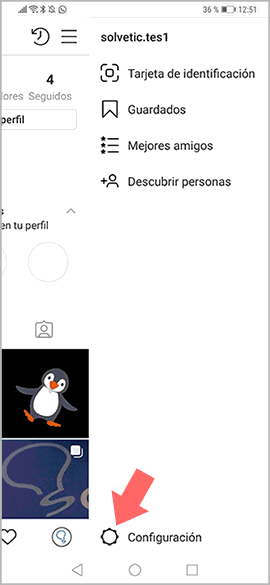
Step 2
Now you must select the "Privacy and security" section
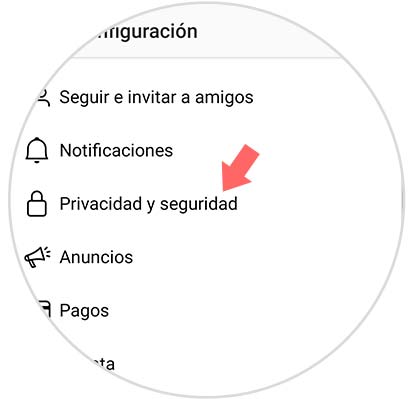
Step 3
Once inside, swipe to the “Photos and videos you appear in†section
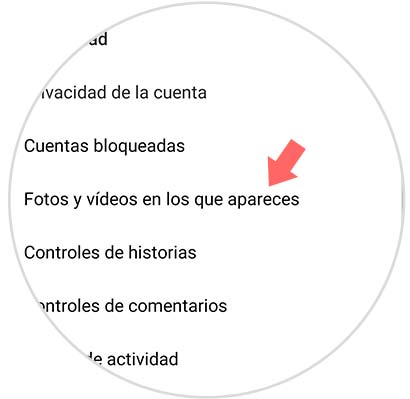
Step 4
Here you will see the option “Add automaticallyâ€. If you select this option, the photos in which your profile is posted on Instagram will appear directly. If you do not select it, even if you are labeled these photos will not appear on your profile.
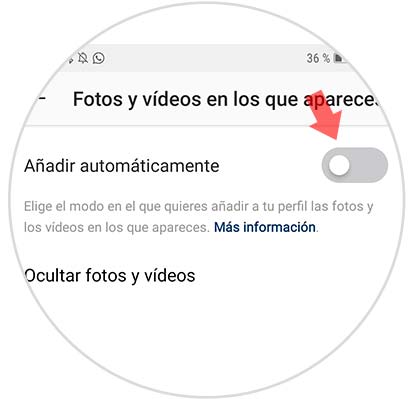
2. How to remove image tags on Instagram
Once activated this option on your mobile phone when you are tagged in an Instagram post you will be notified and you will have the option to keep or delete the tag in the photo.
Step 1
First you will receive a notification on your phone and clicking on it you will access the image on Instagram
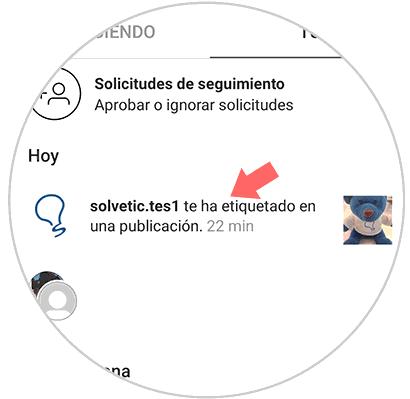
Step 2
Click on the notification on Instagram where they give you the label notice. Now press the icon of the three dots in the upper right corner.
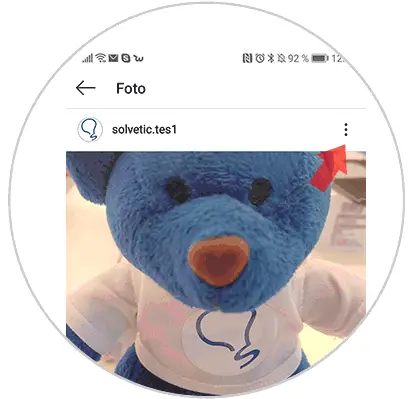
Step 3
Finally, a pop-up window will appear. In this case you must select "Publishing options.
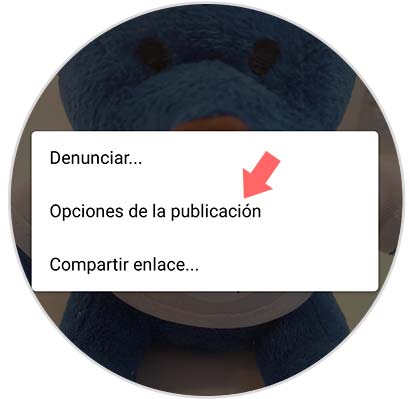
Step 4
You can select "Show on profile" if you want to keep this tag or remove tag, if you don't want it to appear on your profile. If you delete it, you must confirm this action.
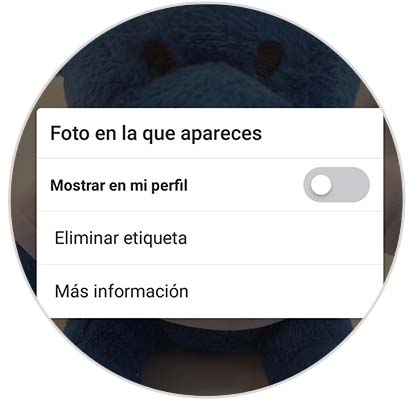
In this way you will be able to select when you want and when not that a photo in which you have been labeled on Instagram, appears on your social network profile..