The constant development of the operating systems allows us every day to have new and better functions that have been developed thinking of offering to the end user, whether corporate or not, the best options for security, scalability, development and deployment of applications ..
Such is the case of Ubuntu, over the years we have seen how its distributions add new features that make the user experience a really pleasant task.
Speaking specifically of a traditional distribution of Linux, Ubuntu cannot escape, we have Ubuntu both at the server and desktop level , each with special functions and great features that make its user experience something completely renewed and pleasing since it is with environment graphic or core, its simplicity of use and performance make it one of the most beloved and used distributions worldwide..
We currently have Ubuntu 17.10 as the most recent version but the developers have not wasted time and that is why Ubuntu 18.04 is now being announced which will undoubtedly be loaded with great news.
Today in TechnoWikis we will make a detailed analysis of everything we will find in this new edition of Ubuntu and we will cover how we can test its new interface and performance..
The name that will be given to this edition, as usual for Ubuntu, will be Bionic Beaver being as always represented by an adjective and some species in danger of extinction which supports Ubuntu's commitment to the environment.
This name has been dedicated to the Ubuntu development team for its great commitment to the organization, for innovation and for the continuous work since Bionic Beaver means Bionic Beaver and we know of the work that a beaver does in its environment.
Release dates for Ubuntu 18.04
Like any operating system, there is a clear schedule that stipulates the release dates of the trial editions and the official version for end users, the schedule is as follows:
- November 30, 2017: Ubuntu 18.04 feature definition
- January 4, 2018: Alpha 1 release
- February 1, 2018: Alpha 2 release
- March 1, 2018: Frozen feature
- March 8, 2018: Release of the first beta version of the system
- April 5, 2018: Release of the final beta version
- April 19, 2018: Final freeze
- April 26, 2018: Release of the final version of Ubuntu 18.04 LTS
Currently, we have the possibility to download the ISO image of Ubuntu 18.04 LTS desktop version in the following link:
Ubuntu 18.04 LTS
To use this ISO image, it is enough to have 350 MB of RAM and 10 GB of hard disk space.
1. What's new in Ubuntu 18.04 LTS
Now we will see some of the novelties that we will find in this new edition of Ubuntu 18.04.
Native support for color emojis
The new edition Ubuntu 18.04 will have native support for color emojis within their default values, remember that until today monochromatic emojis are those that are enabled by default in Ubuntu.
Thanks to this new implementation it will be possible to carry out new touch-ups in environments where emojis are used. Ubuntu 18.04 will use the same open source emoji that we found in the Android operating system.
New default theme developed by the Ubuntu community
Being an open source operating system we can find multiple innovations that community users develop to increase system productivity.
Now, in Ubuntu 18.04 LTS we will face a new desktop environment that promises to completely renew the traditional Ambiance environment.
New icon theme in Ubuntu 18.04
Suru will be the new icon theme for Ubuntu 18.04, this icon pack is developed by the same group that created Moka and Paper.
GNOME Update
The Gnome environment has been updated to version 3.28 with which new and better functionalities are added.
New default applications
In 2017, Ubuntu was responsible for generating a user survey in order to know and know what default applications they would like to be implemented in Ubuntu, the answers in general were:
- Screen Recorder: Open Broadcaster Software (OBS)
- Office suite: LibreOffice
Well, these will be the new default applications of Ubuntu 18.04 so that each user has an even greater experience of use.
Kernel update
With Ubuntu 18.04 LTS, the kernel will be updated to version 4.15 with which speed and performance improvements will be implemented. Other news that we will see are:
- Cloud-based architecture improvements
1. Install Ubuntu 18.04
Once downloaded the ISO image of Ubuntu 18.04 we will see the process of installing it and thus enjoy these developments.
Step 1
At the time of its execution, the first window we will see will be the following:
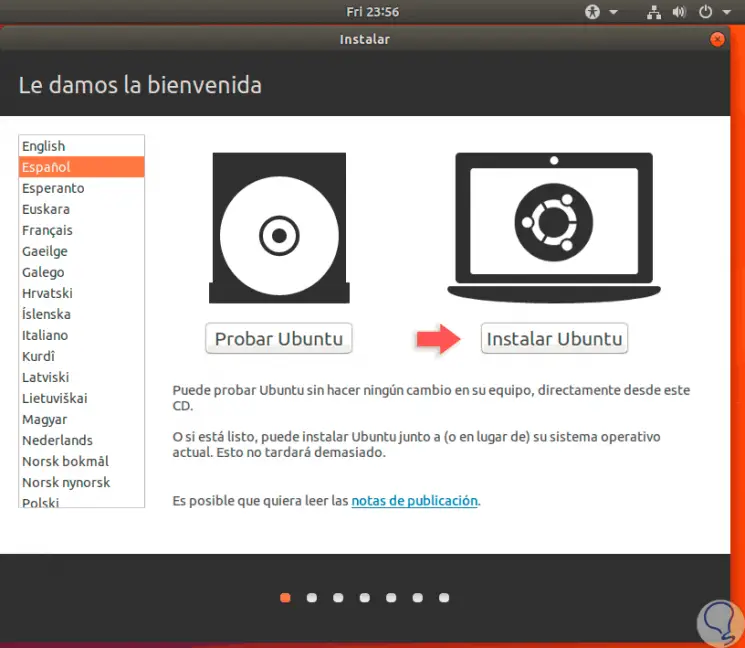
Step 2
There we will select the language with which we will install Ubuntu 18.04 and we can test it or install it according to our desire. Click on the "Install Ubuntu" button and then we will see the following:
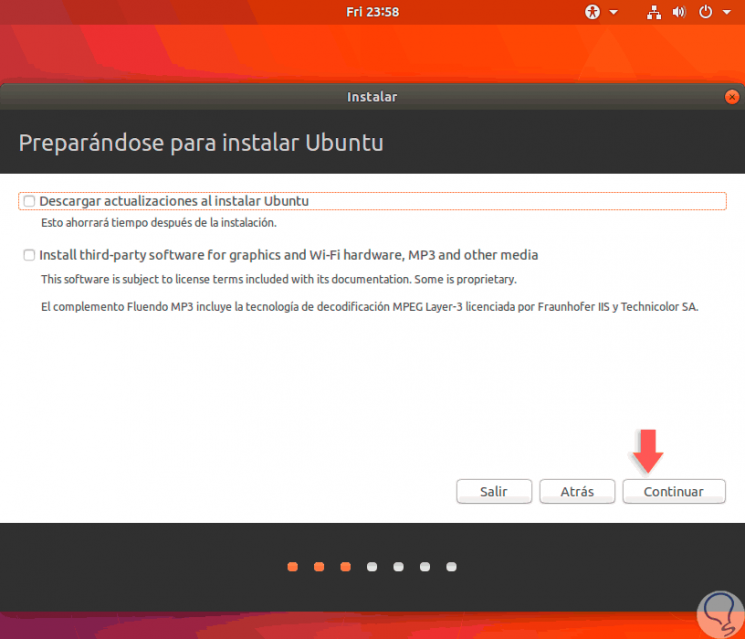
Step 3
There we have the following options:
- Automatically download the new updates available for the system
- Install third-party software to improve the user experience
- If we wish, we can check these boxes and click on Continue.
Step 4
In the next window we can execute one of the following options:
- Completely erase the disk and install the operating system
- Encrypt the installation process which increases information security
- Make use of logical volumes for disk management
- Select the “More options†box to create new partitions on the disk for swap, root, etc. purposes.
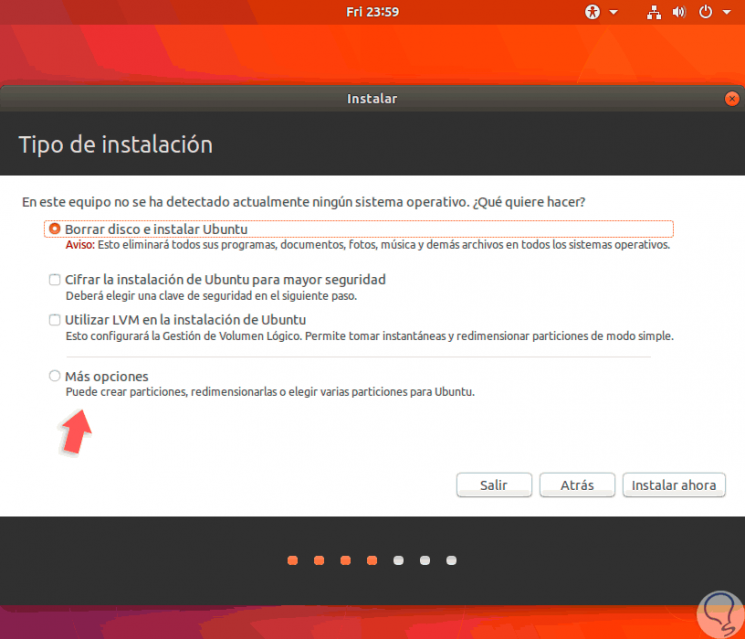
Step 5
In this case we leave the default option and click on “Install now†and the following message will be displayed:
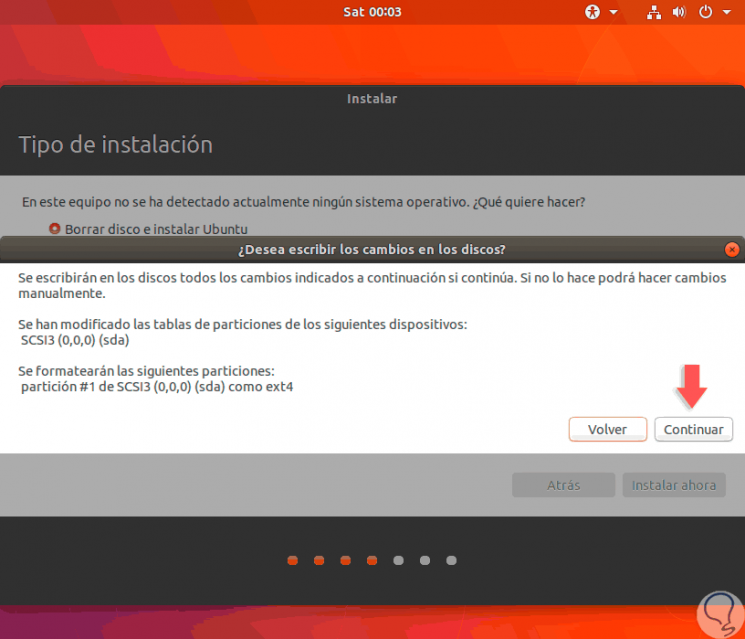
Step 6
We select the “Continue†option to continue with the process of deleting and installing the operating system.
The following window will be displayed where we will confirm the geographical location:
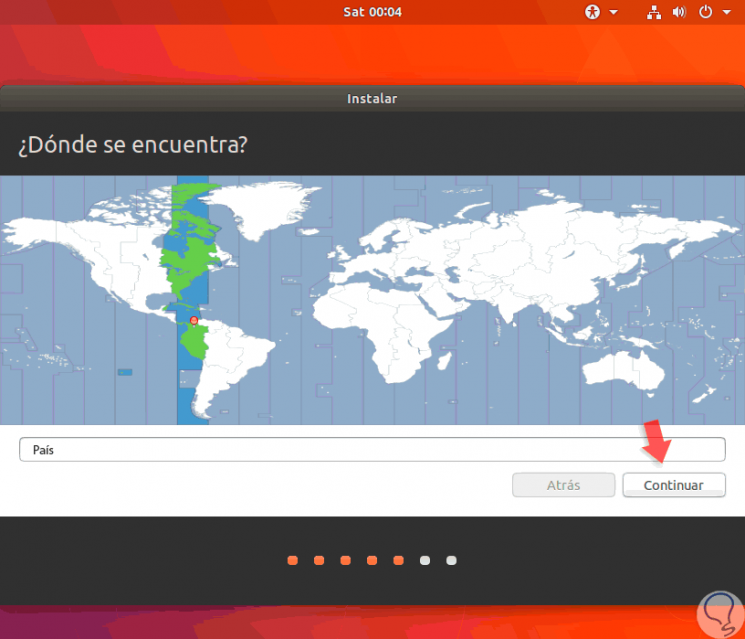
Step 7
If it is correct click on Continue, if not, we can select it directly from the map displayed. Next, we define the keyboard language:
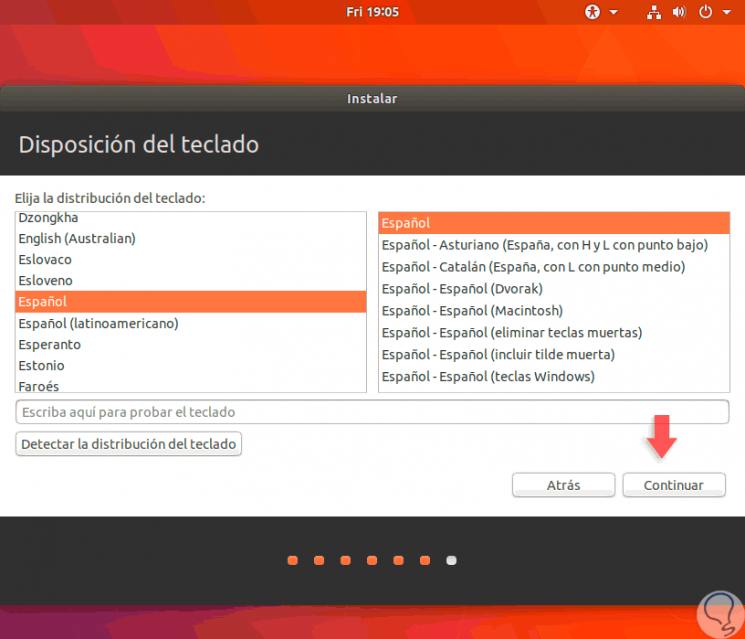
Step 8
Click on "Continue" and in the next window it will be necessary to enter the user's name with their respective password:
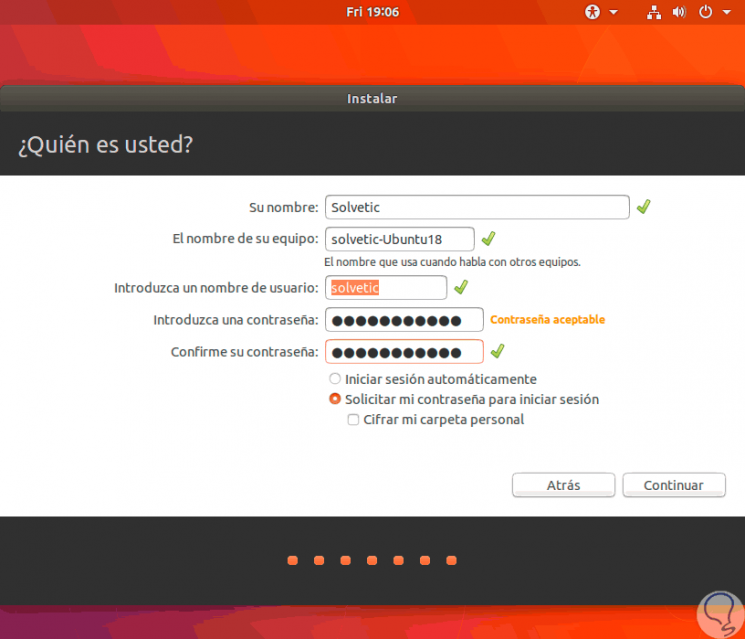
Step 9
If we wish, we can activate the “Start automatic session†box to prevent access with a password or activate the “Encrypt my personal folder†box if we wish to add protection to the / home folder. With this defined click on "Continue" and start the installation process of Ubuntu 18.04:
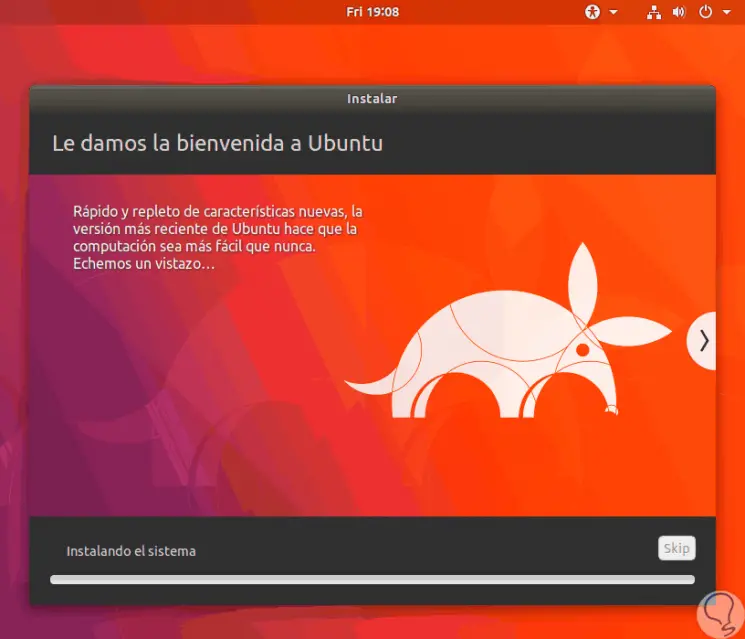
Step 10
We will see that the various system parameters are configured:
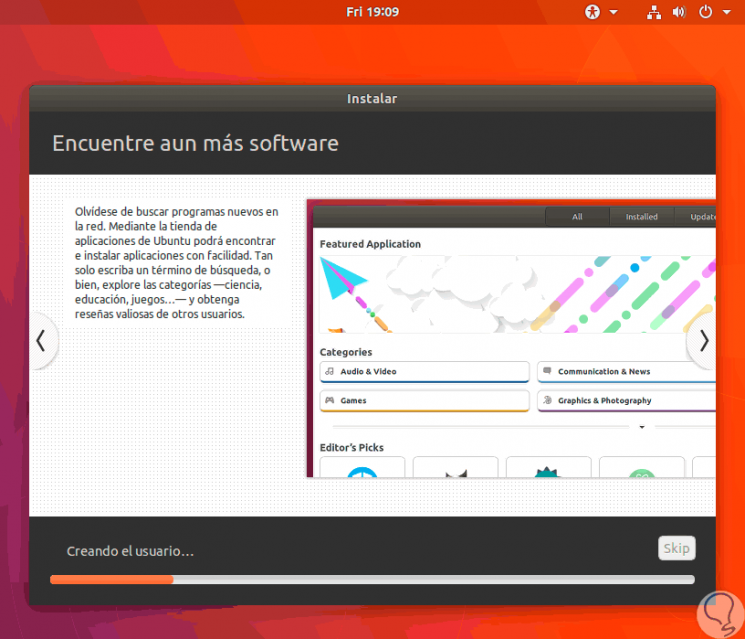
Step 11
We will see the installation of the dpkg:
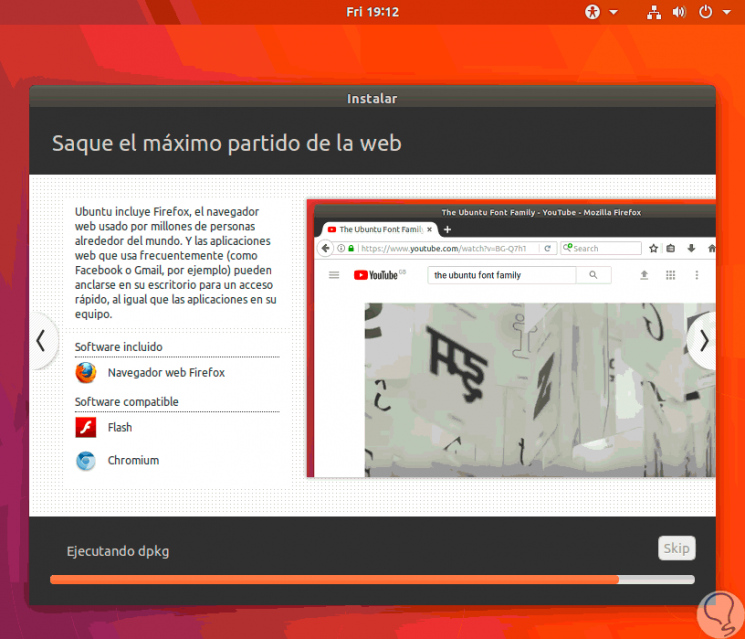
Step 12
Finally we will see that the installation process has concluded:

Step 13
We proceed to eliminate the ISO image and restart the system:
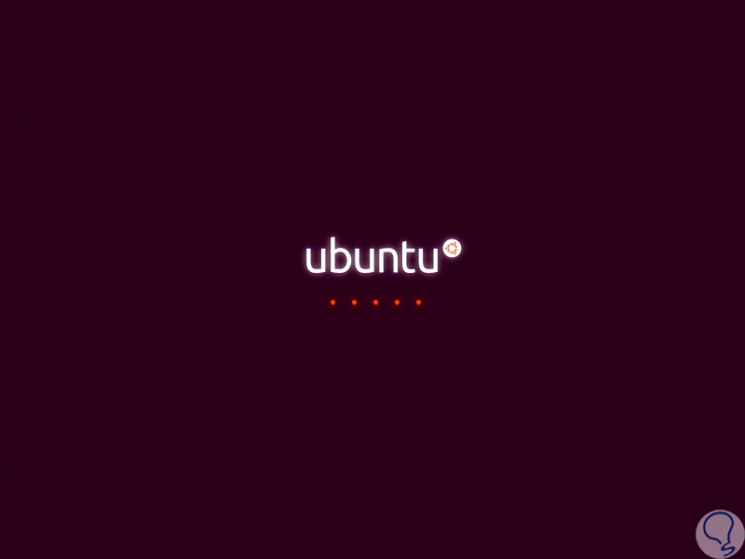
Step 14
Once the system is started we proceed to login:
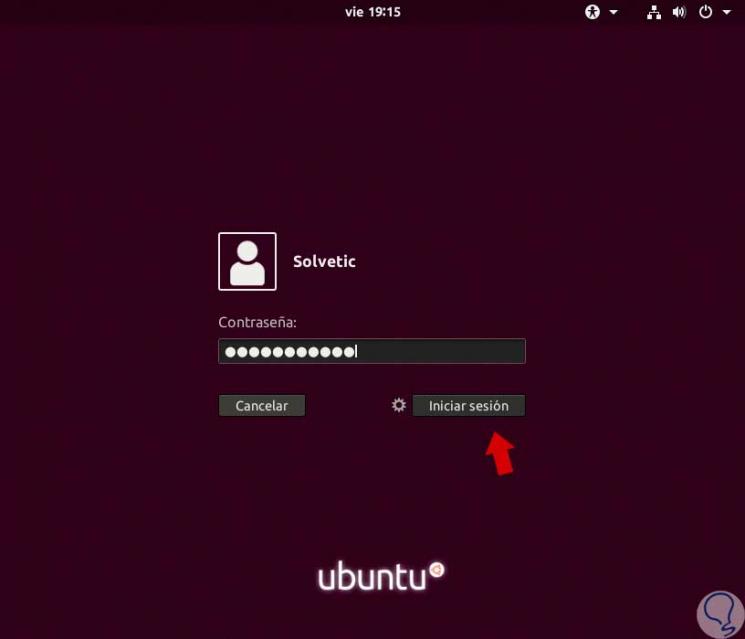
Step 15
This will be the environment offered by Ubuntu 18.04 LTS:
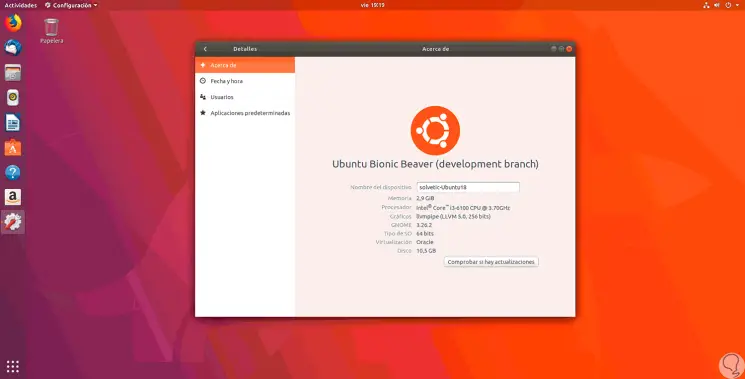
In this way, we have the opportunity to try this new edition of Ubuntu which will be released in a short time.