It is rare the person who has never had the bad luck of misplacing his mobile with the consequent disgust that this generates, due to the disappearance of the device in question and the amount of data we lose and that sometimes it is not possible to recover..
Usually the solution is usually easy: The first thing we do is call the device hoping that some kind person will answer us and return it to us. But we do not always run this luck, since sometimes we call and the phone in question ran out of battery or the person who found it turned off the cell phone on purpose because they want to steal it. Is there a solution in these cases? Do not despair, if you have an iPhone surely yes.
On your iPhone phone there is an option called “Search my iPhone†, through which you can track your phone once it has been lost, but it will be necessary to have this option active before the horrible event occurred. If it is true that this option does not allow to know the places where the phone is located once it turns us off but it does allow us to know the last location in which it was before turning off. It is for this reason that in the following TechnoWikis tutorial we will see how to find a lost, lost or stolen iPhone that is turned off step by step. For this you will have to follow the steps that we are going to show you below:
1. How to deactivate or activate Search my iPhone
As it is true that prevention is better than cure, enabling this option on your iPhone mobile will be perfectly prepared for what may happen in the future.
Note
It is important to emphasize that you must have this option active on your iPhone before anything else, since if it is not going to be impossible to be able to search for the last location of your iPhone terminal before being turned off.
To activate this option you will need to follow the steps that we will indicate below:
Step 1
The first thing you are going to have to do is click on the “Settings†icon that you will see in the form of a gear on the main screen of your iPhone.
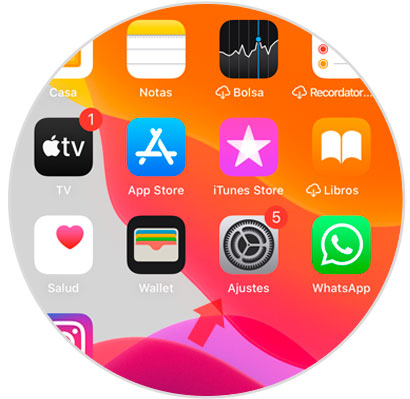
Step 2
Now, at the top you will see your Apple ID name. Click here to enter the different options.
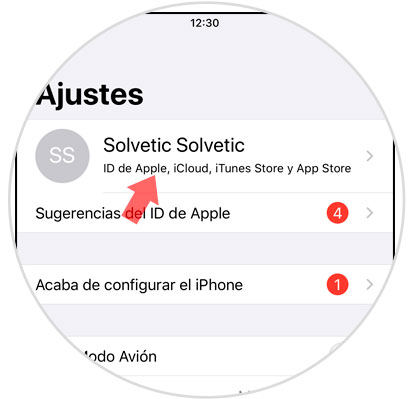
Step 3
At this point, if you slide down a little you will find several options, including "Search", on which you must press to configure this option.
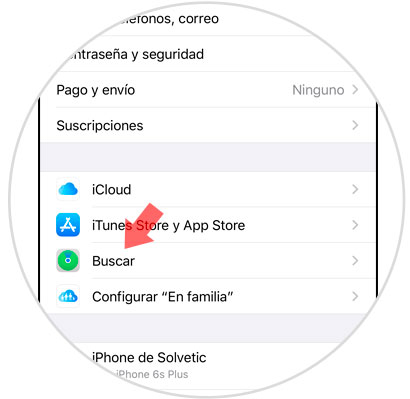
Step 4
Now click on the "Search my iPhone" option, which will be located at the top of the screen.
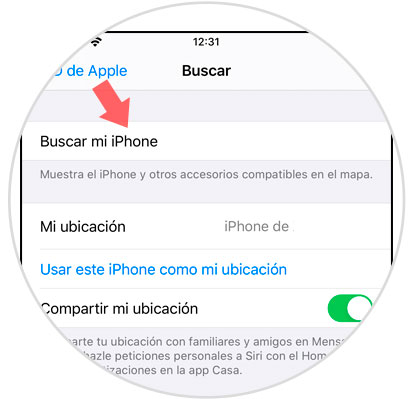
Step 5
Finally, within the search for my iPhone, the “Search my iPhone†and “Send last location†tabs must be active on your mobile.
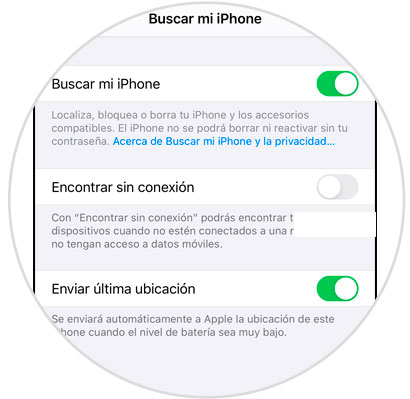
With the option enabled you can use it to find your lost or stolen iPhone. To do this you can do it using another device of a relative or acquaintance or from your computer..
2. How to find, locate or track iPhone off from another iPhone or Android mobile
To know where the last location of your iPhone off the steps that you are going to have to follow are the ones that we will indicate below:
Step 1
On your mobile, enter the iCloud page through the following link:
icloud
Note
If you have an iPhone, it will ask if you want to use your Apple ID or another. Tap on use another Apple ID.
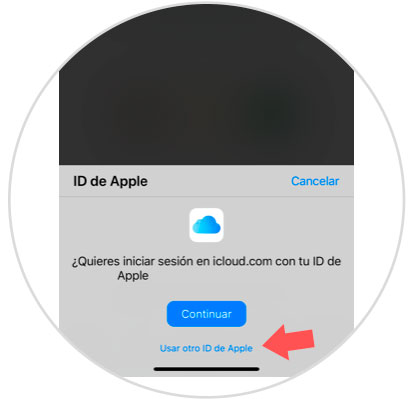
Step 2
Use your Apple ID and password to continue.
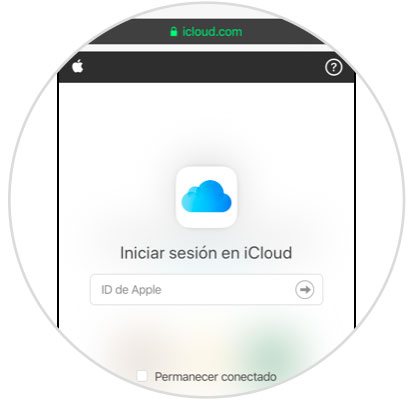
Step 3
You will see the following screen. When the mobile you are looking for is off, you will have to press the “Turn off†icon that appears at the bottom.
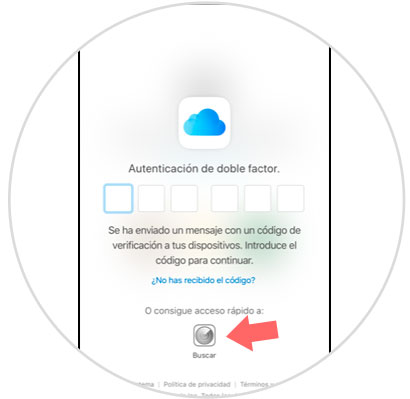
Step 4
Here you will see your device located on the map plus the device you were looking for. Click on the one you are looking for for more information.
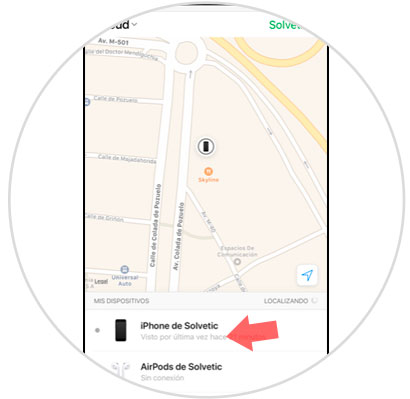
Step 5
Finally, from here, you will be able to put it in “Lost mode†and “Delete the iPhone†by clicking on the relevant options.
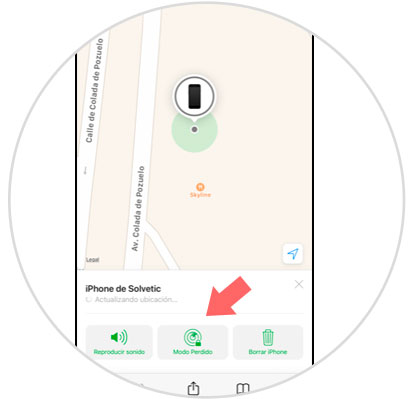
3. How to find, locate or track iPhone off from PC
If on the contrary, you do not have a mobile phone at hand but if a PC to connect to, the steps you are going to have to follow are these that you can see below:
Step 1
Enter in iCloud. Com through the following link.
icloud
Once you enter Enter your Apple ID and password.
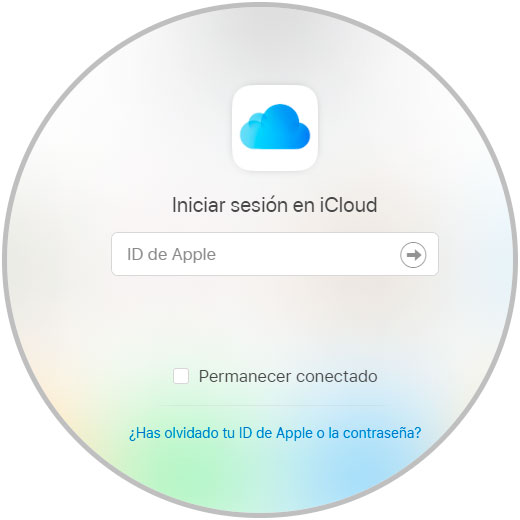
Step 2
Click on "Search iPhone" at the bottom, although the application will ask for the data once again to authenticate your identity.
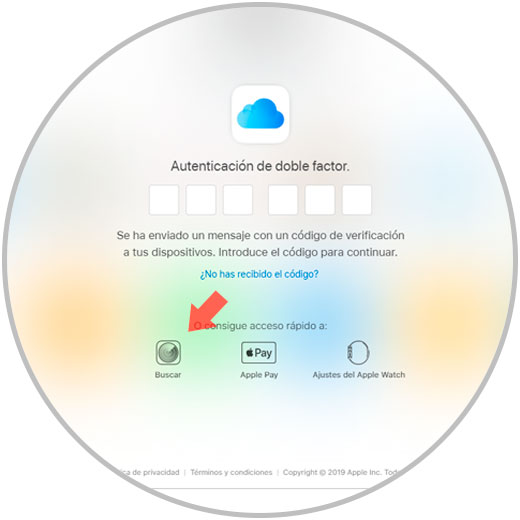
As in the previous case, the application will show a map with the last location where the device was..
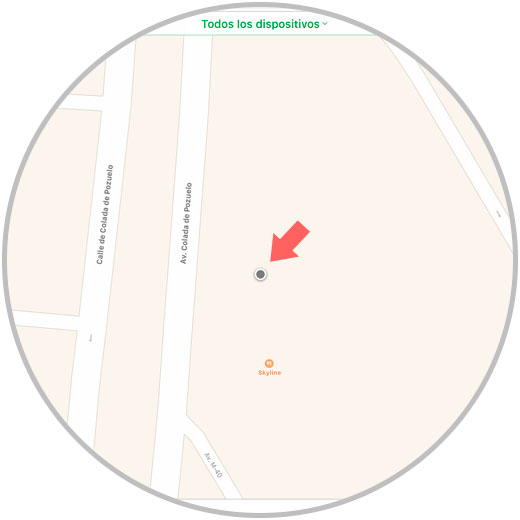
In the previous two cases, the application will show the location on the map if the phone is turned off. If it is on, it will allow the owner of the device many other options how to block it, erase the data it contains or even make it sound, which is very useful if we are close to it to locate it.
We already know that it is much better never to have to use this utility on our phone but it is also worth knowing about its existence, how it is used and having it activated by what may happen.