Microsoft allows us to have various options for access and security of authorized users to the system, which is why we can have administrator users and local users, in addition to this, we can define the security of these using passwords , PIN, Windows Hello , image passwords or more..
Now, in the new build of Windows 10, 17063, which is available in the Insider program, it will be possible to add security questions to a local user's account, which allows us to add one more level of security to that account.
Today TechnoWikis will analyze how we can add these questions, which will be three, to a local user account in Windows 10.
We notice this from the moment we create a new user account in the path Configuration / Accounts / Family and others as the following will be displayed:
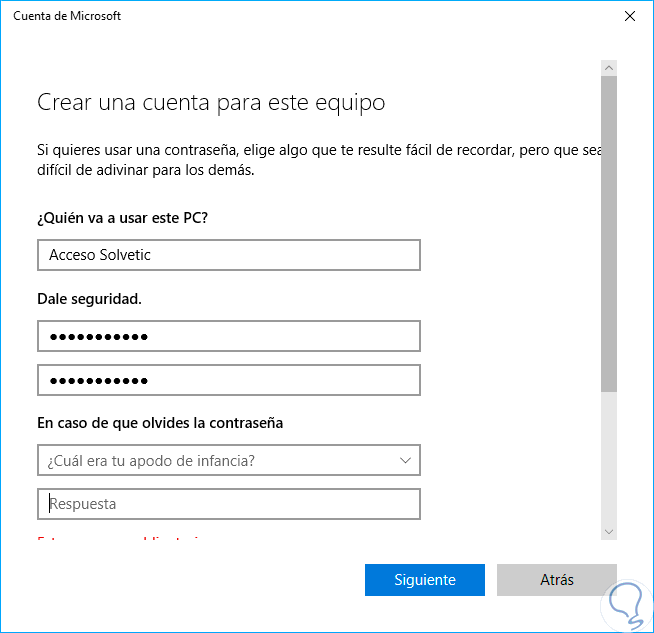
There we can select from six different types of questions and enter the answer we deem necessary..
Add security questions to a local account in Windows 10
Step 1
In case the user is already created and we want to add these security questions, we go to the Start / Settings menu:
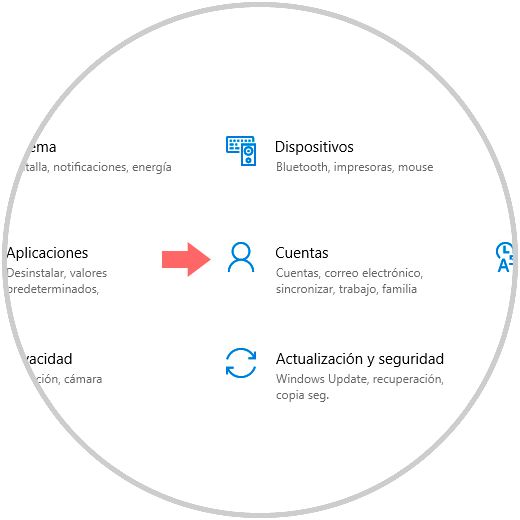
Step 2
There we click on the "Accounts" section and go to the "Login options" line:
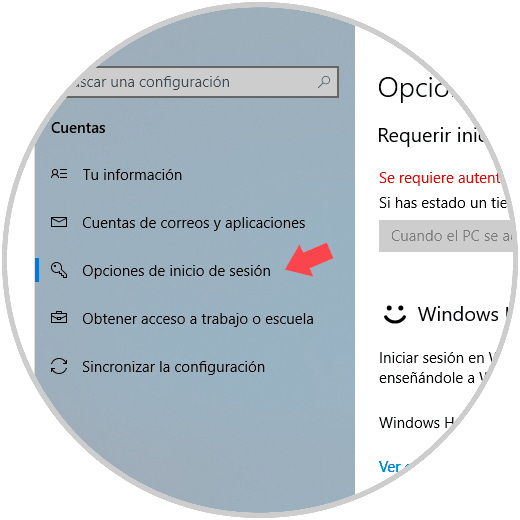
Step 3
There, in the Password field, click on the “Update security questions†line and in the pop-up window we must enter the user's password:
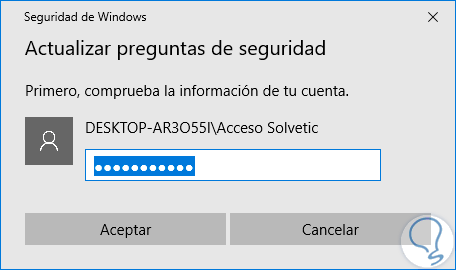
Step 4
Once entered, click on Accept and the following window will be displayed where we will choose the desired questions with their respective answers:
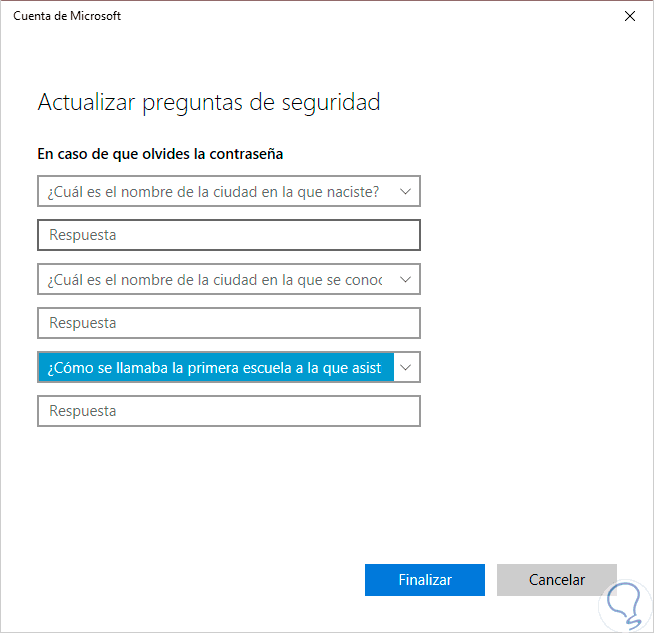
Step 5
Once the process is complete click on Finish. The questions to select are six:
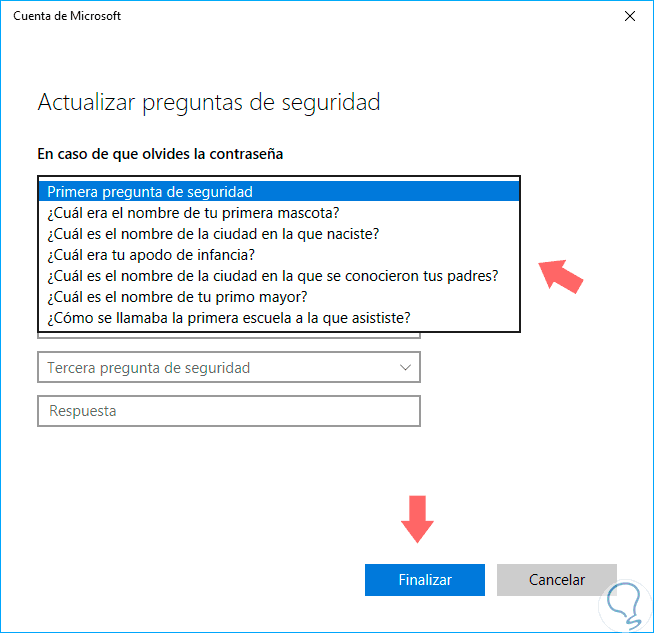
This way we would have already modified our password question in local user Windows 10.