One of the most useful ways to protect the information of our computers with Windows 10 is through passwords , taking into account the minimum security requirements (uppercase, lowercase, special characters, etc.) which increases the integrity of our files..
A new mechanism was included in the Windows 10 Falls Creators update in order to reset the account password directly from the lock screen, but the problem is that this was an option only available to users who used the Microsoft account , but with the new edition of Windows 10 April 2018 (version 1803), we will now have the possibility to reset your local account password using the security question method:
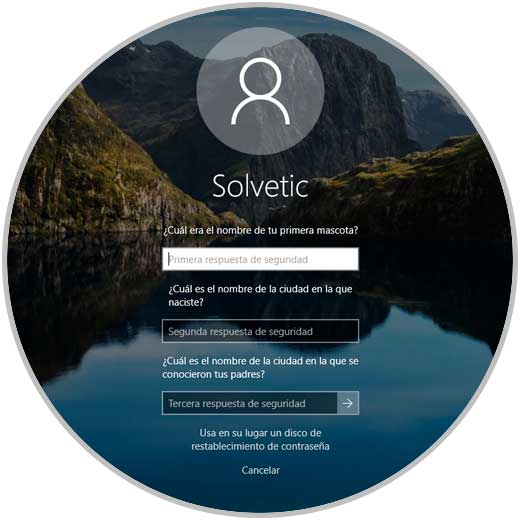
When we upgrade to Windows 10 April 2018 or perform a clean installation , it will be necessary to define the three security questions to be established and now we will see how to update these questions or define them if we have not yet done so.
To keep up, remember to subscribe to our YouTube channel! SUBSCRIBE
1. Verify version of Windows 10
First, we will need to verify the current version of Windows 10 using the following key combination and executing the “winver†command:
+ R
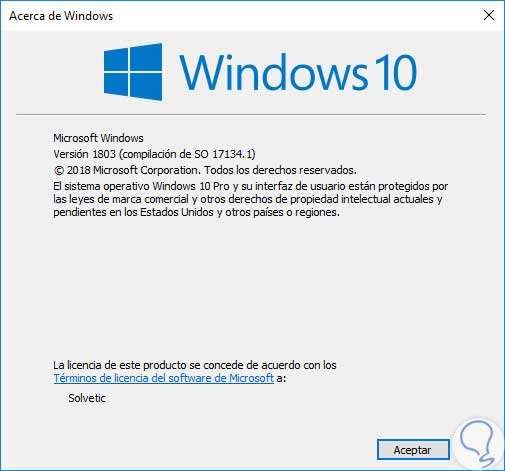
2. Adjust Windows 10 security questions
Step 1
To achieve this, we will go to the Start menu and select the “Configuration†utility where we will see the following:
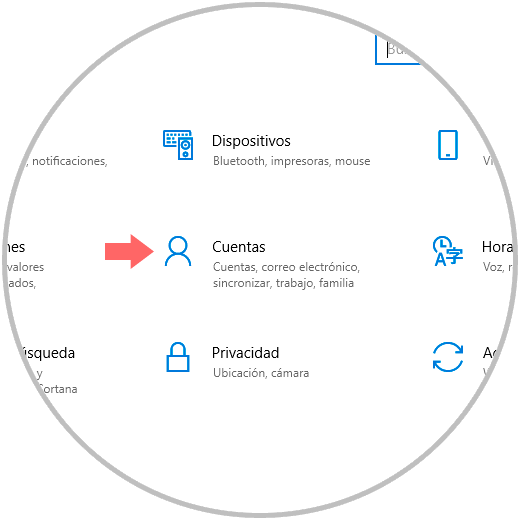
Step 2
There we go to the "Accounts" section and in the pop-up window we will go to the "Login options" section:
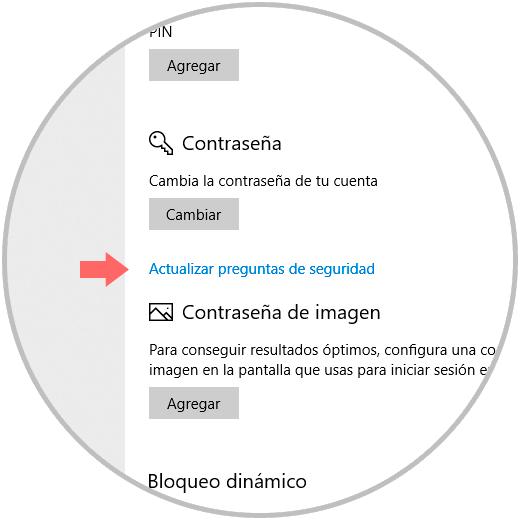
Step 3
There we click on the “Update security questions†line located in the “Password†section and the following window will be displayed where we will enter the local password:
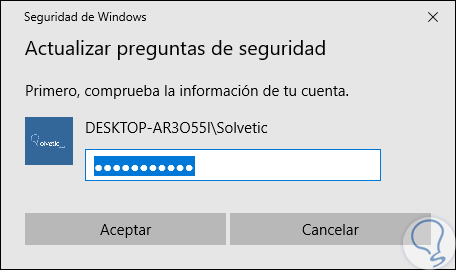
Step 4
Click on Accept and proceed to specify the questions along with your answers:
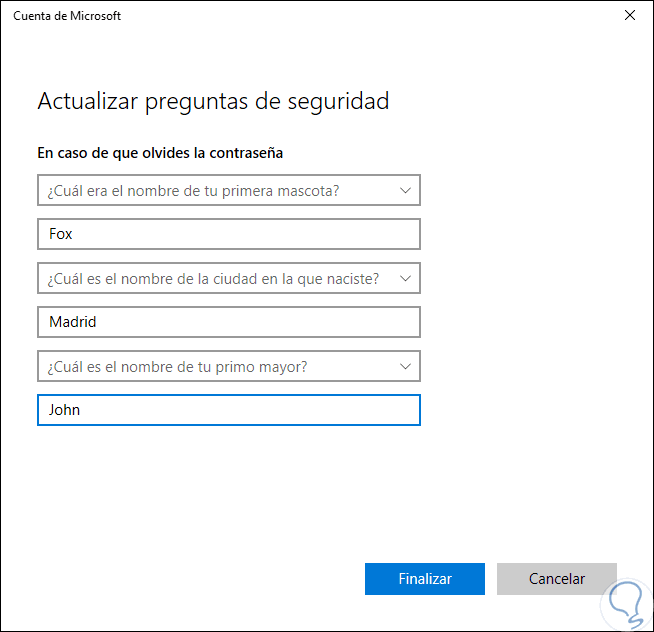
Step 5
Click on Finish once they are complete. Now, when we are on the Windows 10 lock screen and enter the password incorrectly we will see the following:
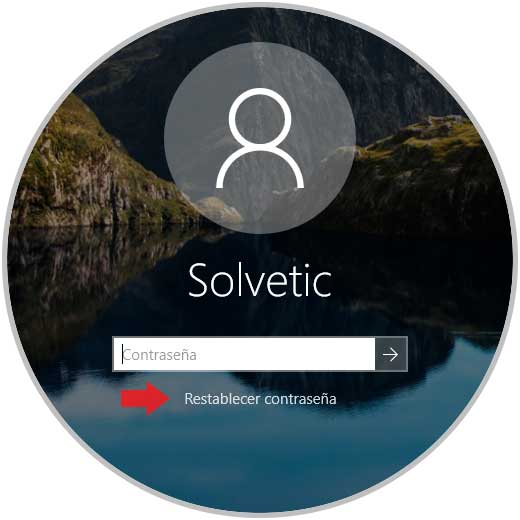
Step 6
There we click on the “Reset password†button and the three security questions that we have updated or established will be displayed:
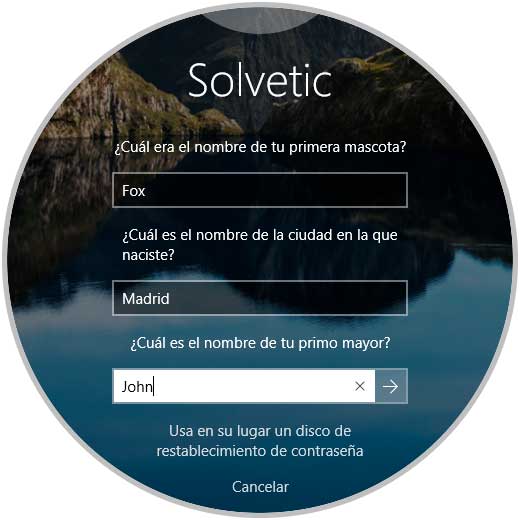
Step 7
Once we enter it, click on the access sign and it will be possible to set a new password for the local user:
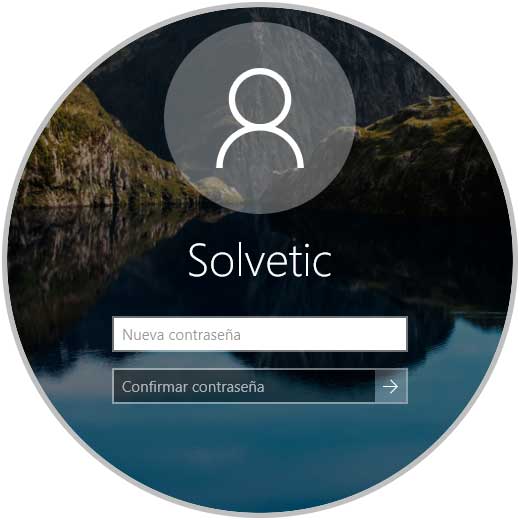
It's that simple we can set this new password reset option in Windows 10..