One of the multimedia elements that are most used worldwide are the images and there is nothing better than having a software that gives us the opportunity to edit, use and explore many more options of the existing ones in the system for the images..
These images or photos, although they show us visual information that we can all see, also contains information in the form of metadata that can be deleted as we show you through the following link:
Windows photo application
Windows 10 thinking about this, has created, and improved, the Photos application which is integrated by default in Windows 10 and allows us to have features such as:
- Draw directly on photos and videos
- It includes a new editor that contains improved clipping, new filters and adjustable options, such as light and clarity
- Add a new Slow-motion effect and more.
For this reason and due to its great weight in this tutorial of TechnoWikis we will explain how to install and uninstall the photo add-in in Windows 10 in addition to solving possible bugs and errors within the App step by step.
1. How to add add-on for Windows 10 Photos
As we have mentioned, Microsoft developers have put a special focus on the Photos application by adding more and better editing options for both photos and videos, and that is why an add-on has been released which is available from the store Windows in the following link:
Supplement Pictures
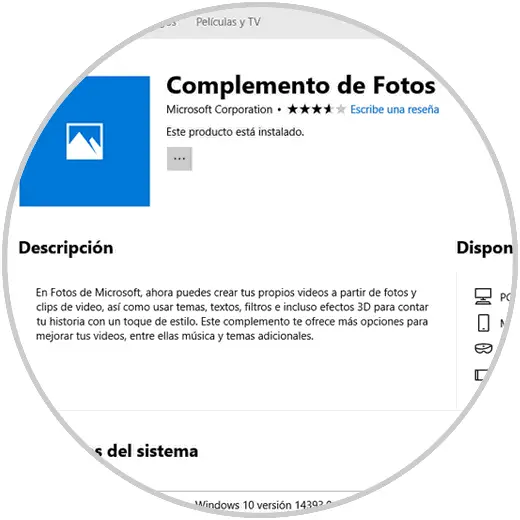
Basically with this add-on it will be possible to add improvements to photos and videos especially when working 3D videos, animations and more..
2. How to uninstall photo add-in on Windows
Step 1
If you wish to uninstall the Photos plug-in in Windows 10, we must go to the Start / Settings menu:
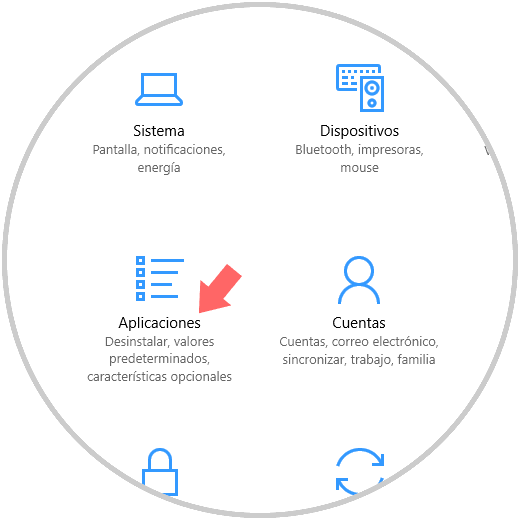
Step 2
There we click on the Applications option and in the new window, under the Applications and features section we click on Photos and the following will be displayed:
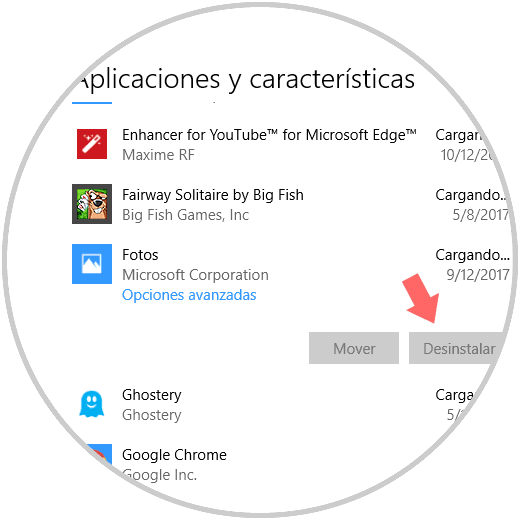
Step 3
There we click on the Advanced Options line and in the open window we will see a section called Photos.DLC.Main, we can click on it and we will see this:
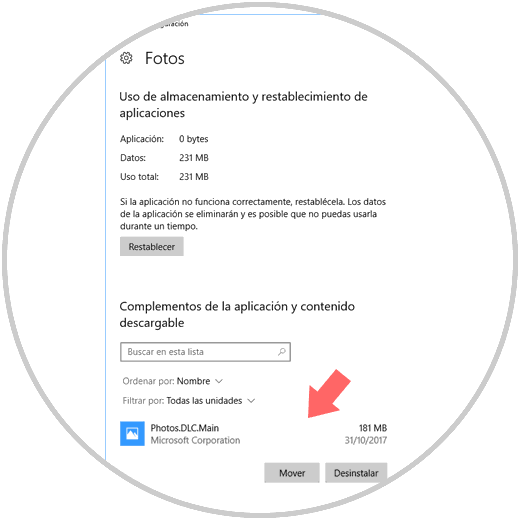
Step 4
Click on the Uninstall button and we will see the following message. Again click on Uninstall to complete the action.
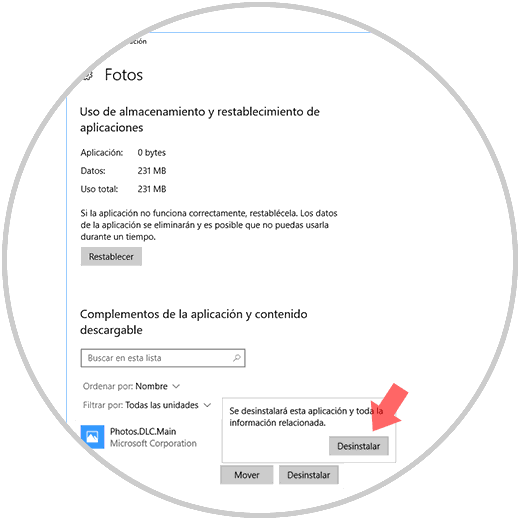
So we have installed or removed the Photos add-in in Windows 10.
3. How to fix Windows 10 photo error
As we have already explained, the photos application is one of the most important within our Windows 10 computer, and this is due to the great weight that images have in our daily life and more since the Internet has become one of the main resources in our day to day.
Photos allows us to view and edit photos and videos, in addition to creating albums or movies in a simple way and with quite good results without needing to be professional in terms of image editing..
Like any tool or application, in the case of Photos we can also suffer this type of altercations; as the application suddenly closes not letting us continue with the work or that we can not directly view images within it.
For this reason below you will see a couple of links where you will know how to fix the error when the Photos application has stopped and does not work in Windows 10 and the different ways to solve when I can not see Photos in Windows 10.
It will be that simple to solve the bugs that may appear when we use the Photos application in Windows 10 to achieve optimal operation whenever we are working with it on our computer.