Security is one of the issues that are most mentioned today and it is not for less in the face of so many types of attacks, threats and millions of privacy gaps in the network. As administrators or users we can implement security policies in order to preserve the availability and integrity of the information using both internal ( passwords , pins, encryption) and external ( Firewall , GPOs, etc.) mechanisms..
Although all this is valid and ideal we must bear in mind that we can perform a simple but effective task when it comes to security terms and it is to assign a boot password in the BIOS and in this way only we, or to whom we give the password, will know How to access the system.
What is the BIOS?
The BIOS is a non-volatile firmware that has a primary function in the startup of PC equipment. Its function is to initialize the hardware part and then give way to the software with the Operating System. This firmware is pre-installed by default from the factory and is the software that first starts.
In previous motherboard models the BIOS was stored in a ROM inside the motherboard but in the most current models the BIOS is saved in a flash memory so that it can be rewritten without removing the component. Some manufacturers place their own interface for the BIOS..
What UEFI
With the passage of time the BIOS has become somewhat obsolete and the new equipment incorporates UEFI in substitution, we cannot modify it manually since it is associated by hardware. UEFI was born as a solution to the limitations presented by the BIOS, providing greater compatibility and faster startups.
To keep up, remember to subscribe to our YouTube channel! SUBSCRIBE
How to enter the BIOS
For this we must access the BIOS using keys such as Del, Delete, Esc, F2, etc., and once there go to the Security section, assign the password in the Set Supervisor Password field and then enable it at startup from the Password on boot field .
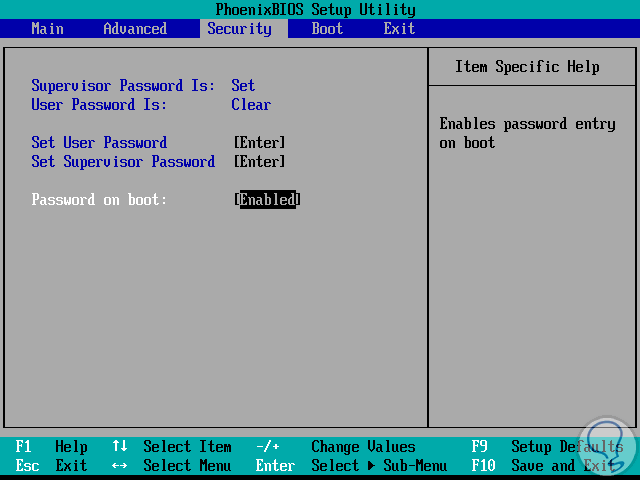
With this we achieve that in each reboot of the system this is the environment offered:
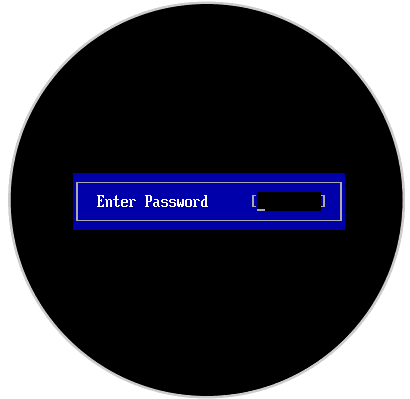
There we must enter the password to access the system or else it will not be possible, but sometimes we may want to delete this password by having new security methods or simply because we no longer want it.
Through this tutorial, TechnoWikis wishes to explain the different ways to perform this task in the BIOS and thus directly access the operating system..
1. Reset the computer BIOS using a code
Step 1
The first method that we will see applies to modern equipment and consists of erroneously accessing the password in the BIOS three times and this will generate the following message:
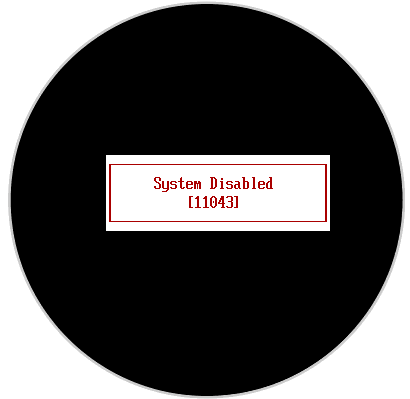
A system disable code is automatically generated.
With this code we go to the following link:
BIOS password
Step 2
There we must enter this code in the Enter your code field:
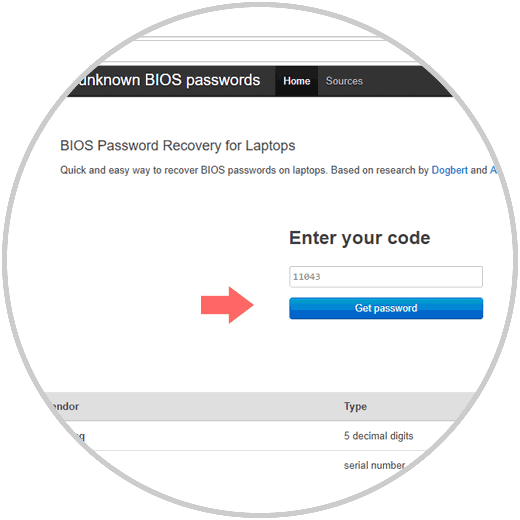
Step 3
Click on the Get password field and the result will be as follows:
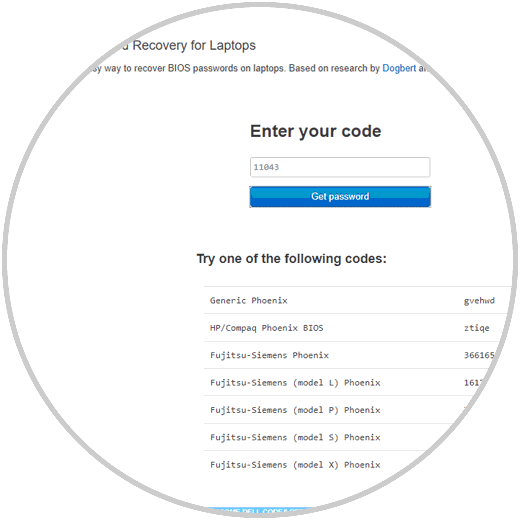
Step 4
There we will see the various password options based on the type of equipment used. With this password we can go back to the login and enter it:
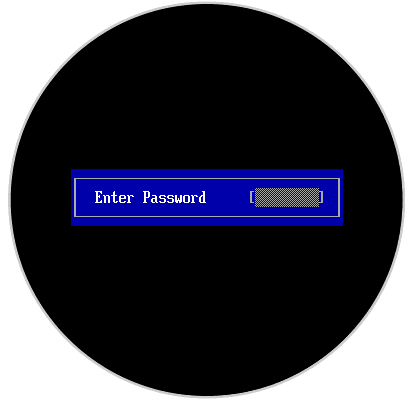
Step 5
By pressing Enter we will see that we access the operating system correctly:
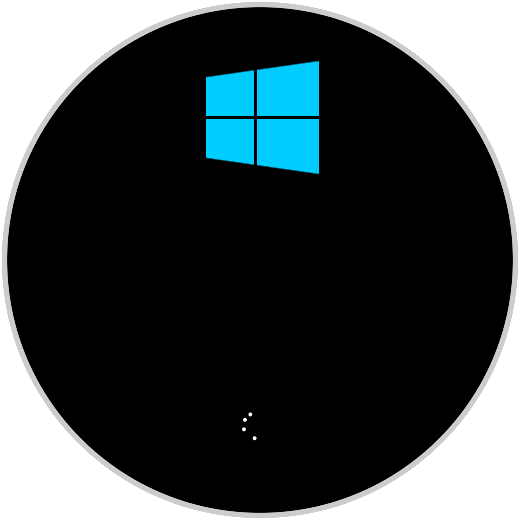
2. Remove the password from the BIOS PC through the jumper
This method is a bit more technical, and more careful, since it will be necessary to access the team board.
For this we must take into account the following
- First disconnect the equipment from the power
- Disconnect all peripherals from the device such as keyboards, mice, etc.
- Use electrostatic handle due to electronic board components
Once we open the box or tower of the equipment, we must place on the board the BIOS reset jumper, this is two-pin and blue:

On some boards, this jumper has a mark such as CLEAR CMOS, CLEAR, CLR, JCMOS1, PASSWORD, PSWD, which allows us to easily identify it. Once located, we must move the jumper one position higher, in case there are three pins, or if not remove it.
Once this change has been made, we wait between 30 and 40 seconds with the objective that the changes are applied and the password is deleted. We can close the box and restart the device for access without a password.
3. Remove the password by removing the CMOS battery
If any of the above methods does not remove the BIOS password, we can use this method which is a bit more drastic but effective. For this, we access the board again and there we locate the CMOS battery or battery which is identical to a clock battery:

There we can press the small lever that fixes it for removal, then we wait about 30 or 40 seconds before putting the battery back, close the lid of the equipment and start the equipment again.
4. Remove the password by resetting the PC BIOS
We know that the use of passwords is necessary to be able to increase the security of our equipment but these can be applied in different parts of our computers. Although we can put password to our files and folders, we can also do it in the access of both the computer and the access to the BIOS or UEFI part.
Putting a password in the BIOS or UEFI allows us to control that when the computer is started it is necessary to enter a configured password. Thanks to this we reinforce that nobody can start the equipment without our permission. Having a password assigned for the system login is important, but if we combine it with a boot password, the security is increased since they will not be able to access the software. We will also prevent them from booting from external drives such as USB or CD.
Working with the BIOS or UEFI is a delicate task so if you are not an IT professional or control a lot, it is better not to touch this area.
With any of the methods described above it will be possible to access the system in case you wish to remove the BIOS password or if, for some reason, we have forgotten it.