In a world where all the information is online, all our accounts, our data and other sensitive information, is on servers hosted in the cloud, it is important, and critical, to ensure the security issues of such information.
We have seen how in this year 2017 there have been new threats that directly affect user privacy regardless of type of person, geographical location or economic position..
The basis of all this is associated with malware but it is important that we know that there are various types of malware being hijackers one of the most delicate since its development is to act stealthily without users, administrators or IT personnel detecting their presence to take the necessary security measures .
TechnoWikis will make an analysis of what hijacker is and how it affects our computers with Windows operating systems..
What is hijacker and how does it work?
The hijacker is one of the malware derivations that is installed in our operating system when we access third-party websites such as games, movies or online bets, free programs and others.
The problem is that these hijacker are able to install spyware that affects the normal environment of the browser, does not allow us to run antivirus software or only opens web pages predefined by it.
Although in its download and installation phase we will not be able to recognize it in a simple way, later we will detect it due to the amount of advertising generated in the browser and even though we use Adonis blocking add-ons they will continue to appear frequently..
Symptoms to determine that we are victims of hijacker
There are a number of symptoms that can give us an indication that we are on the list affected by hijacker malware, some of these symptoms are:
- Pop-up windows with advertising.
- Opening of unauthorized pages.
- New add-ons installed in the browser.
One of the objectives of the creators of the hijacker, is that new advertising pages such as games, products, trips, etc. are automatically opened, in which they earn money for every click that is given on that page and it is inevitable that they do not let's click on it to exit, so we are helping to make money, unwittingly, to said attacker.
How to fix Hijacker bugs in Windows 10, 8, 7
TechnoWikis brings a series of practical tips that will be of great help when it comes to detecting and eliminating this threat, these are:
Uninstall the Control Panel toolbars
We know that all the programs and applications that we install in Windows will be deployed in the control panel for their management, well, first we must go there and carefully analyze any suspicious program to know its origin and function and, if necessary, proceed with its removal from the operating system. To perform this analysis we will go to the next route.
- Programs and characteristics
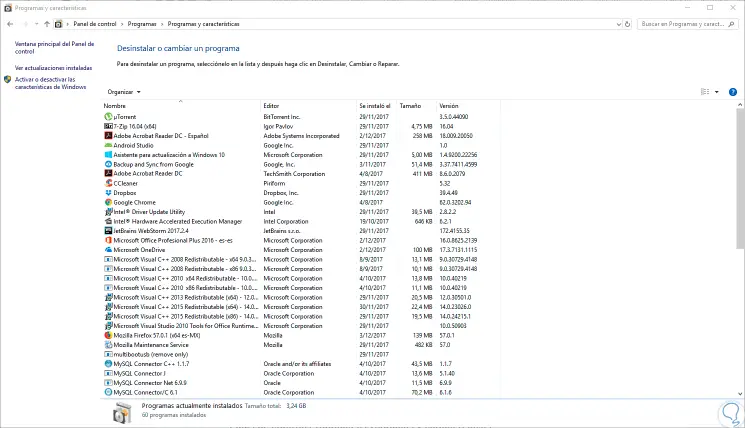
As we see, this brings us to the administration section of the programs installed in the system.
There we must analyze in detail each installed program and when we detect any that is suspicious we proceed to uninstall it using one of the following options:
- By right clicking on it and selecting the option “Uninstall†.
- Selecting the program or application and click on the "Uninstall" option located at the top.
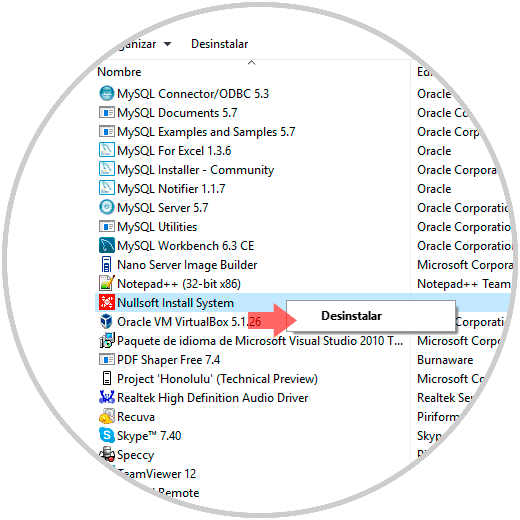
We can restart the system so that all changes are applied correctly.
Perform a system scan
Another practical method to consider is to scan deeply into the system in order to detect any anomaly of the system and proceed to its correction. For this case we will use the free application “AdwCleaner†which we can download at the following link:
AdwCleaner
This application developed by Malwarebytes fulfills essential functions such as:
- Remove unwanted toolbars.
- Remove potentially unwanted programs (PUP).
- Remove browser hijackers.
- The program is portable so it does not require local installation in the equipment.
Once we execute it we will see the following:
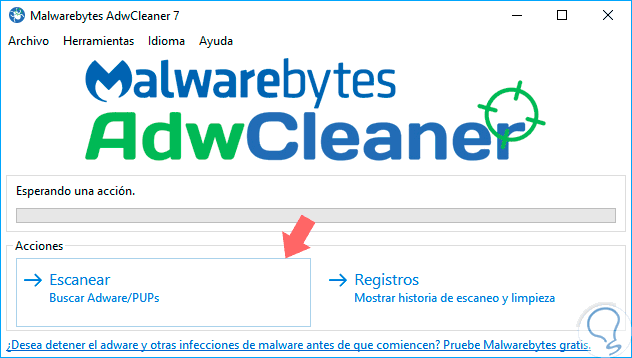
There we click on the “Scan†button to execute the complete system analysis:
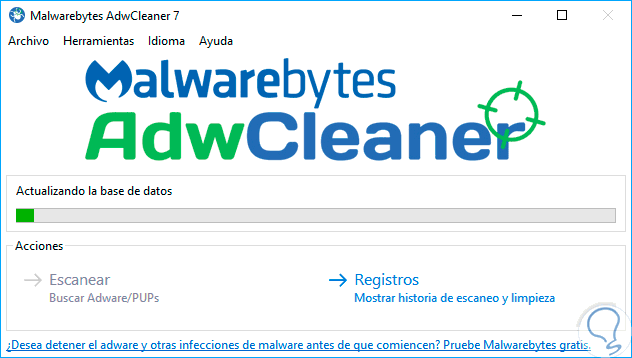
Once we finish the process we will see the following:
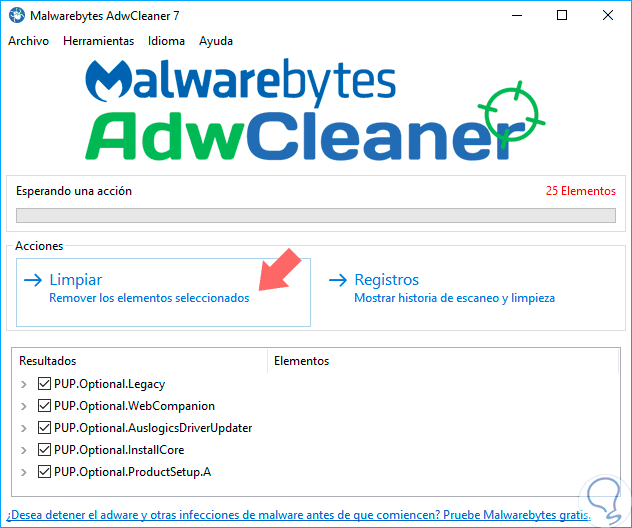
There we can see the elements that have been affected, we can click on the "Clean" button to start the respective action:
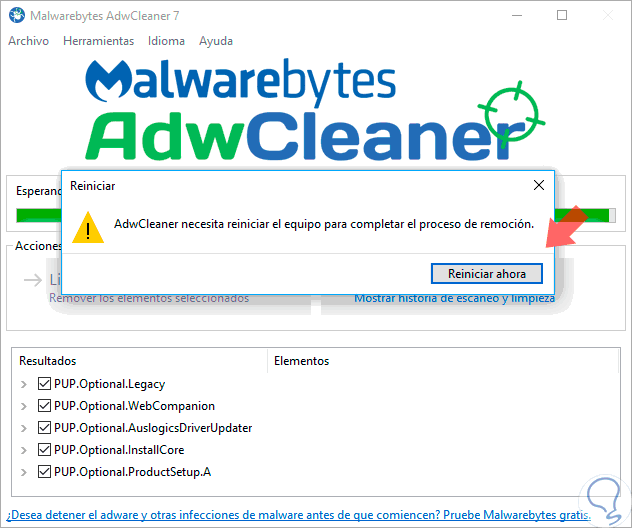
There we must restart the system to execute the respective changes, once we access again we will see the changes that have been applied:
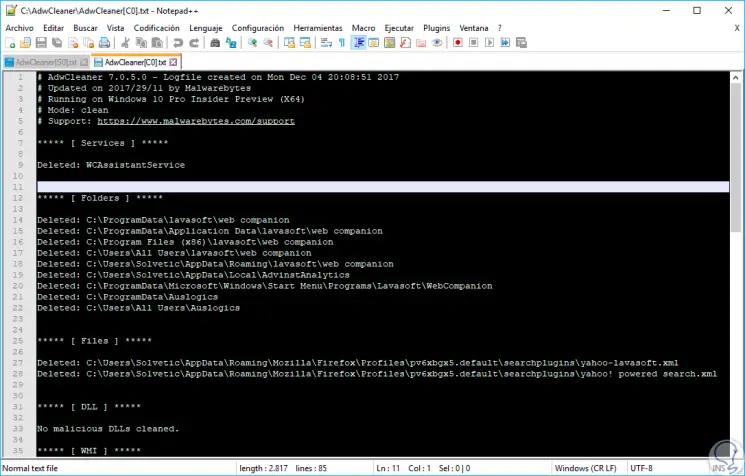
Restore Google Chrome browser defaults
If any of the methods indicated above do not help us correct the problem with Hijacker, the following method is a bit more drastic but effective and consists in restoring the browser's default values.
To do this process in Google Chrome, click on the Personalize and control Google Chrome icon and select the "Settings" option:
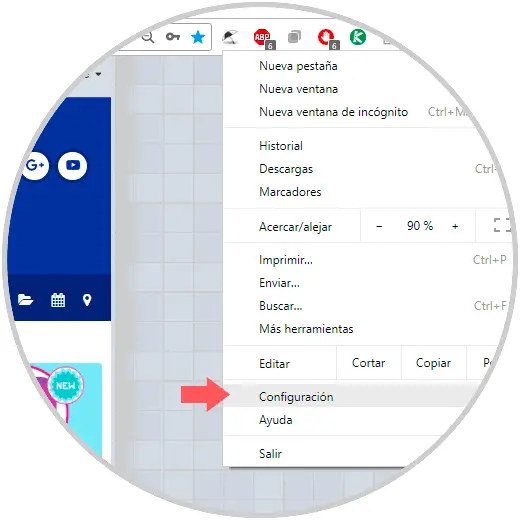
Once the new window is displayed, we will go to the bottom and select the option “Advanced configurationâ€:
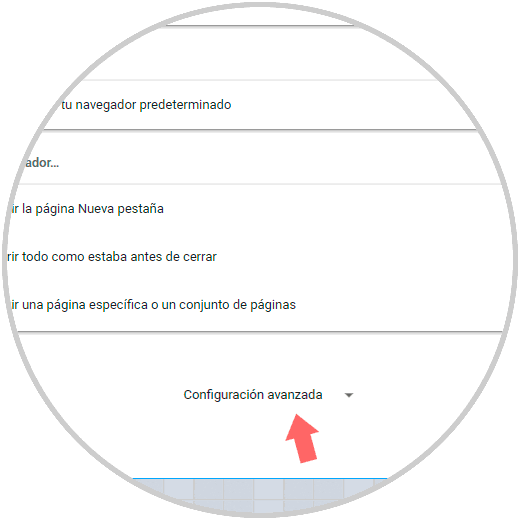
In the new window we will go to the final part and select the “Reset†section:
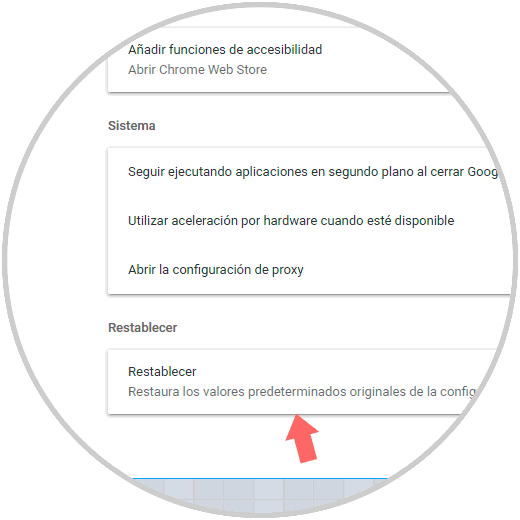
The following message will be displayed. Click on the "Reset" button to apply the changes.
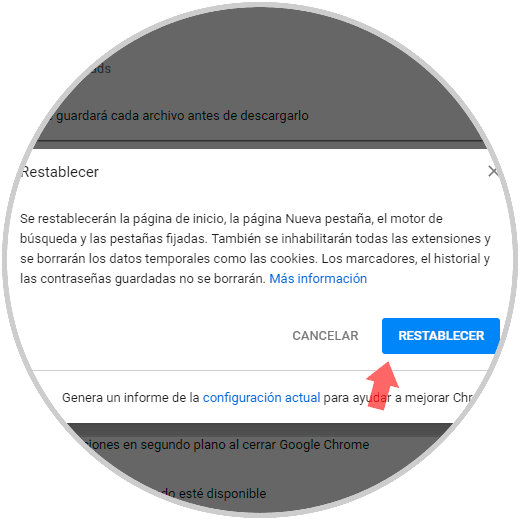
Restore Mozilla Firefox browser defaults
In this case we will use Firefox Quantum and for this we click on the browser menu and go to the "Help" section:
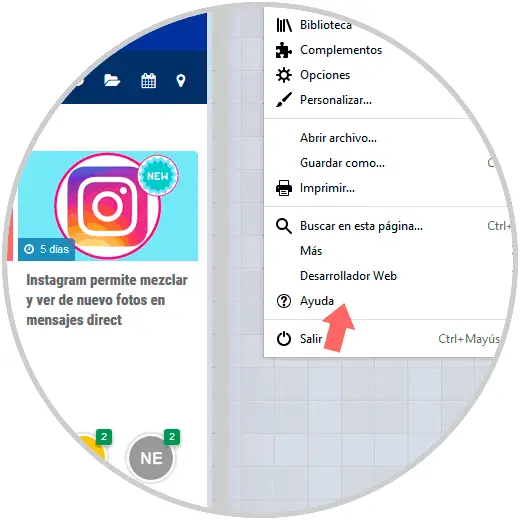
The following window will be displayed:
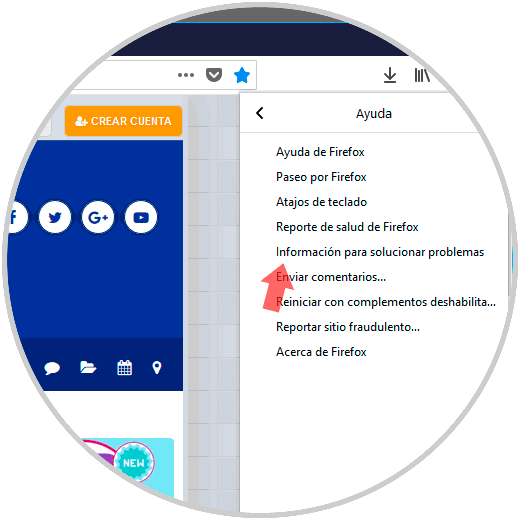
There we select the option "Information to solve problems" and in the new window click on the "Reset Firefox" button:
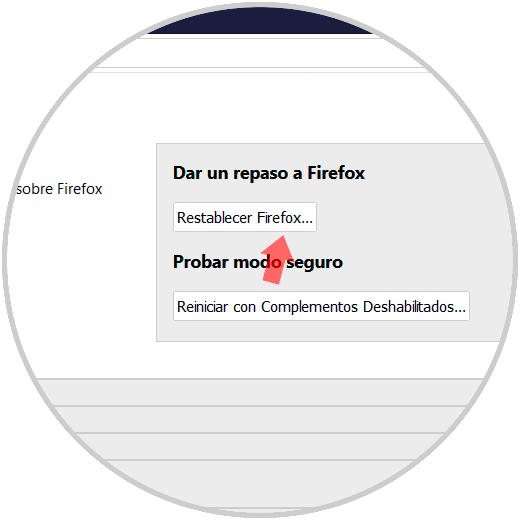
With these methods we will have an alternative to deal with Hijacker threats in Windows operating systems.