Currently one of the most practical ways to perform administration and installation tasks of operating systems is through the BIOS or UEFI of the computer, this allows us to create a bootable installation medium from a USB memory or use the traditional CD or DVD and boot the system from there for installation..
Although it is a daily and frequent task, in specific cases it is possible that you wish to disable the boot from any of these means in order to increase security since this type of boot not only allows you to install an operating system, it also gives us the ability to :
- Use software to recover passwords
- Install unwanted programs
- Use CDs or DVDs with another type of program to obtain files, or delete them, and so on.
TechnoWikis will focus on how we can disable booting from USB, DVD or CD in the BIOS or UEFI of current equipment.
1. Access the BIOS / UEFI and disable boot media
The first step logically is to access this platform and for this we can use some key such as Esc, F2, Supr, F11, etc., this depends on the manufacturer of the equipment and normally we can see which key it is during system startup.
Step 1
In this case we will access the UEFI, which meets the same BIOS parameters but with greater security, and we will see the following:
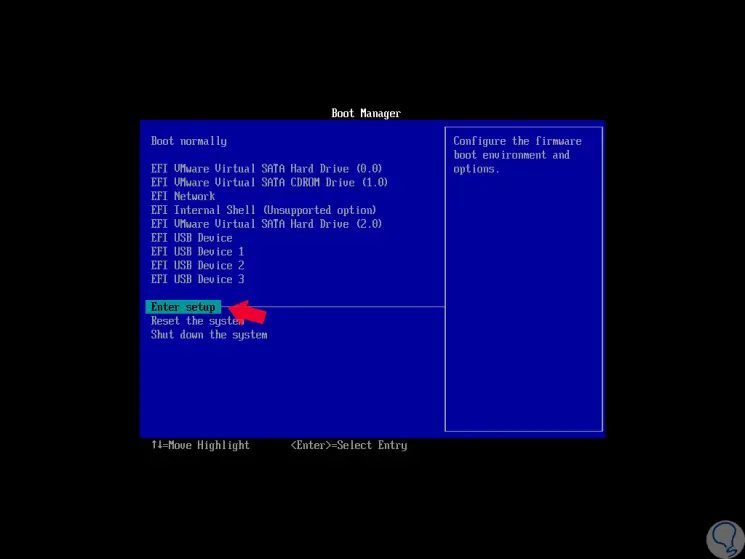
Step 2
There we go to the “Enter setup†line and press Enter, we will see the following:
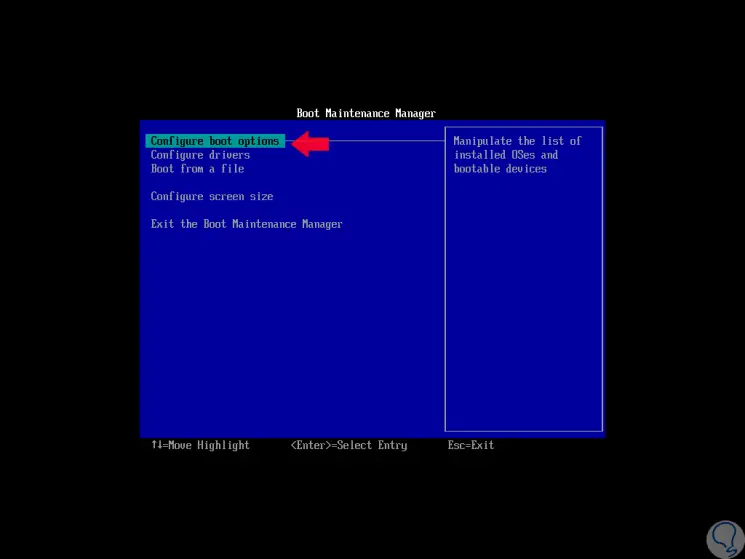
Step 3
Select the “Configure boot options†line and we will see the following options:
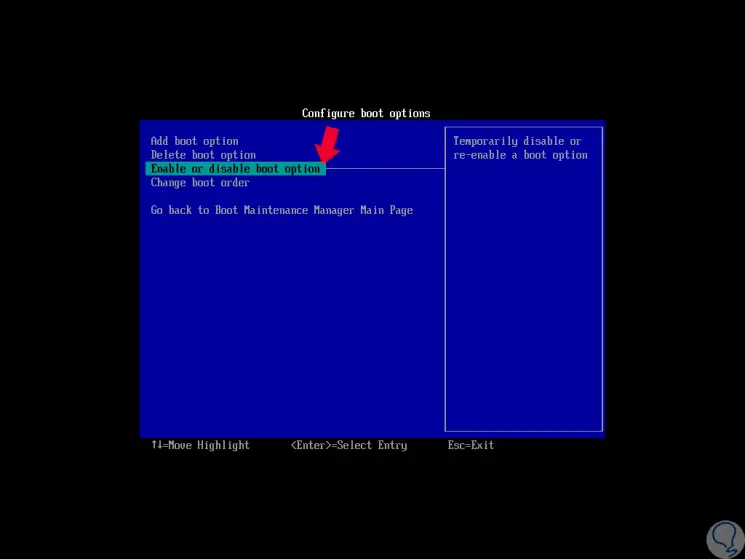
Step 4
Select the “Enable or disable boot option†line and we will be redirected to all system boot options:
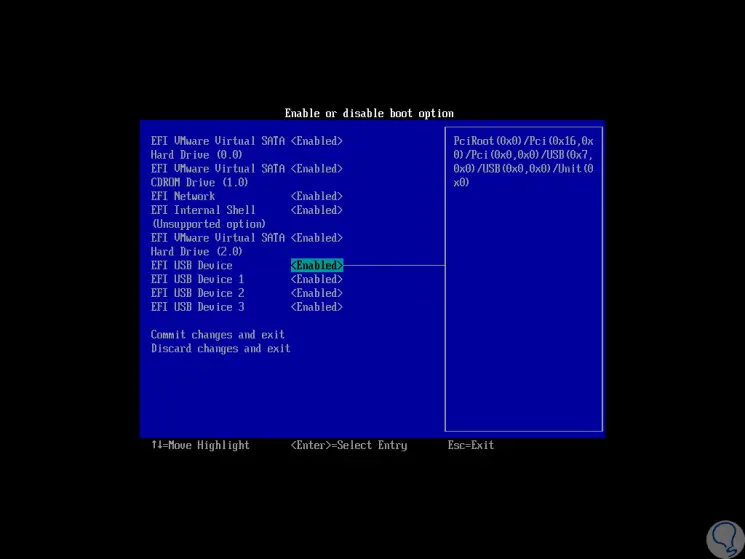
Step 5
There we locate the medium that we want to disable and click on it, the following window will be displayed:
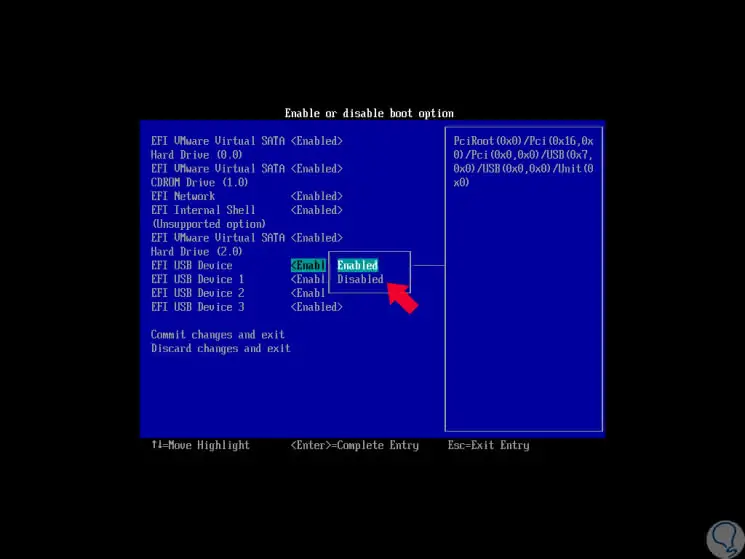
Step 6
There we will select the “Disable†option to disable this device. Press Enter to complete the action.
In the case of the BIOS, we must go to the "Boot" tab. There we select the boot medium, press Enter and activate the Disable option.
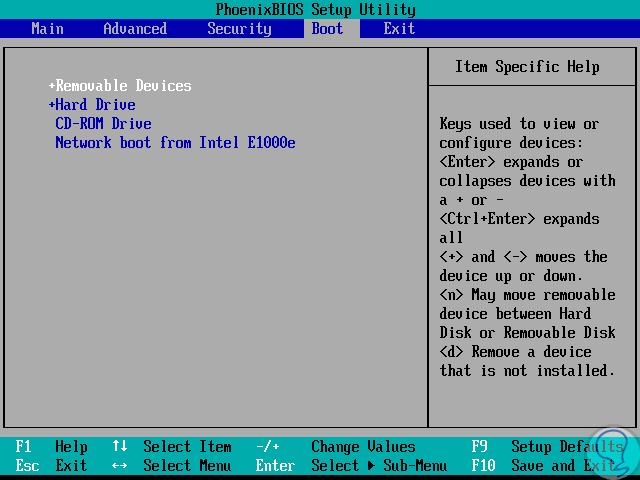
2. Enter BIOS or UEFI access password
The previous method prevents some software from being able to be executed from the system boot, but a person with average knowledge can access the BIOS or UEFI and adjust the default values ​​again and activate the boot from there.
In this case, it is best to set a password to start the BIOS or a supervisor password which will be required when trying to make any changes to the setup of the equipment..
Step 1
For this, in this case in the BIOS, we go to the "Security" tab and there select the desired option:
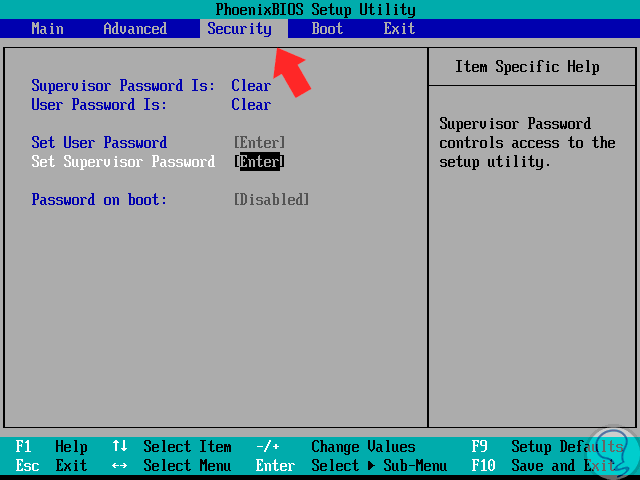
Step 2
Once chosen, press Enter and define the respective password:
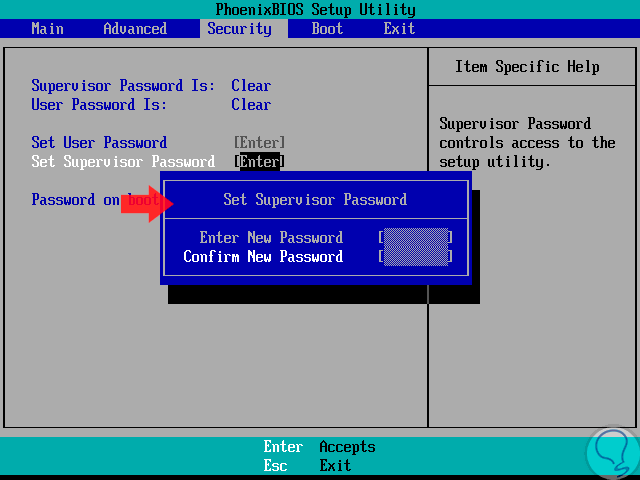
Step 3
Once the changes are saved, with the F10 key in the BIOS, when trying to access the BIOS and make any changes it will be necessary to enter the stipulated password:
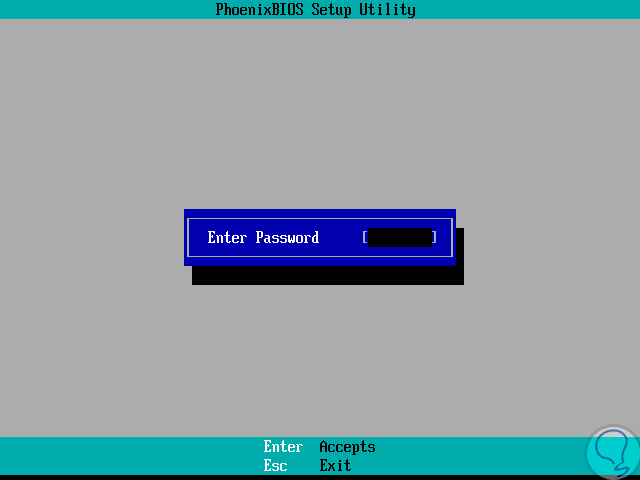
It's that simple we have the possibility to protect the boot of our equipment or allow someone without authorization to access this configuration.