We use our phones on a daily basis to do a lot of things, so every day we store new information in both personal and professional terminals in many cases. We access our smartphone to communicate with our contacts either through calls or messages or through instant messaging applications . But in addition to this, we use them to manage social networks , access our email accounts or take pictures and videos..
There is no doubt that the information that is stored on our phones on a daily basis is quite extensive, so it is possible that we may even fill your memory . In addition to this, it is important that we know how to reset our phone to factory settings, because if we want or need to be completely erased, we have to know the process.
That is why we show you below all the steps you must follow to know how to do this on the Samsung Galaxy A71..
1. How to format Samsung Galaxy A71 Hard Reset
To reset the phone using the mobile buttons do the following:
Note
For security, it is necessary to turn off the mobile before the process.
Step 1
First of all you have to simultaneously press and hold the "Volume up" and "Power" buttons. When the Android logo appears you must release them.

Step 2
A menu will appear on the screen where you will find different options. Use the volume buttons to scroll through the menu options and the "Power" button to Accept. Click on "Wipe Data / Factory Reset".
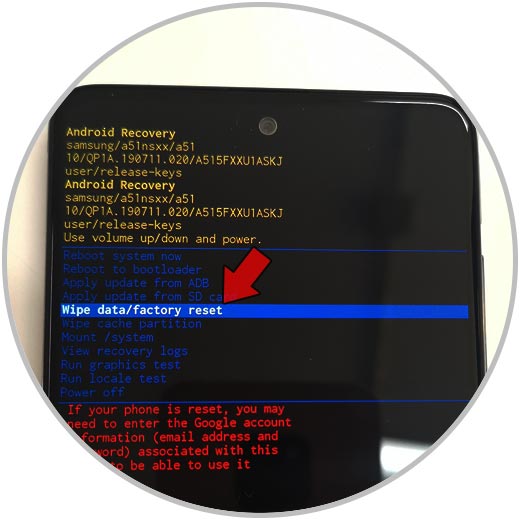
Step 3
Then select “Yes†to confirm that you want to perform the process.
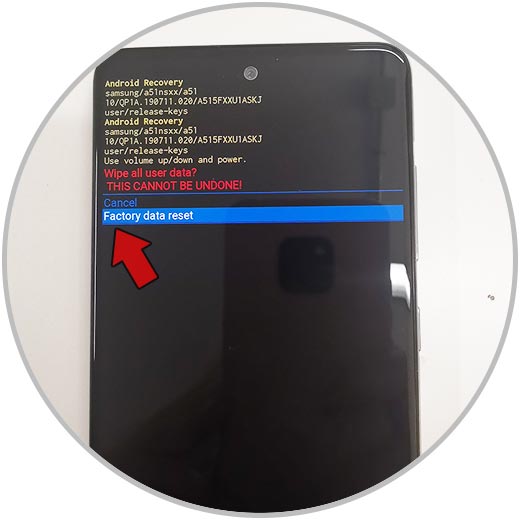
Step 4
When the deletion has been done, you have to select the “Reboot System Now†option to restart the phone. When it turns on you will see that it is deleted and that you must configure it again.
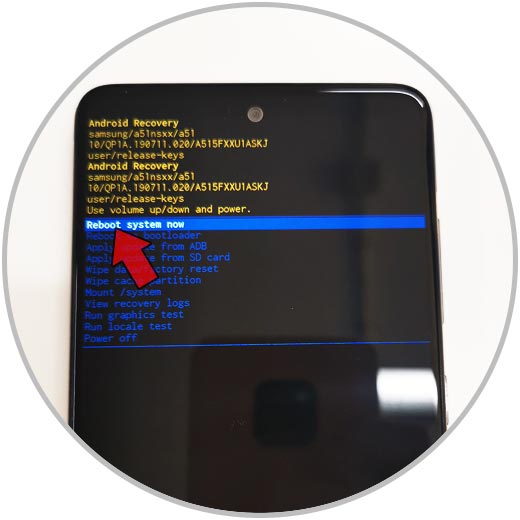
2. How to format Samsung Galaxy A71 from the menu
Another option you have to reset your phone is to do it from the main settings menu. To do this you must follow the steps below.
Step 1
First enter the "Settings" from the main screen.
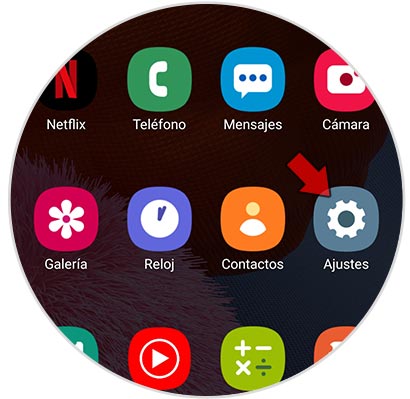
Step 2
Among all the available options, you have to select "General Administration".
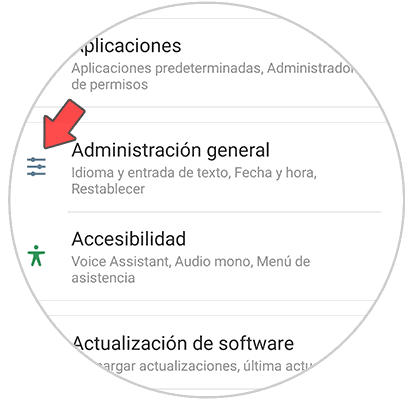
Step 3
You will see a new screen in which you must select “Resetâ€.
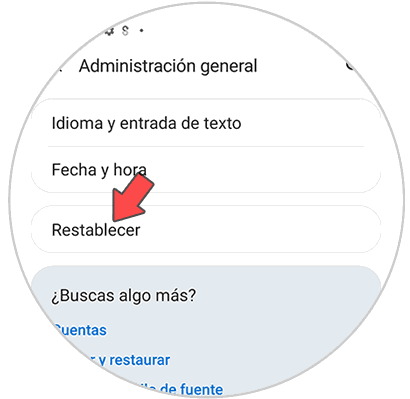
Step 4
Among all the reset options that appear, you have to go to “Factory Reset†so that the phone is completely erased.
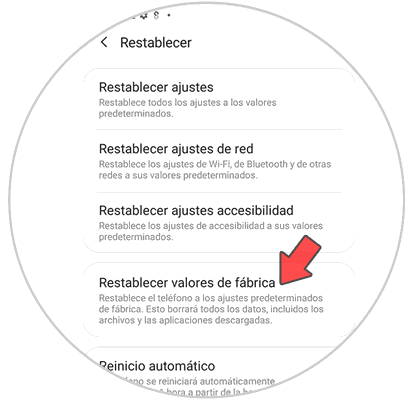
Step 5
Finally you will see in a new screen that all the information appears with what is going to be deleted. In case you agree, select "Reset" at the bottom.
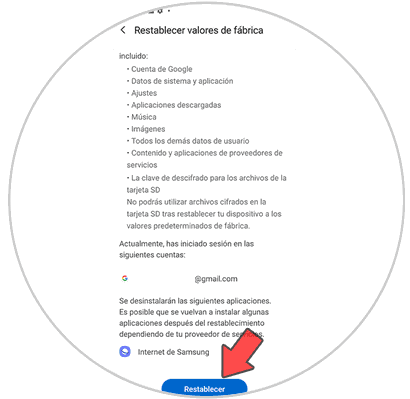
This way you will have erased all the information stored on your Samsung Galaxy A71, so you can configure it again from scratch.