The main function of the phones is that of communication. Thanks to them we can establish connections with different contacts through either the telephone network through calls or text messages, such as through social networks , applications such as WhatsApp that allow us to communicate instantly or by sending emails electronic
That is why in our phone we have a phone book in which we store all our contacts . Surely with the passage of time this agenda is growing and it is possible that some of the names will be repeated. This may be one of the reasons why we want to put photos to certain contacts, to quickly identify who they are..
This process usually varies depending on the device model we have, so it is interesting to know how we can do it in ours. Below we show you all the steps you must follow to know how to put photo in contacts Samsung Galaxy A51 and A71 step by step.
To keep up, remember to subscribe to our YouTube channel! SUBSCRIBE
Step 1
The first thing you should do is enter the mobile phone application.
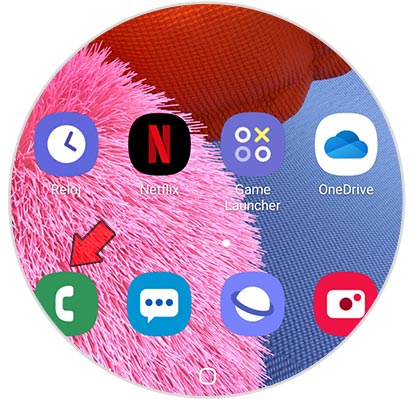
Step 2
Now you must select the "contacts" section at the bottom
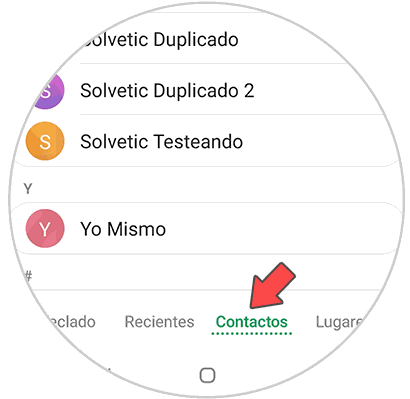
Step 3
The next thing you should do is select the contact you want to put a photo to, selecting the side circle.
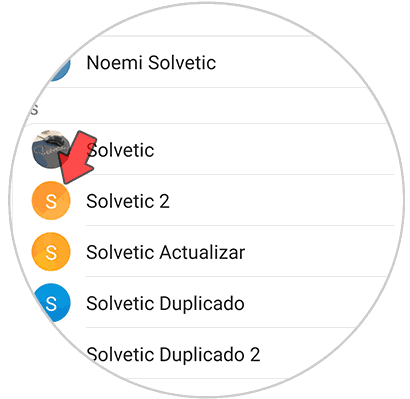
Step 4
Now you must click on this circle again.
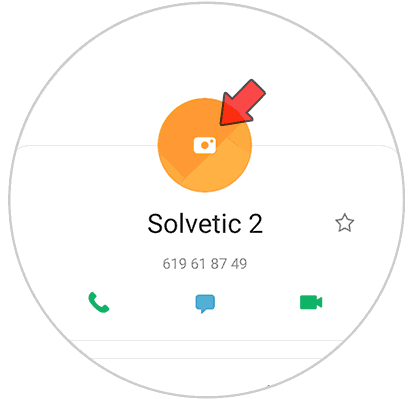
Step 5
The next thing you should do is select from where you want to attach the image. You have the option to do it directly with the camera.
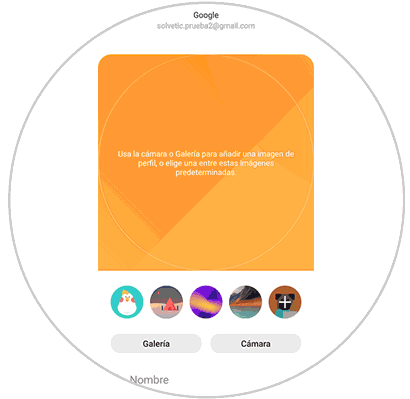
Step 6
Now you must adjust the image according to your preferences, and press "Done" at the bottom.

Step 7
Once the image is established, press "Save" on the next screen.
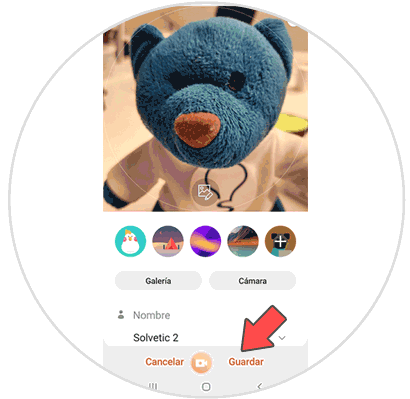
Step 8
Finally you will see how when you enter your calendar, the photo will have been saved in the selected contact.
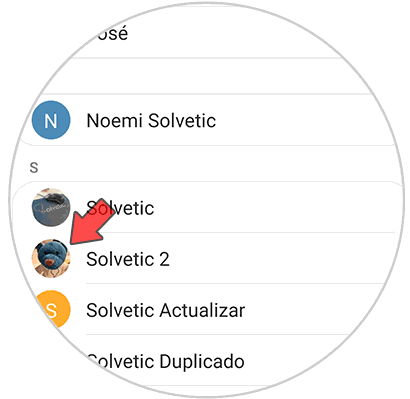
In this way you will be able to put a photo on all the contacts you want from the Samsung Galaxy A51 and Samsung Galax A71..