We use mobile phones today for a lot of things, so they have become essential devices for most of us. Our phone knows more about us than ourselves, so the amount of information we store in them is growing..
Being a "so important" element in our lives, it is not a secret that we all like to have a good mobile with which to feel comfortable during use . That is why knowing everything that can be done with it is very interesting. As not all phones are the same, and each of them hides different things, then we will see a series of tricks and more hidden functions in the Samsung Galaxy A51 and Samsung Galaxy A71.
To keep up, remember to subscribe to our YouTube channel! SUBSCRIBE
1. How to create my emoji on Samsung Galaxy A51 and Samsung Galaxy A71
Without doubt one of the most important elements of the phone, is the camera. Today the quality of these has improved by leaps and bounds, so we can find almost professional photos made with mobile phones. Among the elements that integrate, AR technology is one of the most popular. In Samsung Galaxy A51 and Samsung Galaxy A71 we have the possibility to create my emojis, as follows.
- Select more in the bottom bar
- Selection the emoji that is the face of a woman
- Start creating your custom emoji
Note
You must follow all the steps that are required to create your emoji. Then you can customize the face, the clothing accessories ... Once created, you can use it.
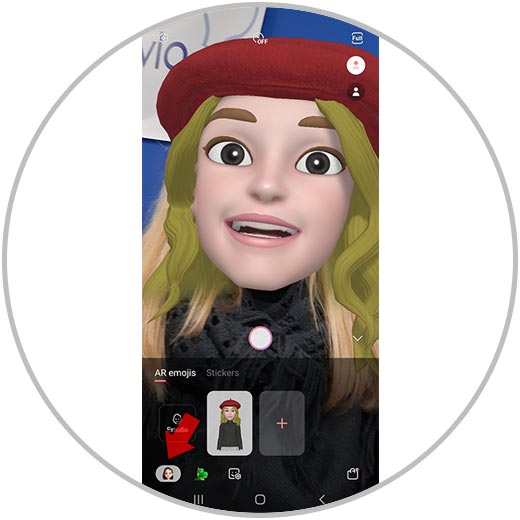
2. How to use AR emoji on Samsung Galaxy A51 and Samsung Galaxy A71
In addition to being able to create our personalized emoji in the Samsung Galaxy A51 and Samsung Galaxy A71, we have the possibility to use the AR emojis from our camera, to create funny photos and videos simulating that we are an animal. In order to use this, the steps we must follow are the following.
- Select more in the bottom bar
- Select the dinosaur symbol at the bottom
- You can now take photos and videos with this element
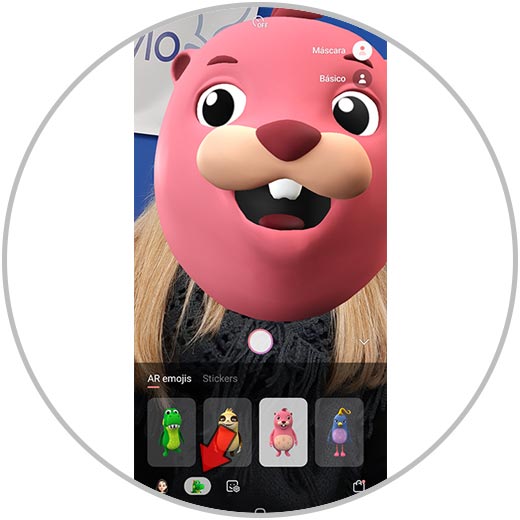
3. How to use Stikers on Samsung Galaxy A51 and Samsung Galaxy A71
As we have just commented, the camera is one of the main elect of the phone, so the options offered are usually varied. The Samsung Galaxy A51 and Samsung Galaxy A71 offer the possibility of using Stickers to place them in our images. To use them we must follow the following steps:
- Select more in the bottom bar
- Now click on the Stickers section
- You can now take photos and videos with this element

4. How to group Game Launcher and group Samsung Galaxy A51 and Samsung Galaxy A71 games
Mobile phones as we have said offer many functions, and one of them is the possibility to download games to play from the phone. If you are a gamer or you like to have several games installed on your mobile but you want to have them ordered, it is best that you place them all within the Game Launcher app offered by Samsung. This way your access will be easier and more comfortable. For it:
- Select the top three stripes icon
- Swipe the Hide game icons tab
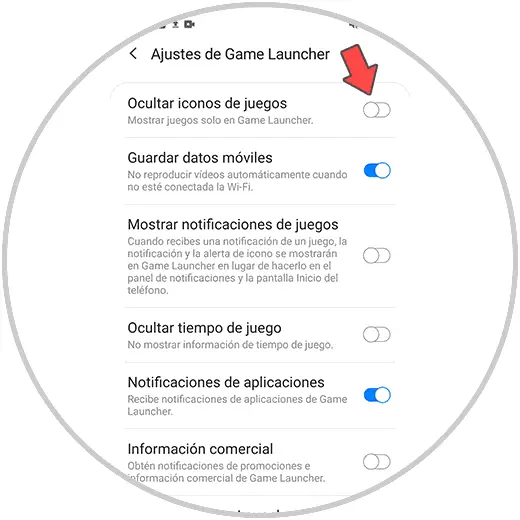
5 . How to activate Samsung Galaxy A51 and Samsung Galaxy A71 dark mode
There is no doubt that the dark mode in the phones and in the applications has been gaining fans over time, and it is not surprising that it is already a good way to protect our eyesight, since we spend several hours on the trust in front of our screen. In Samsung Galaxy A51 and Samsung Galaxy A71 we can find that it integrates this mode natively, so to activate them you must do the following.
- Select the screen section
- Now slide and activate the Dark Mode tab
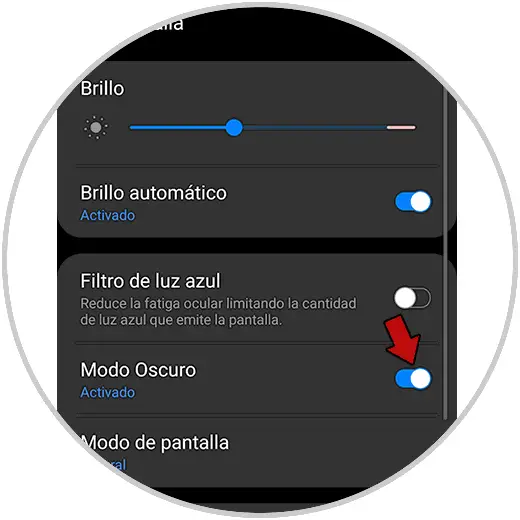
6. How to activate Samsung Galaxy A51 and Samsung Galaxy A71 pop-up window
When we are using our phone, many times we want to have two applications open for some reason, or access the menu. With these Samsung models we have the possibility to create pop-ups from applications in a simple way. What we must do is the following.
- Enter the app you want as a popup window
- Select the three stripes icon at the bottom
- You will see the running apps open
- Press and hold the icon at the top of the app
- You will see a pop-up menu appear in which you must select Open in pop-up view
- This new screen will appear on the general
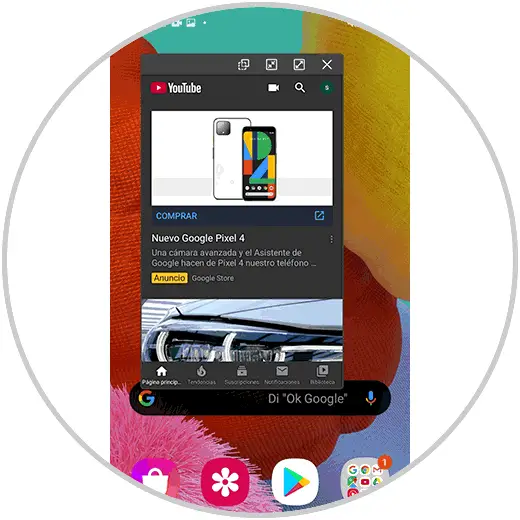
7. How to create Samsung Galaxy A51 and Samsung Galaxy A71 split screen shortcut
Another option that we have in our Samsung, is to divide the screen to put two applications at the same time, occupying the same place each of them creating a shortcut. In order to do this, we have to do the following:
- Scroll from the main screen, the black sidebar.
- Select in the new window "Create pair of apps".
- Now select the two applications you want to see at the same time.
- You will see that this new icon has been included.
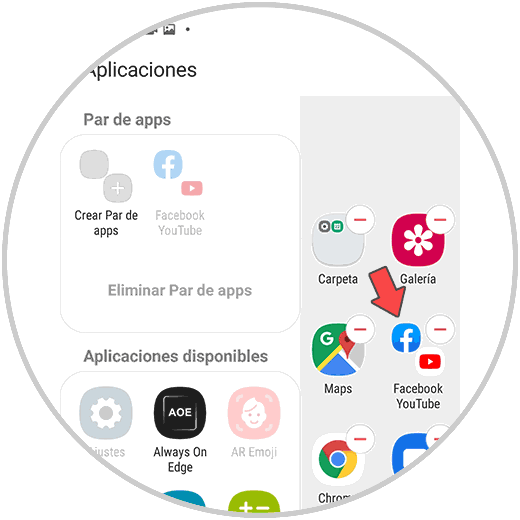
When you select the double icon, the two applications will open, thus dividing the screen..
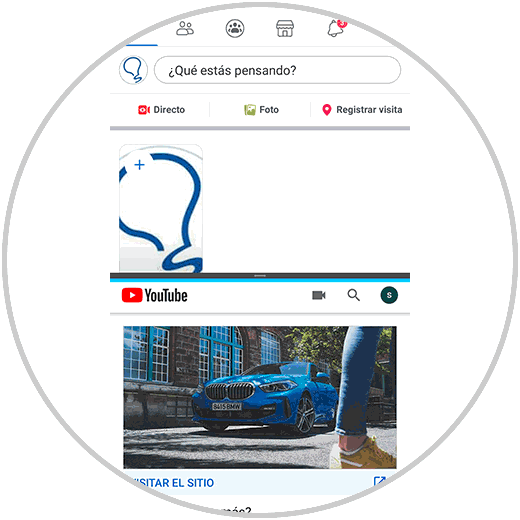
8. How to activate Samsung Galaxy A51 and Samsung Galaxy A71 gesture control
When we browse our phone, we like to feel as comfortable as possible. Generally on the screens we have virtual buttons, but we have the option to select that we want the way to move is through gestures. To activate this, we have to do the following.
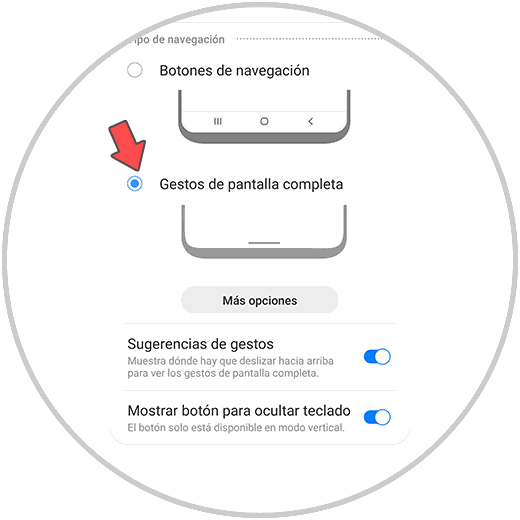
Select more options to make the adjustments you need based on your preferences.
9. How to create GIF from Samsung Galaxy A51 and Samsung Galaxy A71 camera
Another option offered by these Samsung models is the possibility of creating GIFs directly from your camera without downloading any application. To do this the steps to follow are the following:
- Enter the “Hold Camera for†section
- In the drop-down menu you have to select “Create GIFâ€
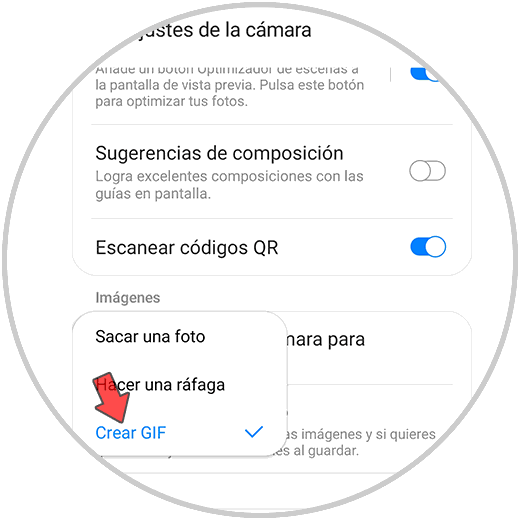
10. How to hide Samsung Galaxy A51 and Samsung Galaxy A71 applications
The applications that we download on our phones are increasingly, since we have different social networks, email management, games, health apps ... These are so many, that we may want to have some hidden from the screen so that they do not occupy So much place. In this case, Samsung offers a native option to hide apps. In order to do this, the steps you must follow are the following.
- Go to the main application screen
- Select the three dots icon at the top
- In the drop-down menu select "Home screen settings"
- At the bottom you must select "Hide applications"
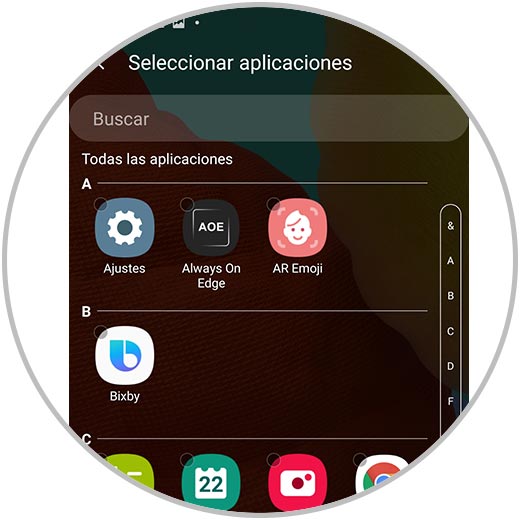
When you have selected the apps you want to hide, you will stop seeing them on the home screen. Now if you want to access it you must follow the previous route..
In this mode you will be able to get the most out of your Samsung Galaxy A51 or Samsung Galaxy A71 with this selection of more hidden phone features.