One of the browsers that is included par excellence in Android systems is Chrome thanks to its inclusion with Google . From this browser we will have easier access to different tasks since it integrates all the services associated with an account that we have from Google . That is why it is normal for users to want to have this browser on their television and be able to navigate on it..
Chrome is one of the most widespread browsers within Android phones or Windows systems. Thanks to the possibilities it offers, it has been widely extended in mobile and PC users as it allows us to perform multiple tasks easily. By default we will not be able to find Chrome on the Xiaomi Mi TV 4S and that is why today we will see how you can easily install it.
Next, we also leave you the video tutorial to see how to install Chrome on our Xiaomi Mi TV 4S..
To keep up, remember to subscribe to our YouTube channel! SUBSCRIBE
1. Install Chrome on Xiaomi Mi TV 4S
Step 1
The first step will be to download our Chrome APK since it is not available on the Google Play of the Xiaomi TV. Once we download it from a reliable page, we will copy it to a USB that we will then insert behind our Xiaomi television.

Step 2
Now we will go to the applications menu from the icon or from the button of our Xiaomi remote.
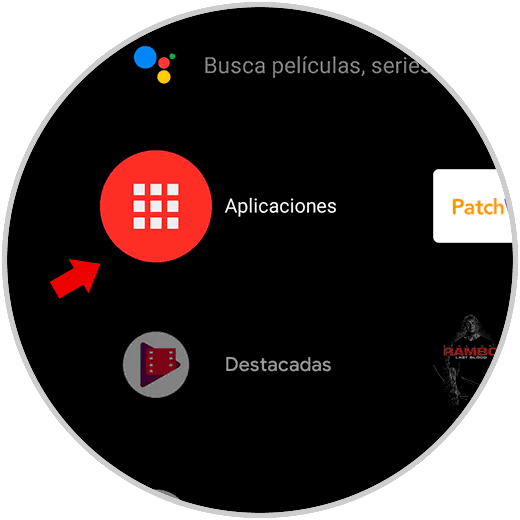
Step 3
Here we will select the “TV Manager†green app that appears at the end.
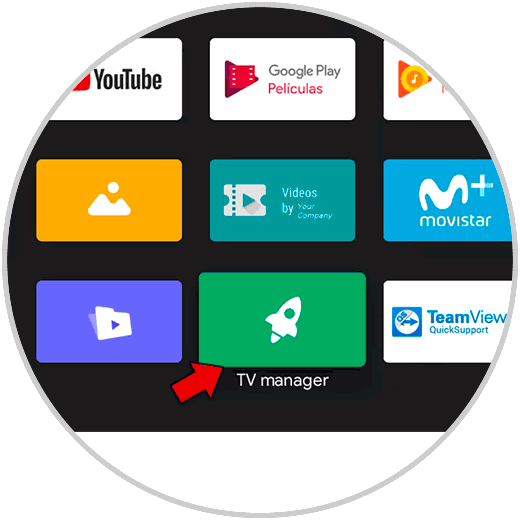
Step 4
Within this window we will click on the option “Install via USBâ€. We will select our USB.
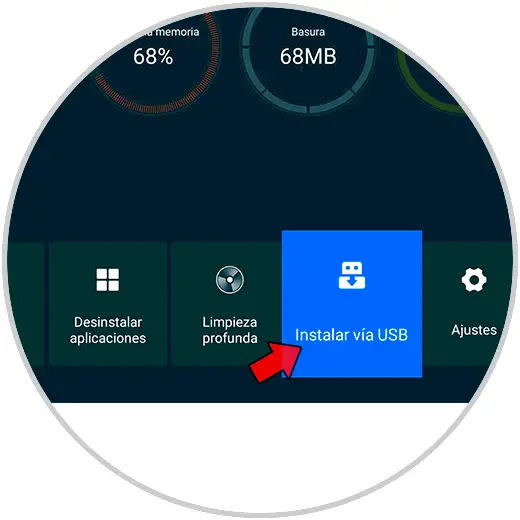
Step 5
We select our USB where is the Chrome APK.
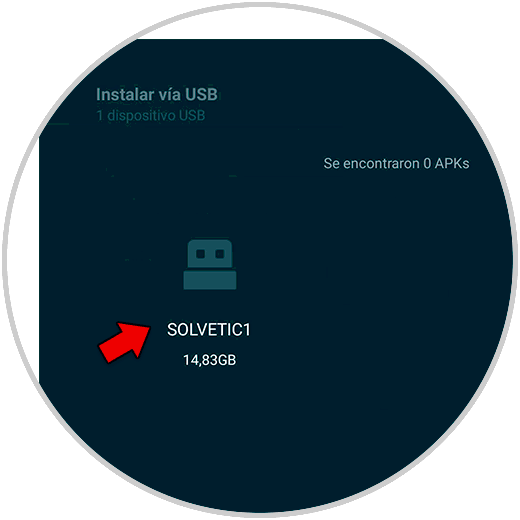
Step 5
Here we will see our Chrome apk, click on it to install it.
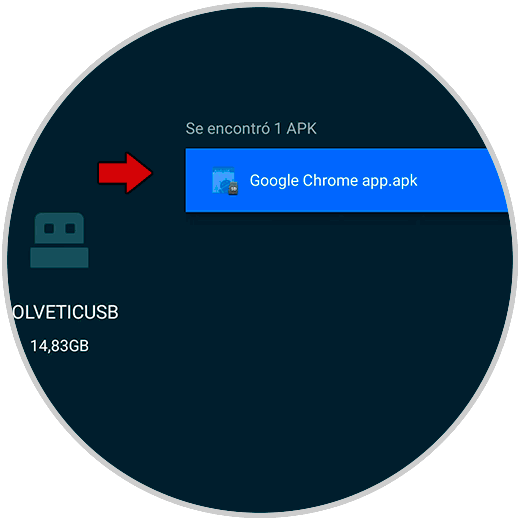
Note
If the APK does not appear within the USB with this method, visit this link to see an alternative solution:
Step 7
Press install to continue the process and install Chrome.
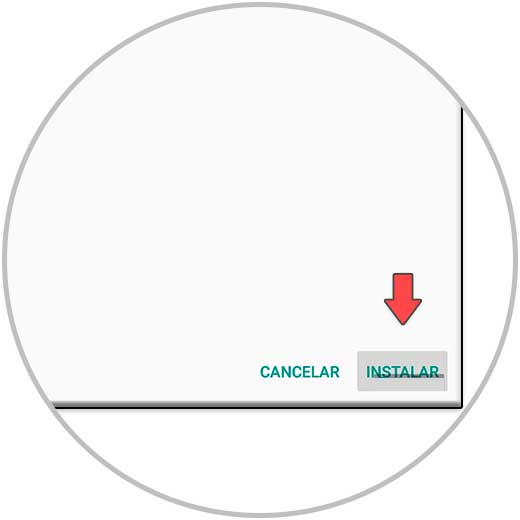
2. Find Chrome on Xiaomi Mi TV 4S
It is possible that when you install an APK you will not see it available in the main applications section, to find Chrome in this case we will do the following.
Step 1
Go to the Settings menu at the top and then click on "Applications".
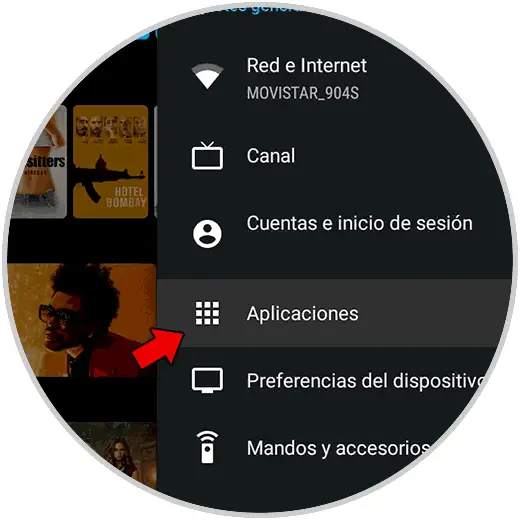
Step 2
Now click on "See all applications" and see the list.
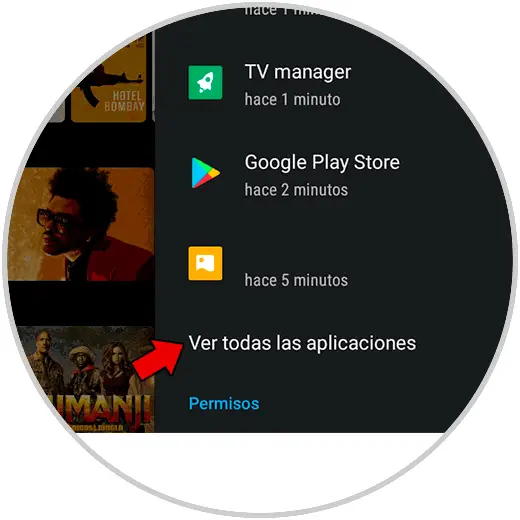
Step 3
As it probably does not appear here, we will click on "Show system applications".
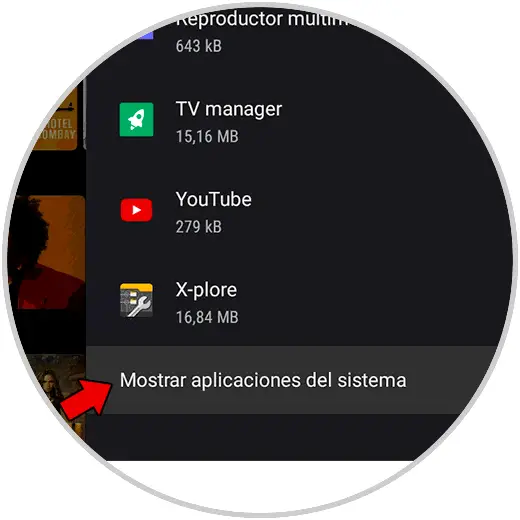
Step 4
Here we will see that Chrome appears. Click on it and then open to see the application on our Xiaomi Mi TV 4S.
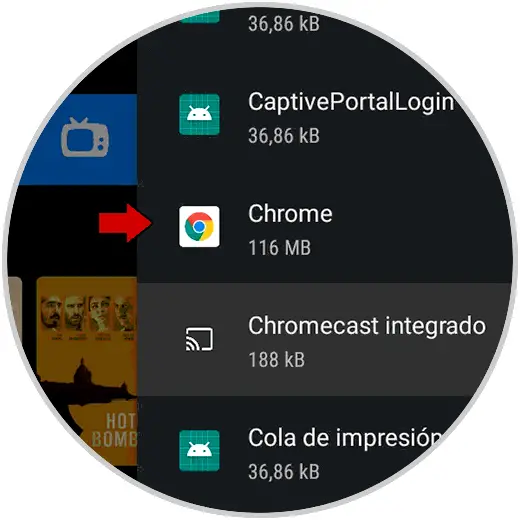
This way we can install Chrome on our Xiaomi Mi TV 4S and then find it if we don't see it in main applications.