The new technologies and Social Networks are implemented globally being extended to any area and age. More and more young people enter the mobile world by accessing different platforms to consume audiovisual content. The world of YouTube is a clear example of how children consume content almost daily due to the dedicated material on this platform..
YouTube is the most popular platform to access hundreds of available content of all kinds of topics, but there is a critical point of security (something worldwide) and it is the issue of age restriction which applies based on the content of the video itself, which is a violation of YouTube’s established policies, these restriction policies apply in three scenarios that are:
Restriction Policies
- A user who did not access your account
- Restricted Mode is enabled
Usual restrictions
The age restriction on YouTube takes effect when the video contains information such as:
- Harmful or dangerous activities
- Disturbing images and violence
- Content with spam, deceptive metadata and traps
- Nude images or provocative content
TechnoWikis will explain how to remove the age restriction on YouTube being aware of the use we will give the content to access.
To keep up, remember to subscribe to our YouTube channel! SUBSCRIBE
1. Remove age restriction on YouTube on Android
Step 1
For this we access Google on our device and there we click on the browser menu to select the “Desktop site†option:
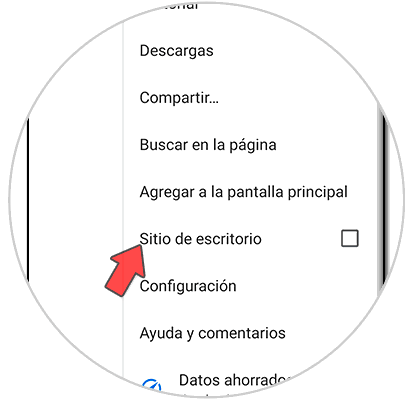
Step 2
This adjusts the browser settings, after this we click on the Google Apps icon and there we will see the following:
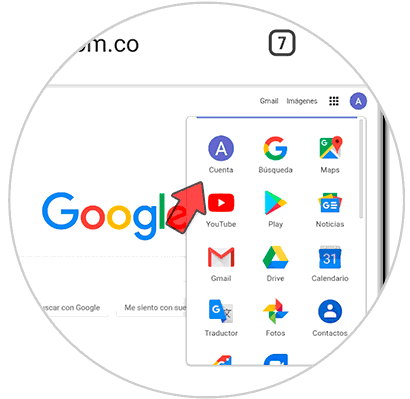
Step 3
We click on “Account†and a series of account parameters will be displayed and there we will go to the “Personal information†tab:
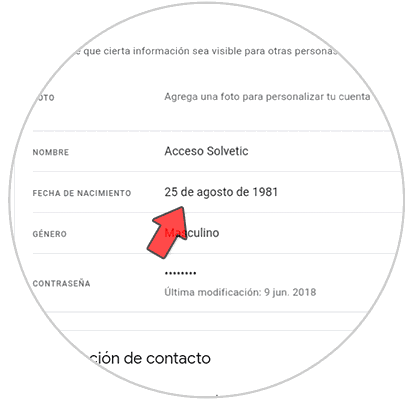
Step 4
In this segment, click on the “Date of birth†line and we will access the following:
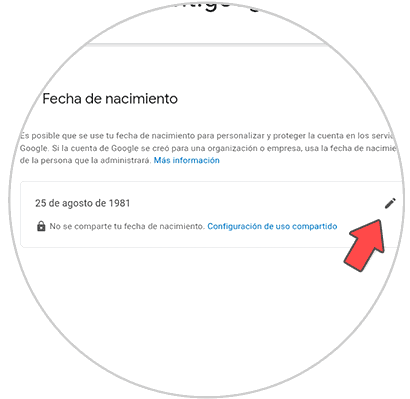
Step 5
To remove the restriction we must establish an age that meets the minimum age requirements, here we can define day, month and year to be established:
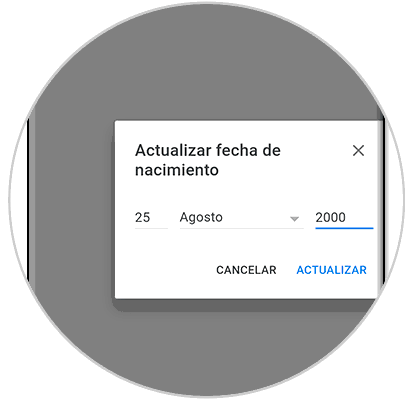
Step 6
We click on “Update†to confirm the changes and the following warning will be displayed:
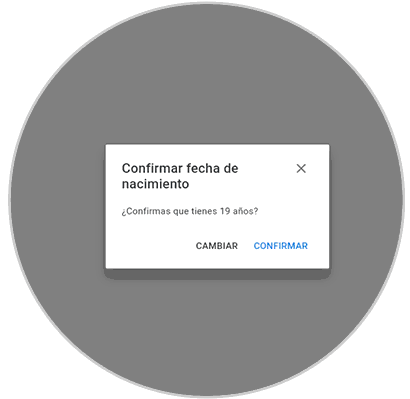
Click on "Confirm" to set this date and have access to restricted videos on YouTube..
2. Remove age restriction on YouTube on PC
Step 1
In the case of removing the age restriction on YouTube on PC the process is identical, for this we access Google and click on the Google Apps icon:
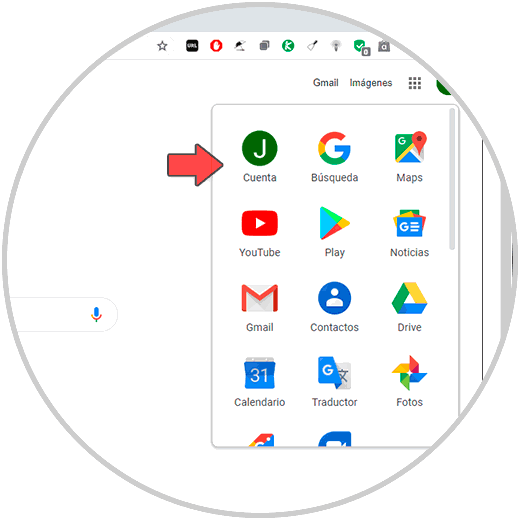
Step 2
We click on “Account†and in the window that will be opened we go to the “Personal information†section where we will see the following details:
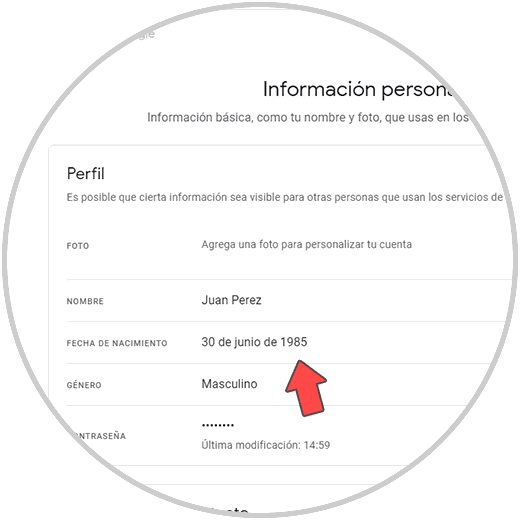
Step 3
We click on the “date of birth†line and proceed to its edition by clicking on the pencil icon:
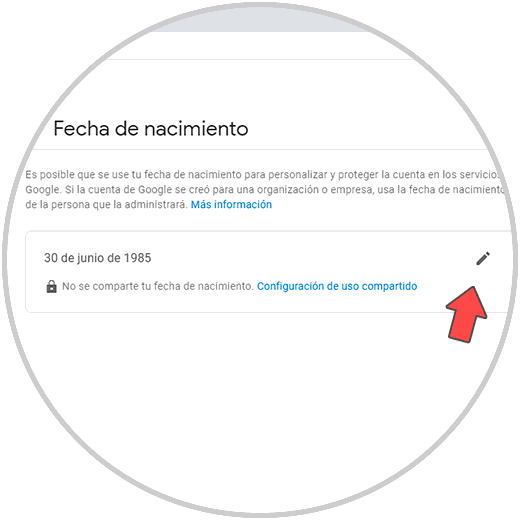
Step 4
We enter the date that meets the age requirements on YouTube:
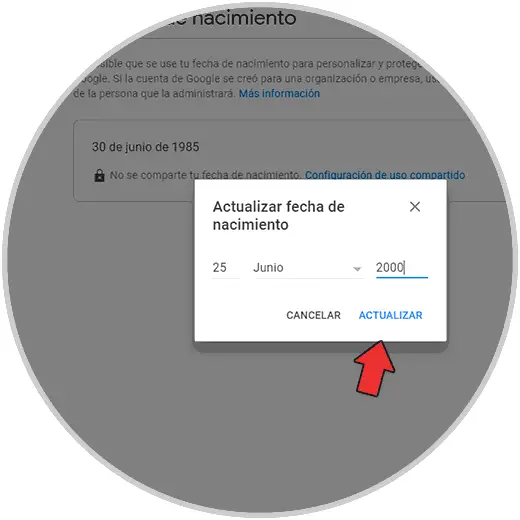
Step 5
We click on “Update†to confirm the date entered and we will see the following warning:
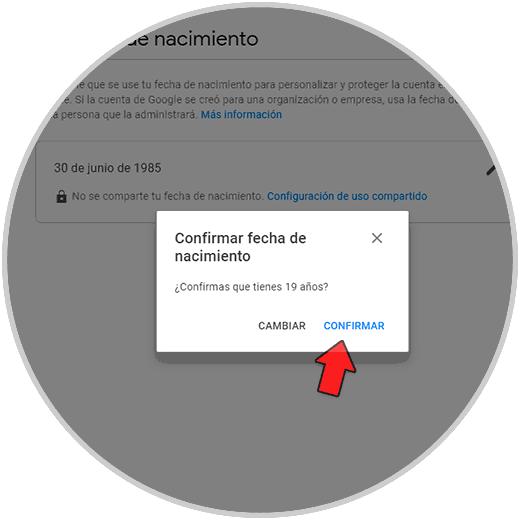
Step 6
We click on “Confirm†to proceed with the age change. From this moment we can access YouTube videos with age restriction:
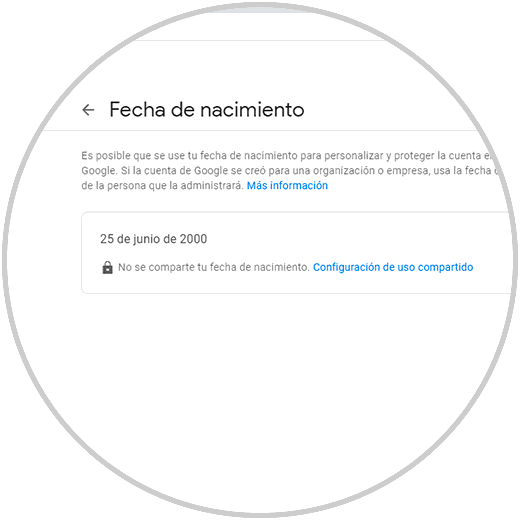
As you can see, it is simple to remove the restriction to watch videos marked as “Video with age restriction†on YouTube, but again we emphasize in the main to be responsible with the content to be viewed.