Street Fighter is one of the classic games that has accompanied us through the years and is constantly updated adding new characters, new environments and in general creating new experiences for the end user. But it is possible that in some moments we find ourselves in situations where the game is not launched or simply a series of errors occur during its opening without being able to enjoy its experience, if this is the case, TechnoWikis will give you a series of tips to correct this and allow Street Fighter V (one of the latest versions available) to be enjoyed to the fullest..
Thanks to online videogame platforms we can access a huge catalog of games without having to fill a closet of physical products. Although the compatibility here at the hardware level is quite global we can present some requirements and even some problems of starting games like slow Windows 10 games . One of the errors found is that it does not open or does not start Streer Fighter Champion Edition.
Requirements for Street Fighter V
It does not hurt to take into account the system requirements to correctly run Street Fighter V:
- At CPU processor level: i3 4160 of 3.60 GHz or higher.
- GeForce GTX 480 / GTX 570.
- DirectX compatible with the sound card.
We also leave you the video tutorial with solutions for error in Street Fighter on Steam..
To keep up, remember to subscribe to our YouTube channel! SUBSCRIBE
1. Update Firewall rules to fix Street Fighter V does not start
One of the causes for the errors of access to Street Fighter V are linked to permissions in the communication with the network, at this point the Firewall of the system enters to play since this is responsible for allowing or not the transport of packages and services of the network both locally and externally.
Step 1
There we will edit both the entry and exit rules in the System Firewall, for this we will go to the following route:
- Windows Defender Firewall
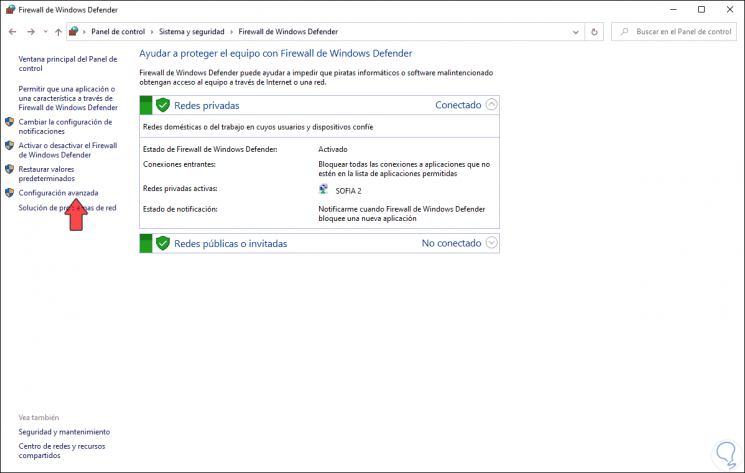
Step 2
There we click on the “Advanced configuration†line and the following will be displayed:
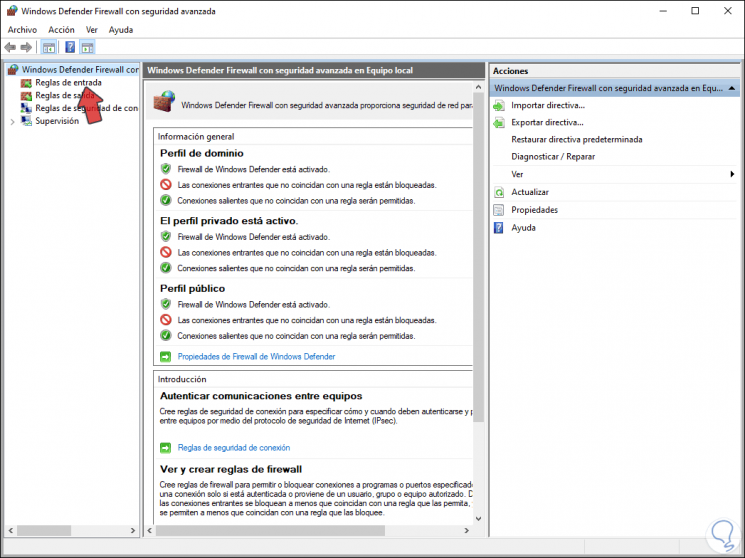
Step 3
We go to the section "Rules of entry" and there we will look for the rules associated with Street Fighter V:
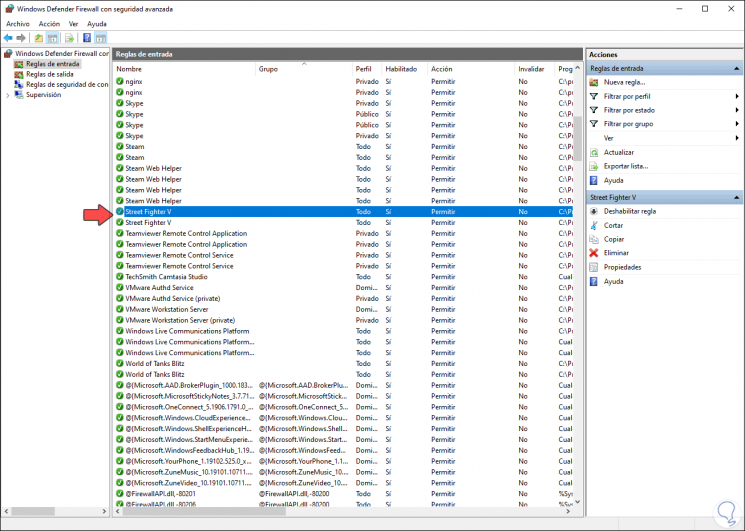
Step 4
We double-click on this rule and we must ensure that the "Allow connection" box is active. We do the same for the rules we see of Street Fighter V.
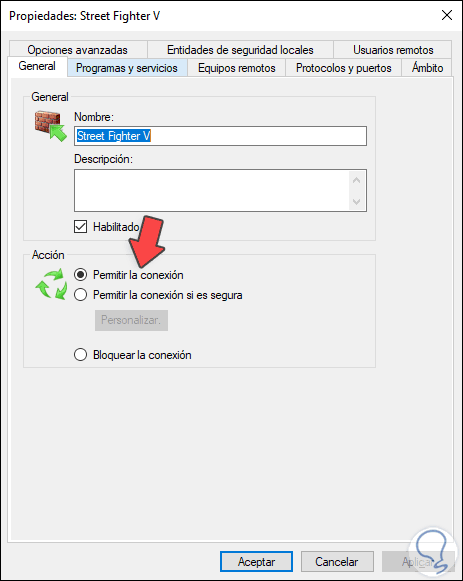
Step 5
Now we go to the section “Exit rules†and we must do the same, but it is possible that there are not the rules created, if not, we must click on the “New rule†option on the right side:
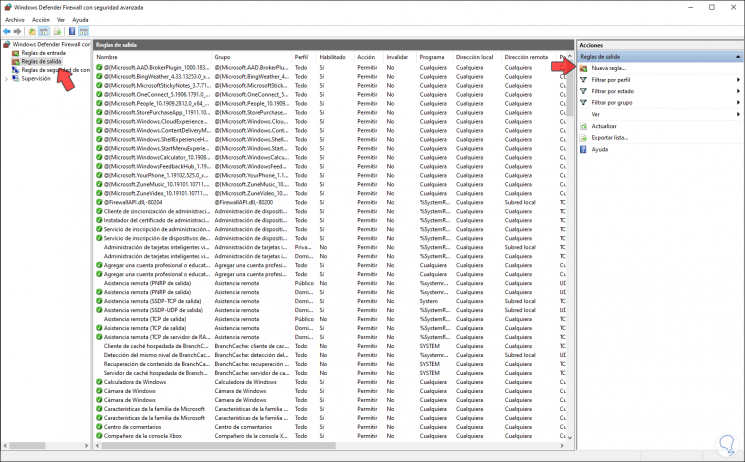
Step 6
In the displayed window we select the "Program" option:
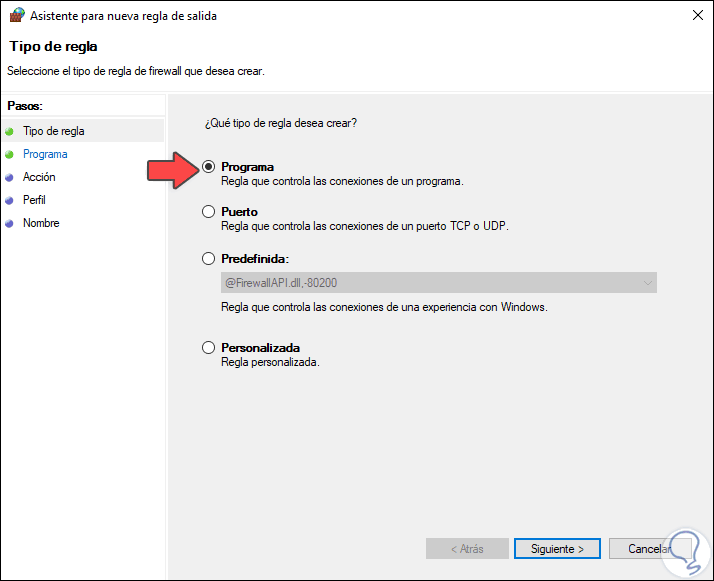
Step 7
We click Next and we will go to the path C: \ Program Files (x86) \ Steam \ steamapps \ common \ StreetFighterV and there we select the Street Fighter V executable:
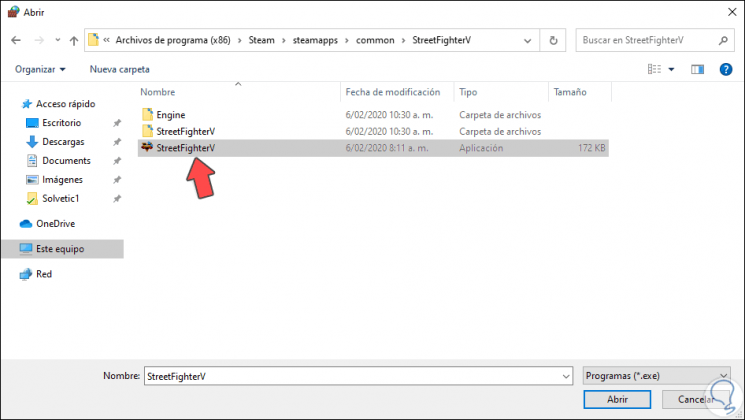
Step 8
We click Open to associate it with the Firewall rule:
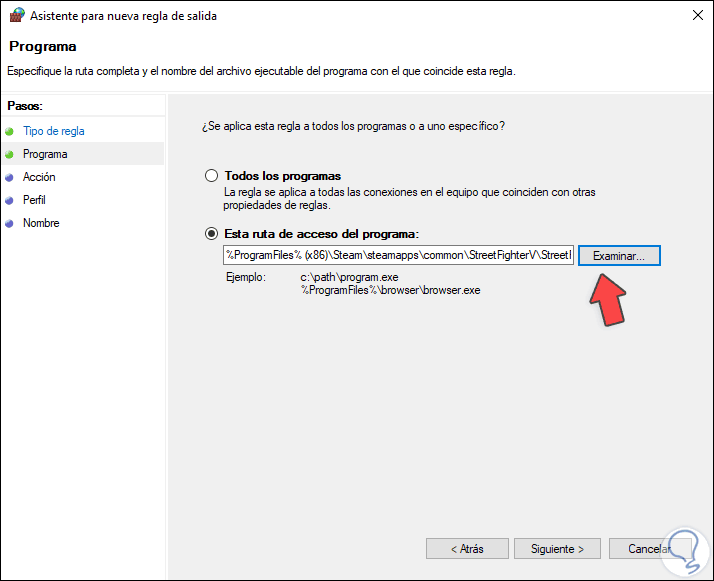
Step 9
We click on Next and in the next window we activate the “Allow connection†box:
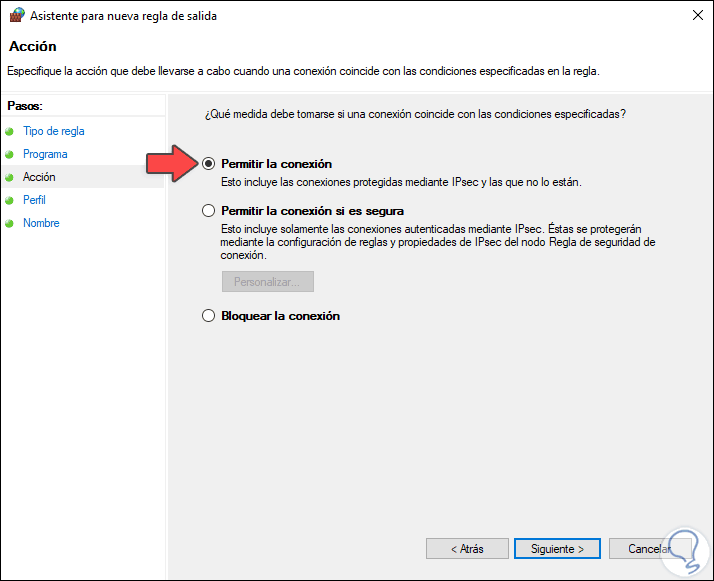
Step 10
In the following window we will define the environments in which the rule applies:
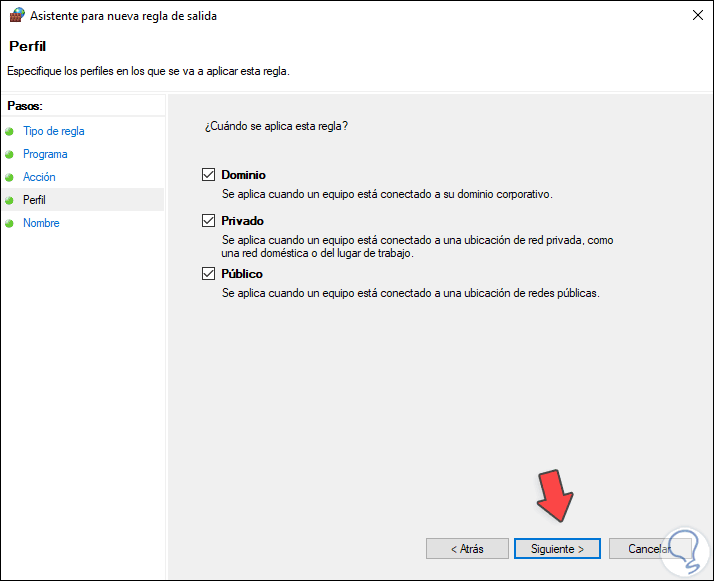
Step 11
Next, we define the name of the rule:
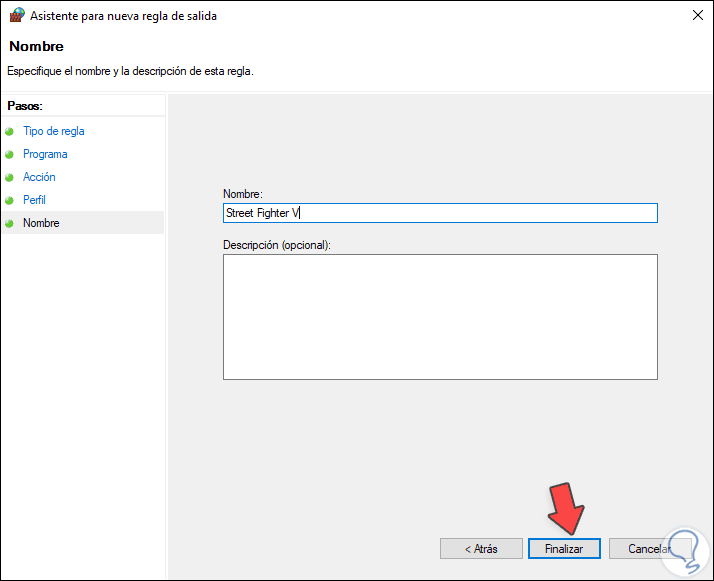
Step 12
We click on "Finish" to create this rule:
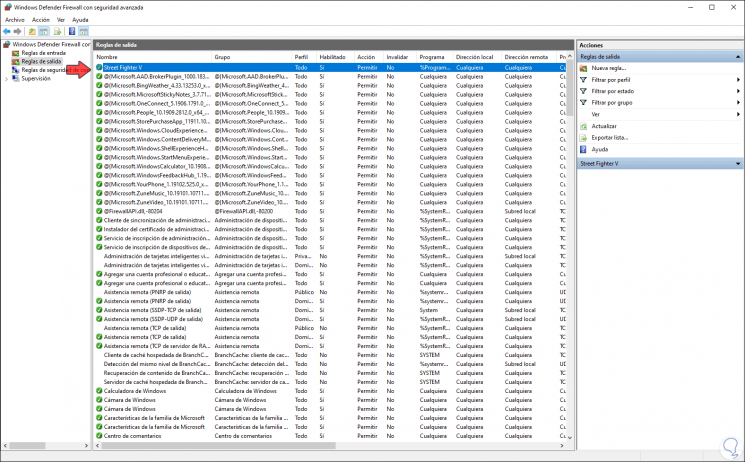
The purpose of configuring these rules is to allow access to the network both in the reception and in the sending of data, remember that Street Fighter V is distributed through Steam which is a streaming platform where the connection to the network is more How essential for its operability.
2. Add exception to antivirus to fix Street Fighter V does not start
Another of the classic problems of access errors to the game is because of our antivirus, it should not be so, but it is possible that antivirus software detects the Street Fighter V executable as a threat, to avoid this just add an exception to this folder
Step 1
For this case we will use Windows Defender which is the integrated protection in Windows 10 and for this we access the Windows Security function and in the window we will go to the antivirus and threat protection settings and go to the bottom of the section “Exclusionsâ€:
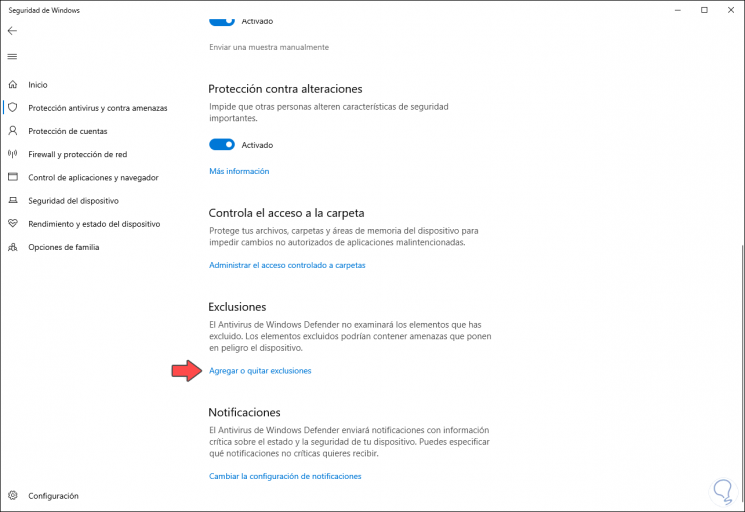
Step 2
We click on the “Add or remove exclusions†line and then click on the “Add exclusion†button and in the options presented select “Folderâ€:
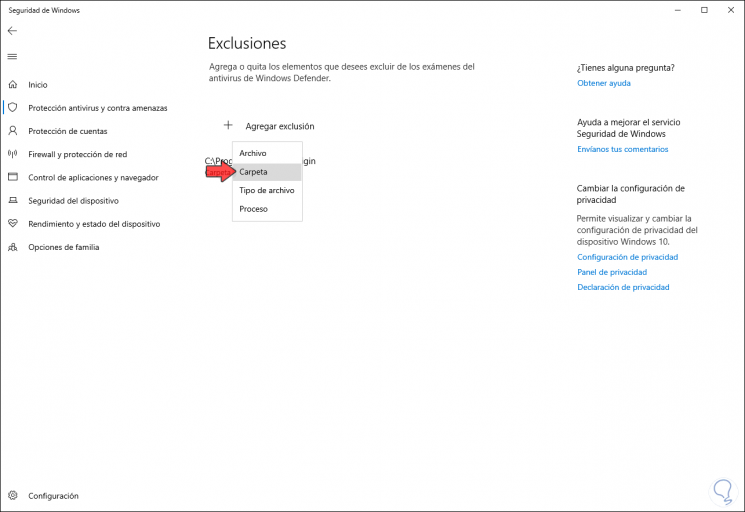
Step 3
In the window displayed enter the route where Street Fighter V is hosted:
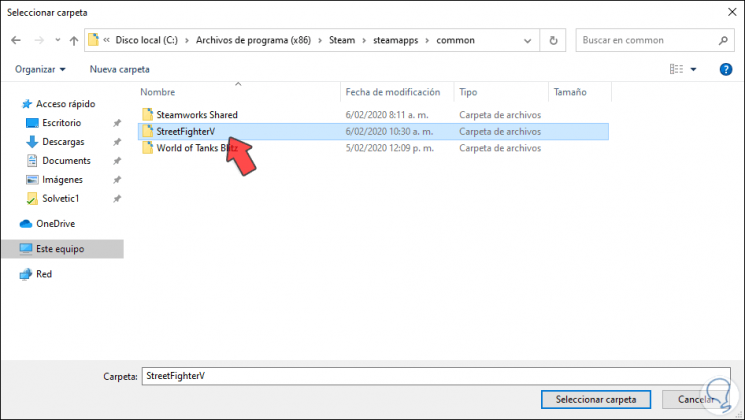
Step 4
Select the folder to be added in the Windows Defender analysis exclusions.
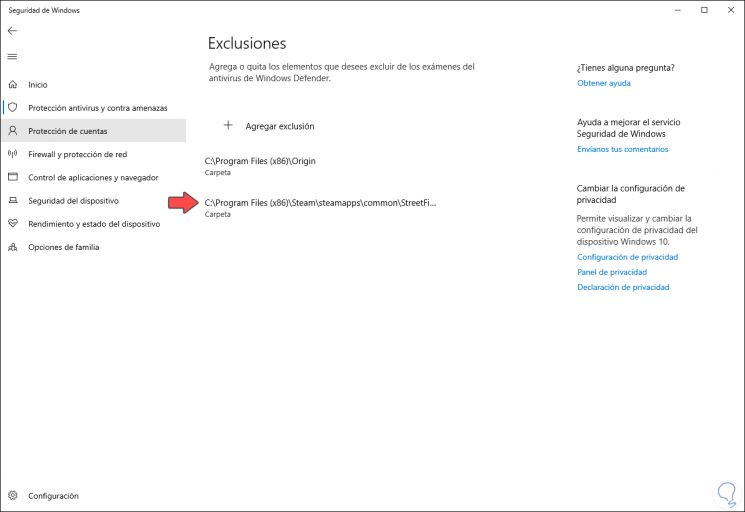
Note
In case of using Avast, we will go to the antivirus options and master “Exceptionsâ€:
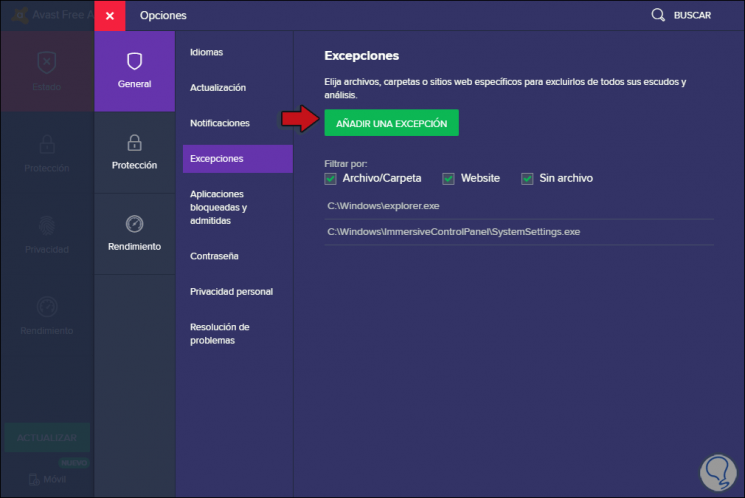
We click on “Add Exception†and enter the path of the game folder:
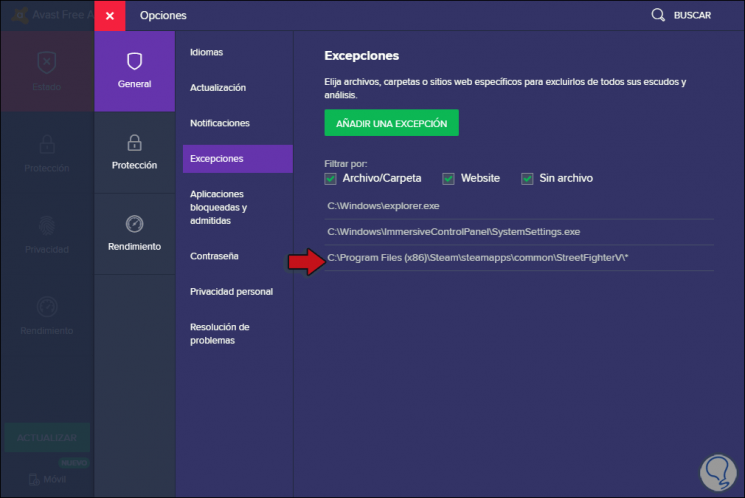
3. Update the system and drivers to fix Street Fighter V does not start
An outdated system causes errors when executing various applications including Street Fighter V
Step 1
To update the operating system we must go to
- Start
- Setting
- Update and security
- Windows Update
Step 2
There we click on the "Check for updates" button:
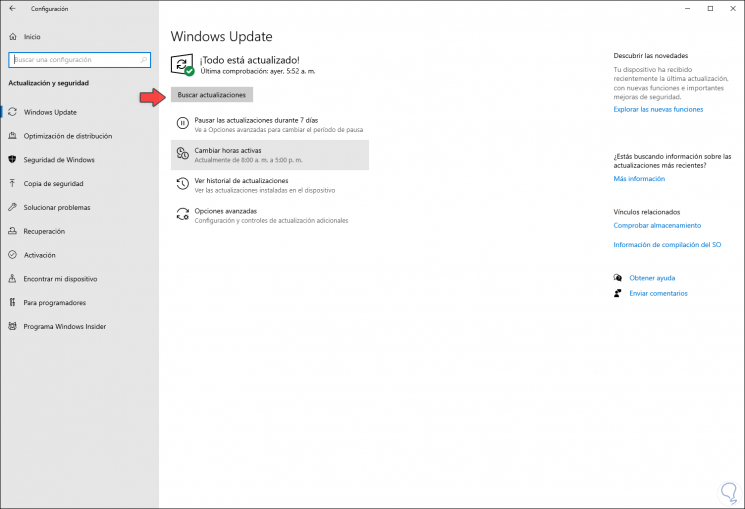
Step 3
In the case of the drivers we must go to the Device Manager and there it is possible to update drivers associated with Street Fighter V as:
Step 4
We right click on the desired driver and select “Update driverâ€. After this we can define the driver will be updated manually or automatically.
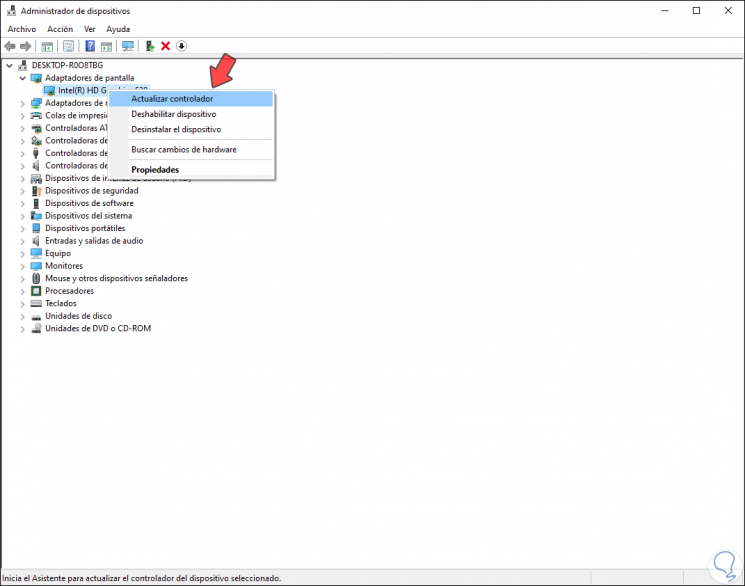
4. Run game or Steam as administrator to fix Street Fighter V does not start
Some of the errors of access to the game may be associated with the issue of system permissions, a solution is to access Steam as administrator, for this we go to Start / Steam / More / run as administrator. This will enable the necessary permissions to have the rights of use..
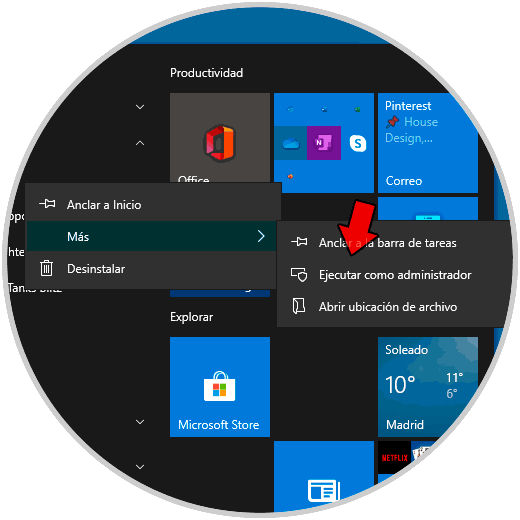
5. Check the cache to fix Street Fighter V does not start
As we use Street Fighter V, it downloads updates and other add-ons for optimal operation and this leaves a cache in the game which can have a negative effect if it becomes large.
Step 1
We can verify this by accessing Steam and there we will go to “Libraryâ€, right click on the game and select “Propertiesâ€:
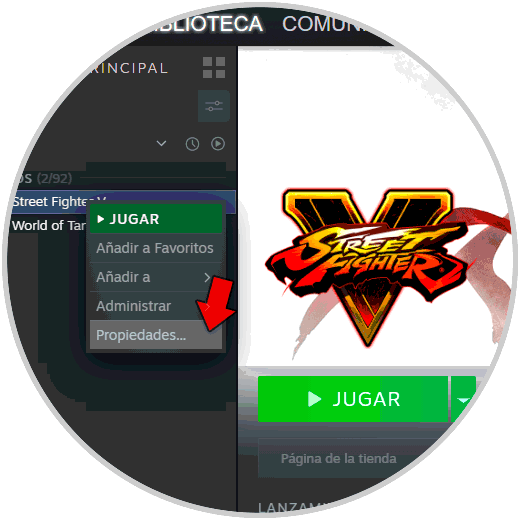
Step 2
In the pop-up window we will go to the “Local files†tab:
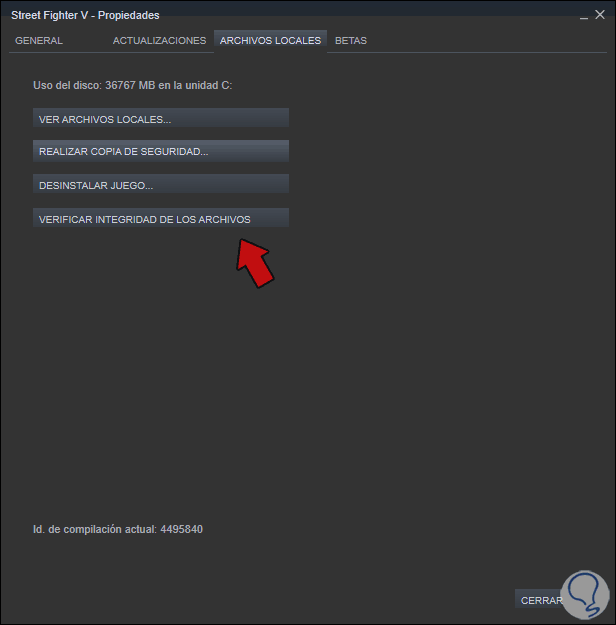
Step 3
We click on the "Verify file integrity" button to run the analysis. This will check the integrity of the files.
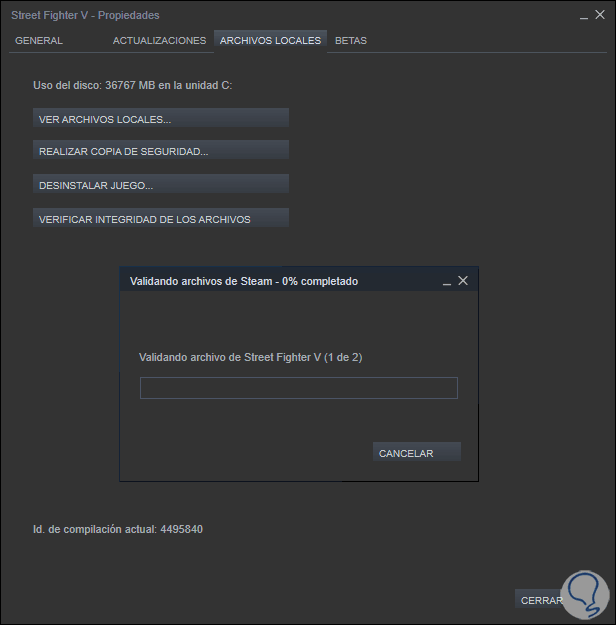
6. Uninstall and reinstall Street Fighter V to fix does not start
In case none of the above functions work, one option is to uninstall and reinstall the game again.
To uninstall the game we right click on it and we will "Manage" / "Uninstall". We execute the uninstallation and after this we download the game again for installation.
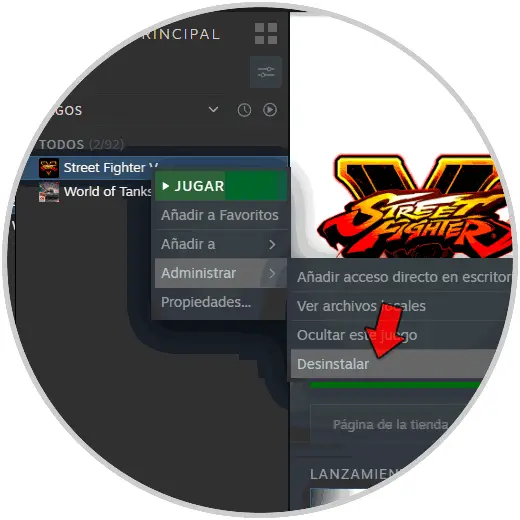
7. Disable IPv6 to fix Street Fighter V does not start
IPv6 is a new segmentation of IP addresses on the basis that IPv4 is in the process of lack of resources, but having IPv6 enabled in the system can be the cause of a conflict with Street Fighter V communication.
Step 1
To disable this we will go to the following route:
- Control Panel
- Network and Internet
- Center network and sharing
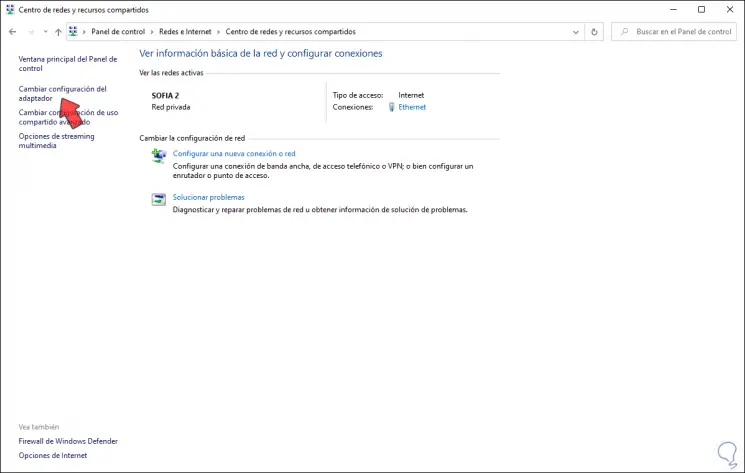
Step 2
We click on “Change adapter settings†and then right click on the current adapter and select “Propertiesâ€, in the pop-up window we disable the “Internet Protocol version 6†box. We click OK to complete the process.
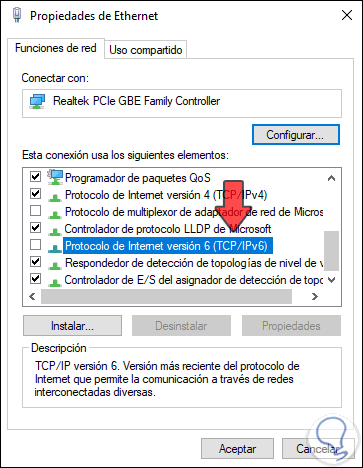
8. Run a clean Windows 10 boot to fix Street Fighter V does not start
When you start Windows, a series of services are loaded that may affect the start of the game in some way.
Step 1
To discard this, we will use the following keys and execute “msconfigâ€
+ R
Msconfig
Step 2
We will go to the “Services†tab and there we activate the “Hide all Microsoft services†box. We click on “Disable all†and proceed to restart the system in order to verify that any of the services does not interfere with Street Fighter V.
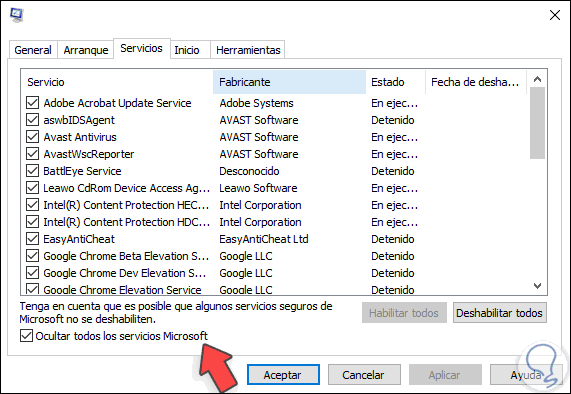
9. Edit services in Windows 10 to fix Street Fighter V does not start
There is a service that plays a role in the behavior of Windows 10 and is the service of Handwriting Panel and touch keyboard, this can be stopped to validate that it is not the cause.
Step 1
To do this we use the following keys and execute the “services.msc†command,
+ R
Step 2
Then we double click on the “Handwriting panel and touch keyboard†service and we will disable it. We click Apply and Accept to save the changes.
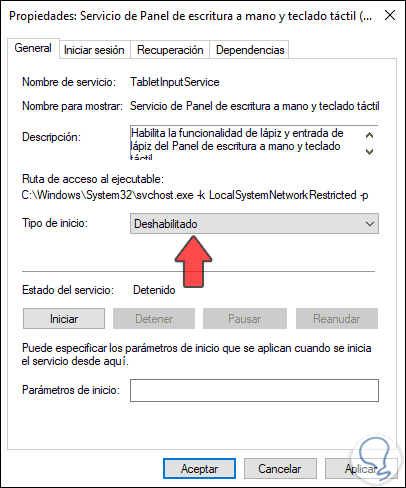
Step 3
We can use our Street Fighter without problems.
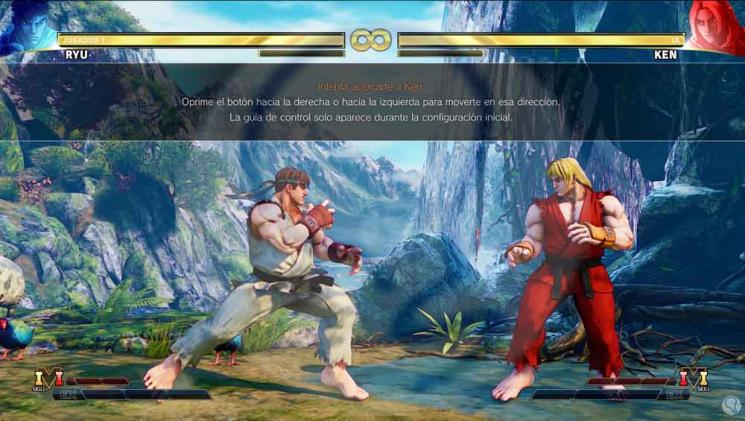
Some of the solutions that TechnoWikis has given you will have a positive impact on access to Street Fighter V and make the most of everything we have there.