Steam is a striking platform for its high performance, compatibility and development of online games and that is why it integrates numerous functions so that the end user feels comfortable when accessing Steam. One of these is the Overlay function which will give the user access to different Steam features during the game. Steam Overlay is an information box that starts with the games and that often runs in the background being practically imperceptible..
This interface provides a series of functions depending on the game as it will have different characteristics. On other occasions we will see this overlay above the games being a box that allows us to access options such as the list of friends, chat or DLC purchases. By default the key combination Shift + Tab has been set to open this interface in games that are compatible.
In addition to this, some games make use of the background interface in order to deliver functions within the game, such as games running faster, which are necessary on Steam. There are some system applications that are incompatible with Overlay such as:
Applications not compatible with Overlay
- Kaspersky AV or Internet Security
- sView 3D Image viewer - S3D service
- The Shield Deluxe Antivirus
Being a not necessary utility in Steam we can disable it in a very simple way and TechnoWikis will tell you how to do it..
video
How to enable or disable the interface (Overlay) on Steam
Step 1
For this process we will access Steam and go to the Steam / Parameters menu:
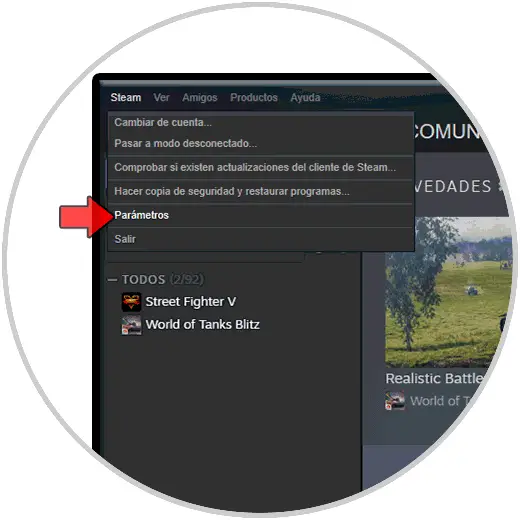
Step 2
In the pop-up window we will go to the “In game†section and there we simply activate or not the “Enable Steam interface†box. We click OK to save the changes.
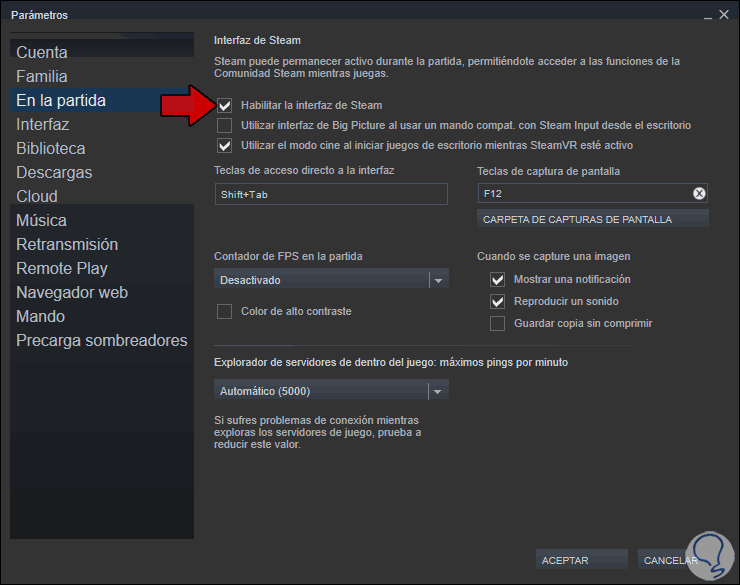
Step 3
The Steam interface allows access to the following:
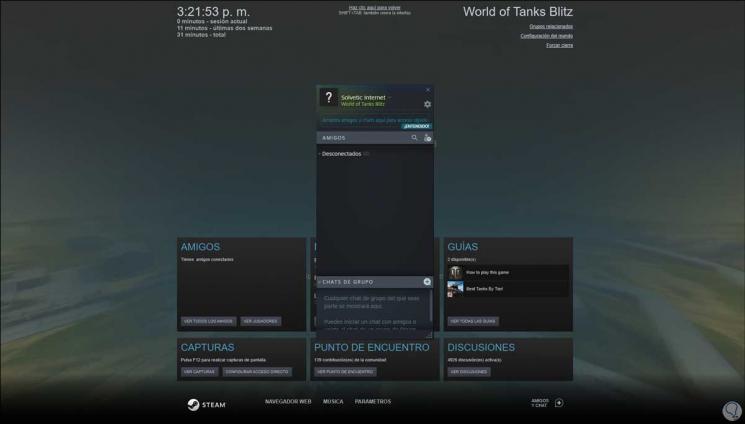
Step 4
There we find details like:
As you can see, it is a very simple process to enable or not the Steam interface or Overlay.