One of the classic games that millions of users have played is Solitaire, which is added by default in Windows 10 and tests our skills, worse we have noticed, like the system in general, the changes that this game has undergone for Be one of the most dynamic and that undoubtedly fits the current needs because today it offers us many more levels, new environment and better options to play :
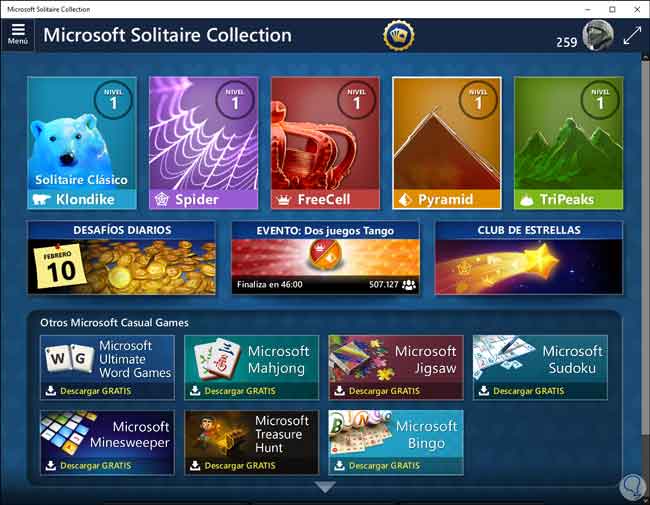
Note that in the new Windows 10 updates it has received the name of “Microsoft Solitaire Collection†assuming its collection of options to use, but like some programs, the time may come when we cannot access our solitaire game preventing us from spending a moment nice..
TechnoWikis will give you a series of solutions so you can play Solitaire without any problem in Windows 10.
1. Reset Microsoft Solitaire Collection for error does not open Solitaire
The first method to use will be to restore the game's default values ​​so that this allows its correct operation.
Step 1
For this process we go to Start / Settings / Applications and in the “Applications and features†section we locate “Microsoft Solitaire Collectionâ€, click on it and then we must click on the “Advanced options†line:
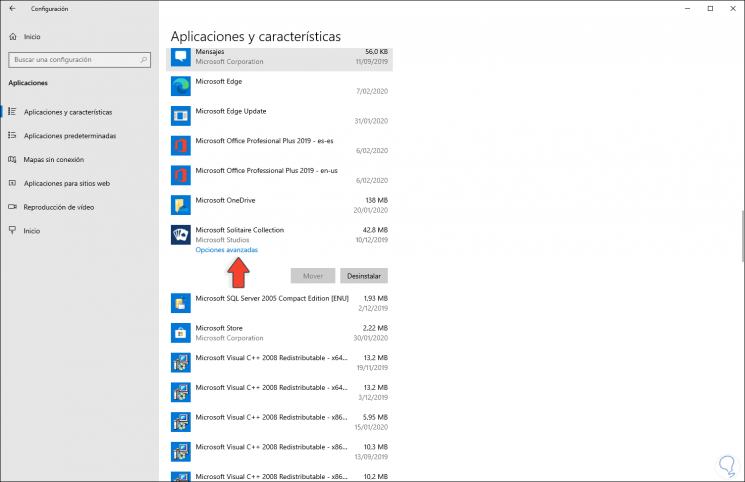
Step 2
In the next window we go to the "Reset" section and click on the "Reset" button to complete the process:
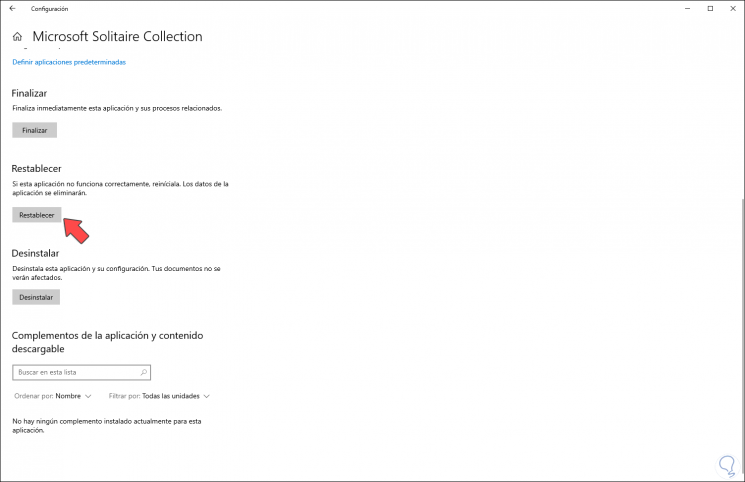
2. Run the troubleshooter for error does not open Solitaire
Windows 10 integrates a tool called Problem Solver which is responsible for executing a thorough analysis of various aspects of hardware and software for errors and if they get detected, it will automatically correct them or give instructions for their solution.
Step 1
To use this option we will go to the following route:
- Start
- Setting
- Update and security
- Solve problems
Step 2
There we find the option "Windows Store Applications" and clicking on it will activate the "Run the troubleshooter" button:
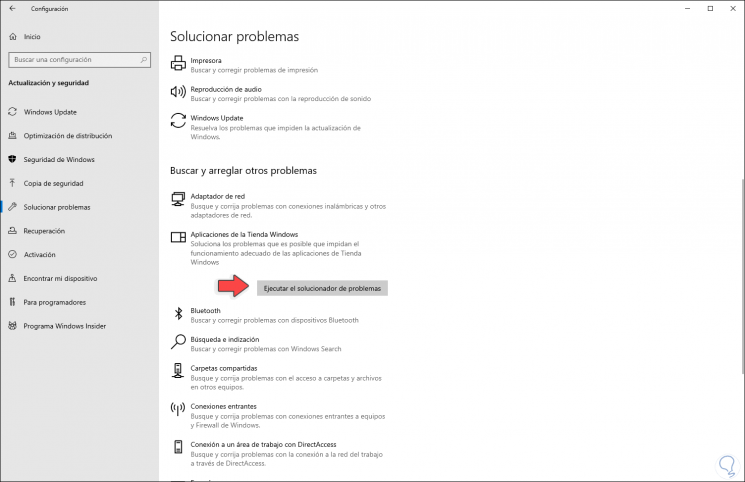
Step 3
We click on this to go to the analysis process:
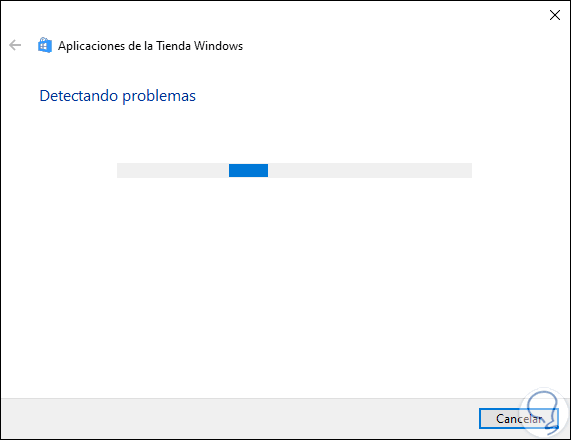
Step 4
Based on the problems that may arise we will find the solution options:
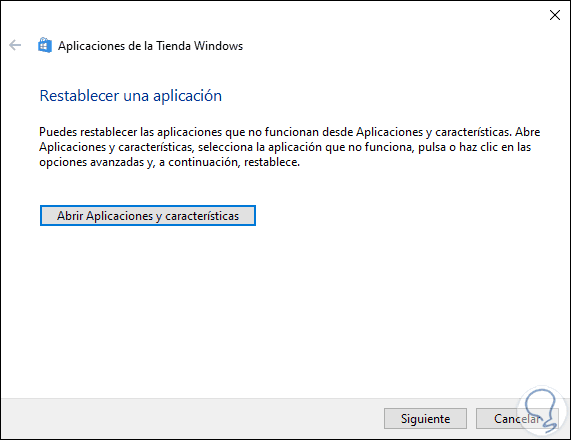
3. Reinstall Microsoft Solitaire Collection for error does not open Solitaire
Another option available is to reinstall the game completely which implies renewing credentials and services.
Step 1
For this we access Windows PowerShell and in the console we execute the following:
Get-AppxPackage * solitairecollection * | Remove-AppxPackage
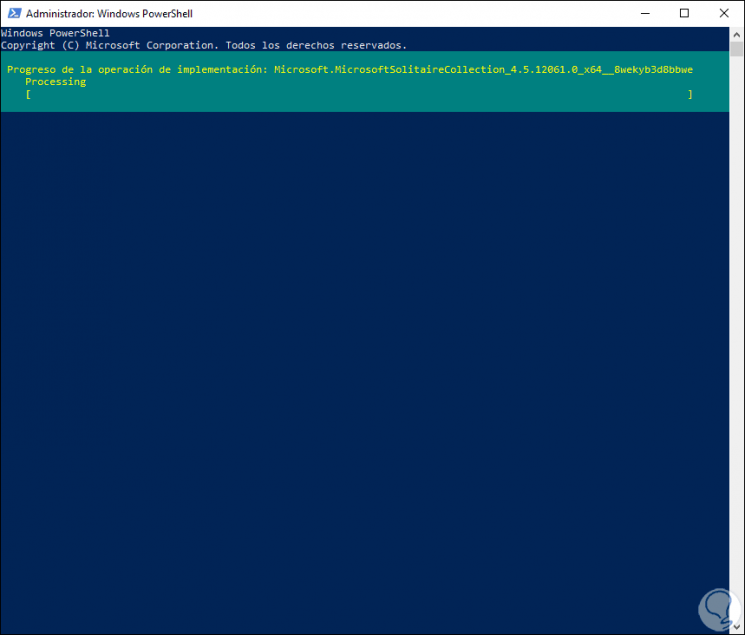
Step 2
When this ends we will see the following. This has reinstalled the game in Windows 10.
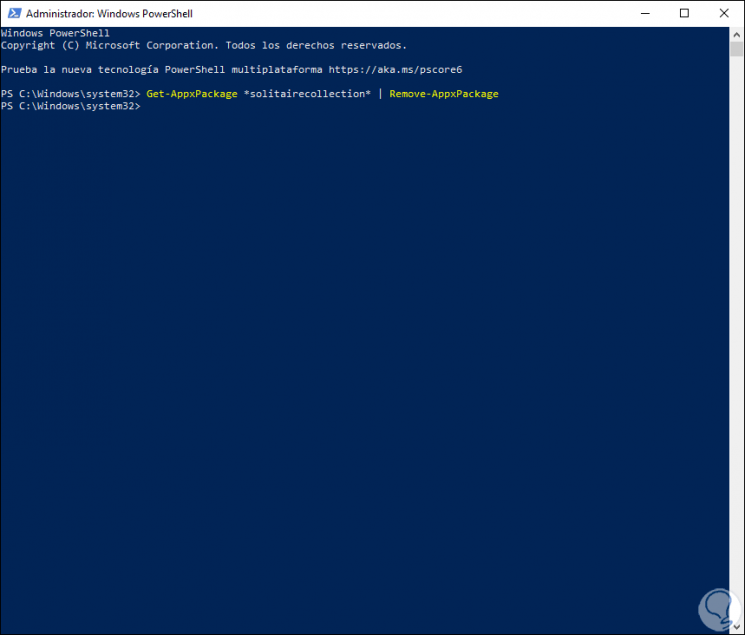
4. Clear the Windows 10 store cache for error does not open Solitaire
This method involves emptying the Windows store cache which accumulates as we download applications.
Step 1
To do this, we combine the following keys and execute the following:
+ R
wsreset.exe
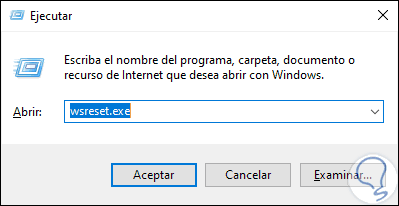
Step 2
Press Enter or click OK and this will display the command prompt to perform the task. After this we restart Windows 10 to complete the process.
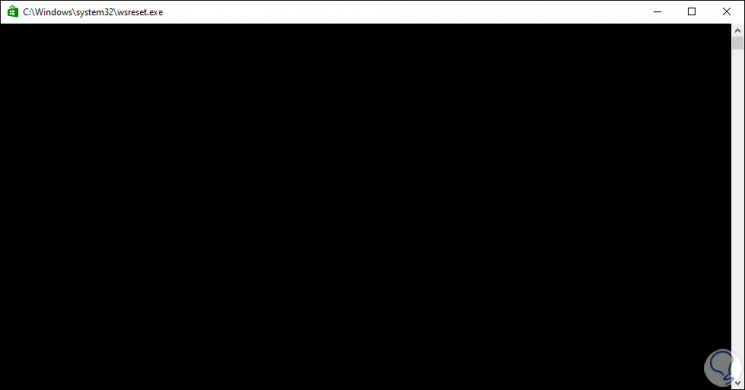
5. Update Windows 10 for error does not open Solitaire
In many cases, having an outdated system involves a series of errors that affect the behavior of the game..
Step 1
Therefore, TechnoWikis advises to periodically update the operating system from the route:
- Start
- Setting
- Update and security
- Windows Update
Step 2
There we click on the "Check for updates" button to proceed with the search for any update that helps correct the problem.
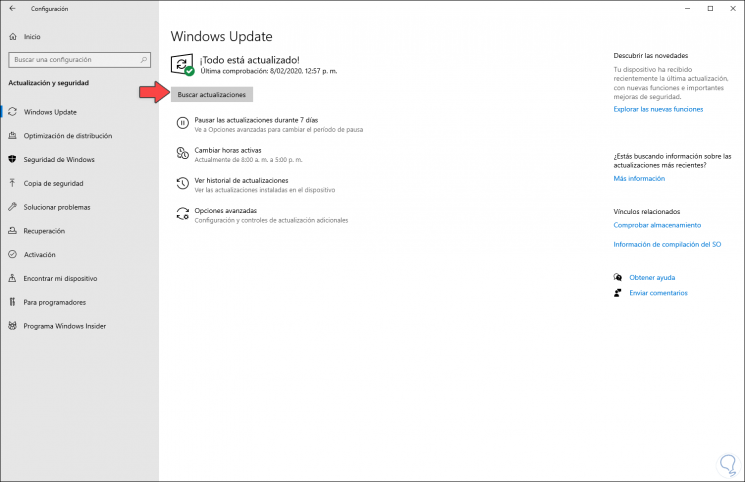
6. Update Windows 10 Store applications for error does not open Solitaire
Microsoft Solitaire Collection is part of the applications of the Windows store so it is a good idea to run a general update of the applications of the store.
Step 1
For this we access the store and there we click on the menu located in the upper right corner and select the option “Downloads and updatesâ€:
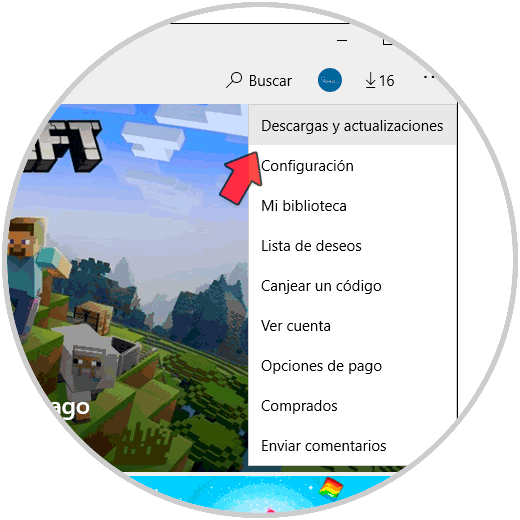
Step 2
After this we can update all the applications or only the desired ones:
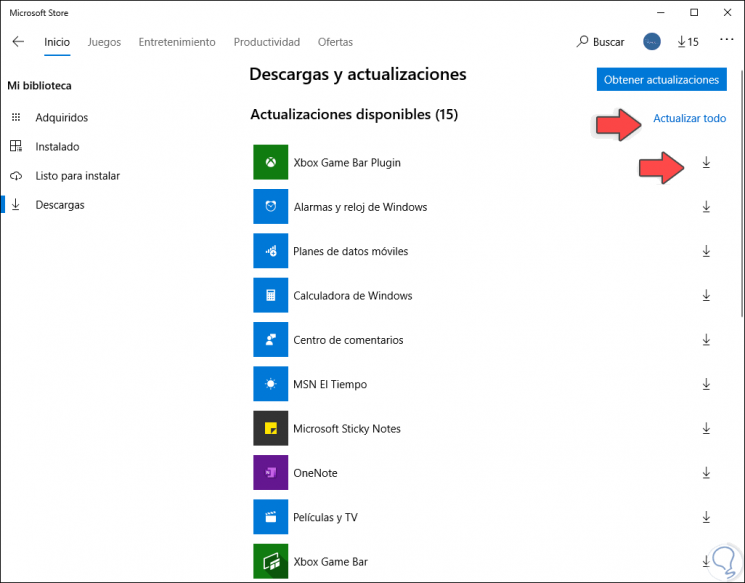
7. Find other game options for error does not open Solitaire
If finally nothing gives a solution and we do not want to reinstall Windows, we can find an alternative to the Solitaire game, in the Windows Store we find several options such as:
Some of these options fulfill the same functions of the game and so we can have a nice time. TechnoWikis has given you the integral options to correct the Solitaire game in Windows 10 and thus win many games.