The security of the operating system , as well as its applications and files hosted is one of the main goals that as users we must take into account to preserve both the integrity and availability of these. It is normal that there are times when you have to block program access to the Internet with the Windows 10 Firewall for example to avoid malicious intruders . That is why Microsoft has developed Windows Defender which is integrated by default in Windows 10 and offers us features such as:
Windows Defender Features
- Antivirus protection based on application behavior and real time
- Ability to detect and block insecure applications that are not considered malware
- Dedicated protection and updates of Microsoft's own products
All this helps to maintain security levels in the operating system, but it is possible that for some reason we see an error such as "This policy is disabled by group policy", this affects that when opening Windows Defender does not carry out its task completely and comprehensively in Windows 10 ..
Windows Defender error symptoms
Some symptoms of this error are:
- Cannot start the Windows Defender Group Policy.
- Windows Defender was stopped by the Windows 10 local group policy.
- Group Policy blocks Windows Defender and its scanning actions.
TechnoWikis will give you a series of tips to make Windows Defender work as expected in Windows 10.
1. Change group policy from the Registry Editor
Before using this method we advise you to create a backup or restore point to have the most important data available.
How to backup Registry in Windows 10
Step 1
After this we use the following keys and execute the “regedit†command.
+ R
Step 2
In the displayed window we will go to the following route:
HKEY_LOCAL_MACHINE \ SOFTWARE \ Policies \ Microsoft \ Windows Defender
Step 3
There we display the keys of this section and we must delete the key called “DisableAntiSpyware†by right clicking on it and selecting “Deleteâ€:
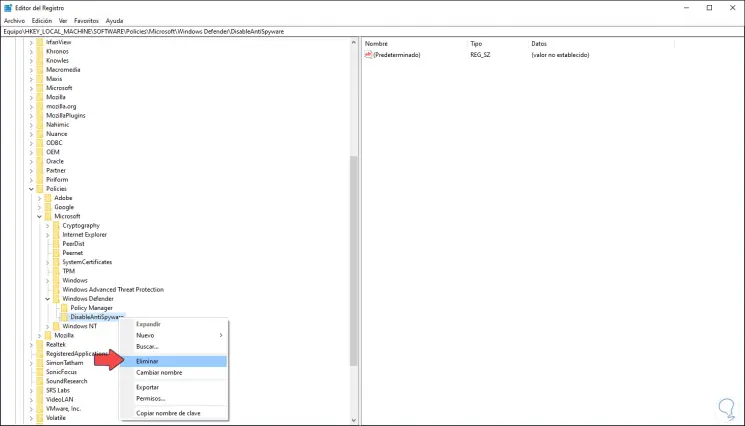
Step 4
The following message will be displayed. We confirm the action by clicking "Yes":
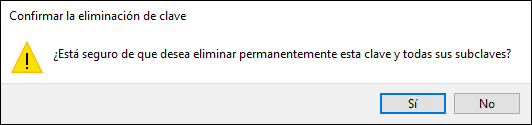
Step 5
In other cases it will be necessary to go to the following route:
HKEY_LOCAL_MACHINE \ SOFTWARE \ Policies \ Microsoft \ Windows \ Windows Defender \ Real-Time Protection
Step 6
There it will be necessary to eliminate the DWORD value called “DisableRealtimeMonitoringâ€. After this we restart the system to apply the changes.
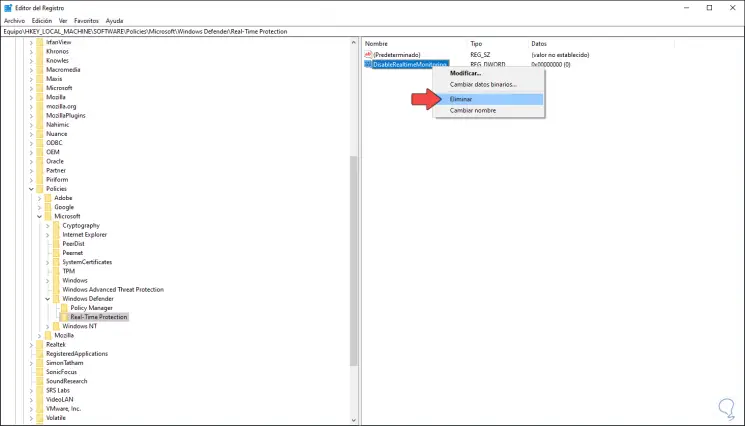
2. Activate Windows Defender from Settings
If the group policy has disabled Windows Defender we can activate it from the Configuration utility..
Step 1
For this we will go to the following route:
- Start
- Setting
- Update and security
- Windows security
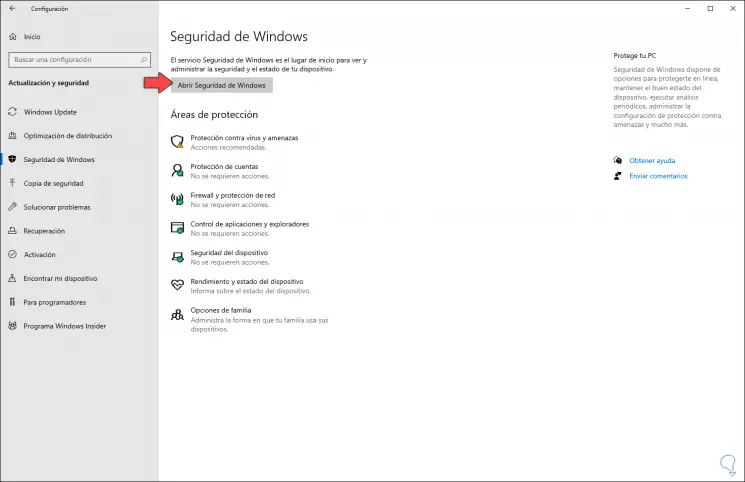
Step 2
We click on the "Open Windows Security" button and the following will be displayed:
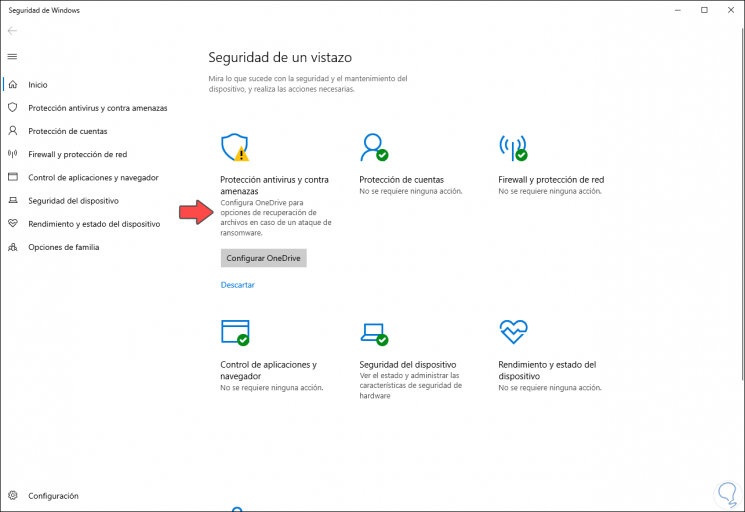
Step 3
We select the option "Anti-virus and threat protection" and the following will be displayed:
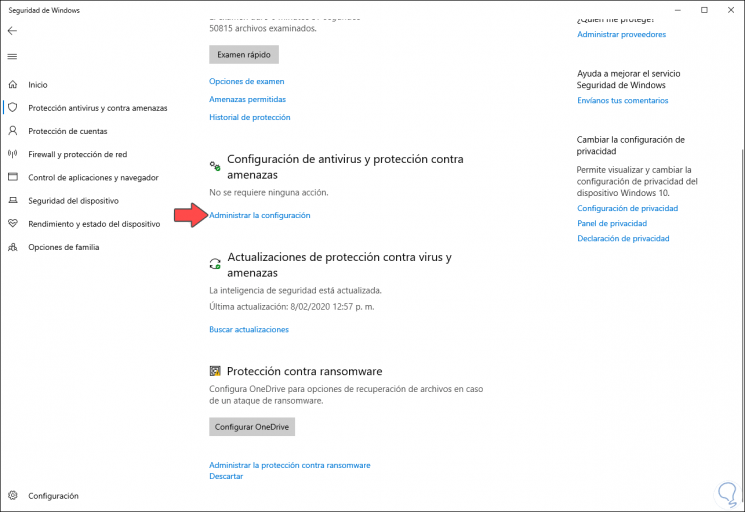
Step 4
We click on the “Manage configuration†line and in the following window we must ensure that the “Real-time protection†switch is active:
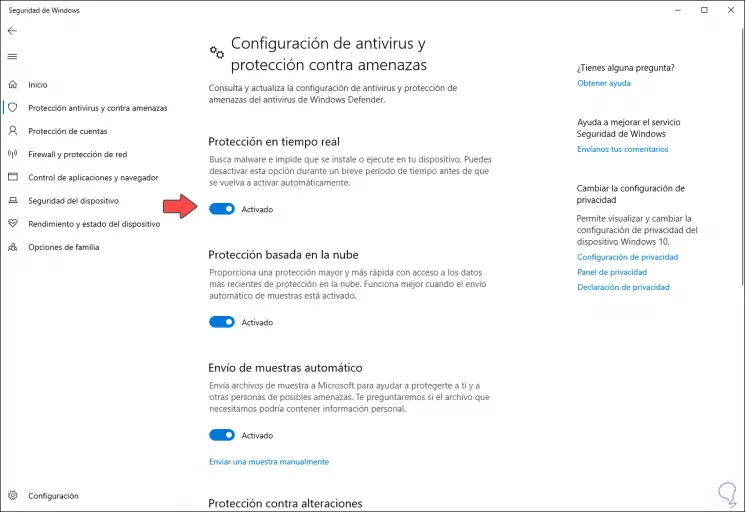
3. Edit Windows Defender from the local Windows 10 Policies
This step is only available in the Pro and Enterprise editions of Windows 10.
Step 1
To do this we will use the following keys and execute the “gpedit.msc†command, press Enter.
+ R
Step 2
Then we will go to the following route:
- Equipment configuration
- Administrative Templates
- Windows components
- Windows Defender Antivirus
Step 3
In the right panel we locate the policy called “Disable Windows Defender Antivirusâ€:
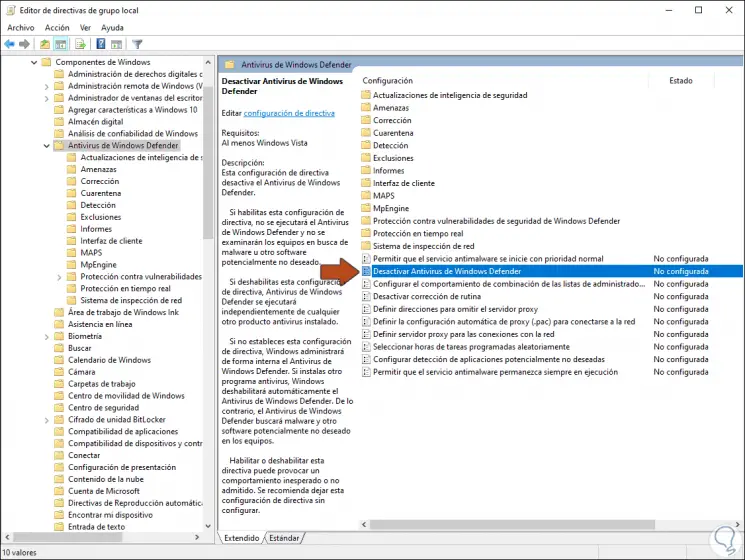
Step 4
We double-click on this policy and in the pop-up window we activate the “Disabled†box. We click Apply and Accept to save the changes.
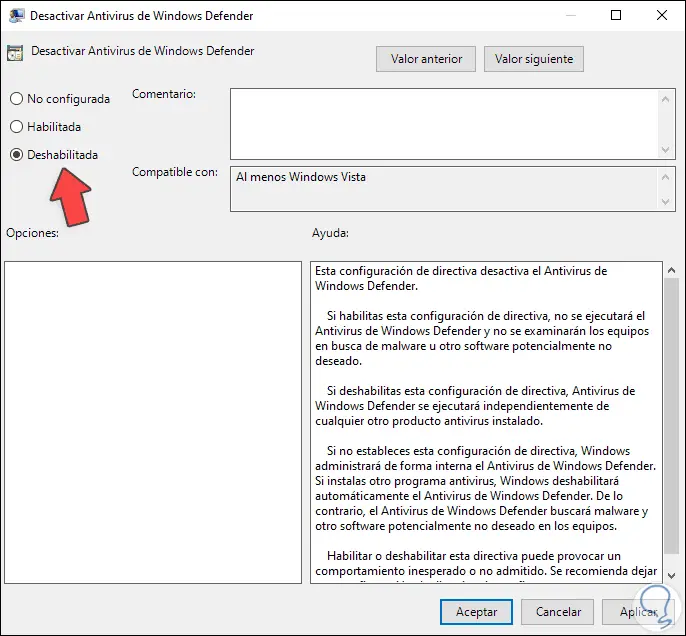
4. Activate Windows Defender from CMD or PowerShell
The command prompt console gives us the opportunity to activate the Windows Defender antivirus from there.
Step 1
To do this we will open cmd as administrators and in the console we execute the following:
DELETE REG "HKEY_LOCAL_MACHINE \ SOFTWARE \ Policies \ Microsoft \ Windows Defender" / v DisableAntiSpyware
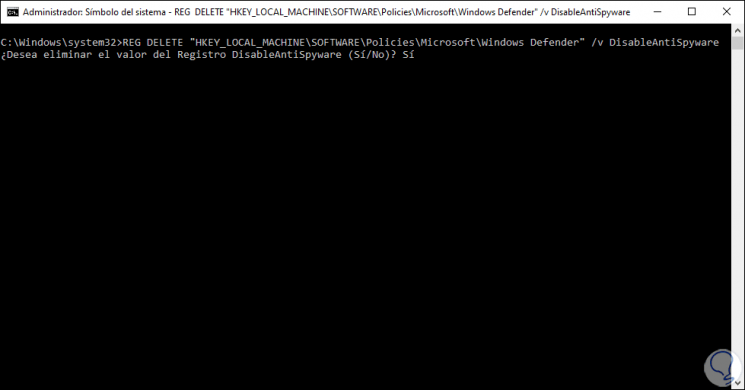
Step 2
We confirm the removal of this DWORD value:
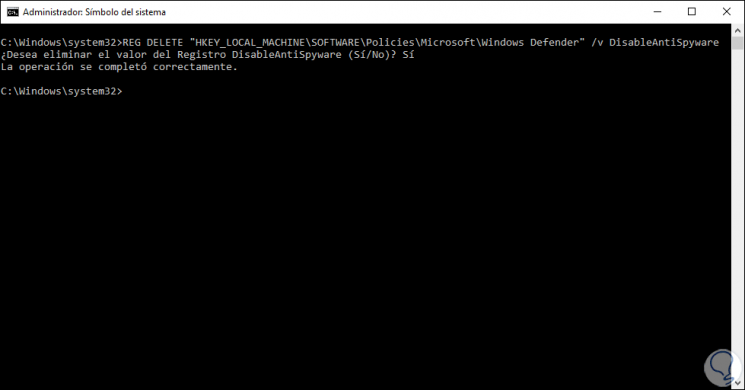
Step 3
If we want to do it from Windows PowerShell we must access as administrators and there we execute the following:
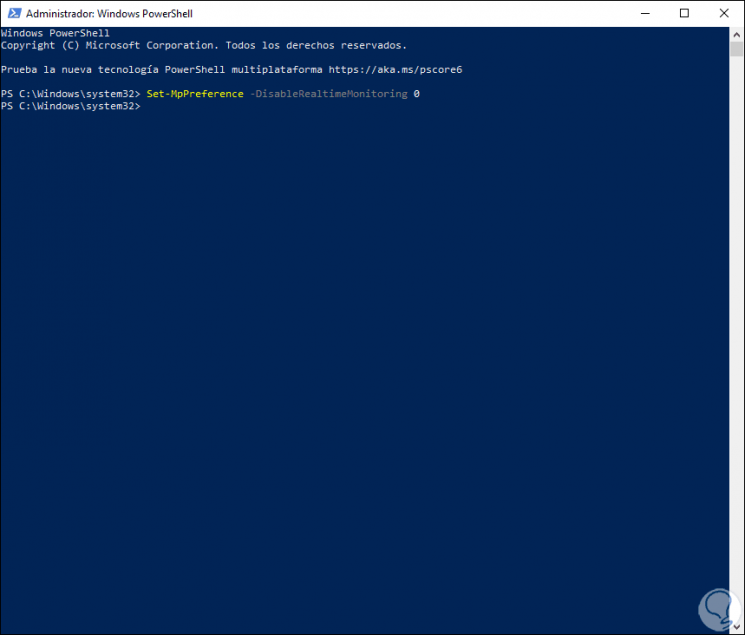
5. Check the status of the Windows Defender service
Windows Defender, like many of the Windows 10 parameters, is associated with a specific service, so if it is stopped it will cause the error..
Step 1
We can check its status using the following keys and execute the "services.msc" command.
+ R
services.msc
Step 2
Then we locate the service called "Windows Defender Antivirus Service":
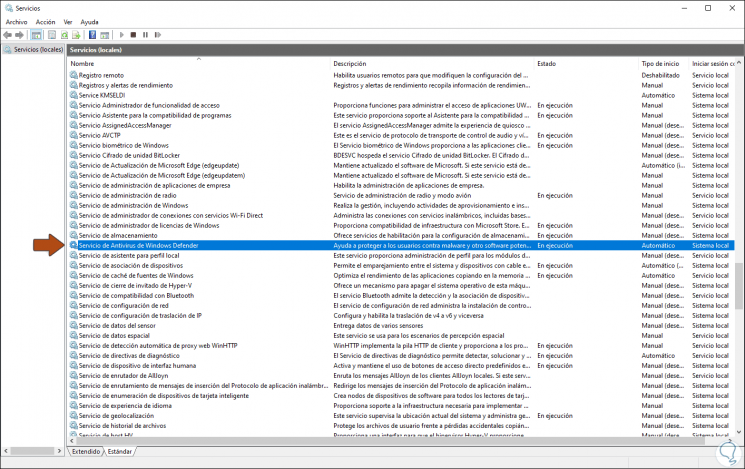
Step 3
We double click on it and confirm that its status is "Automatic" and if it has not been started we click on "Start":
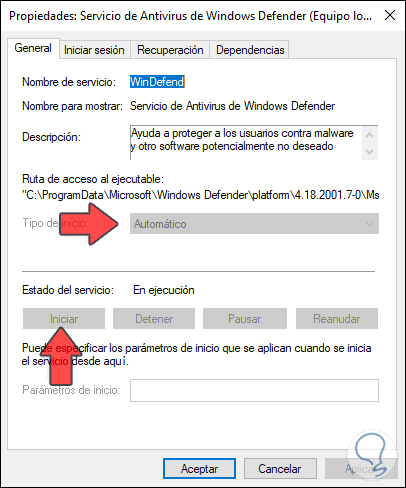
6. Remove antivirus software in Windows 10
In case we install a new antivirus software, by default Windows Defender will be disabled assuming that the new one is the default program. Therefore, if we remove the third-party software, certain files or registry entries that directly affect Windows Defender may remain, in this case TechnoWikis recommends you to use a dedicated uninstaller for the used antivirus which makes a complete removal of it.
7. Check the computer for Windows 10 malware
Some types of malware are able to use administrative privileges of the computer and disable Windows Defender of Group Policy, so it is advisable to use dedicated software for malware analysis and removal, being MalwareBytes one of the most used, its download is available In the following link:
MalwareBytes
8. Use Windows 10 antivirus software
If the error persists and none of the solutions gives an optimal result, we can take advantage of the use of special antivirus software which are available on the network and offer special functions to protect the system from threats.
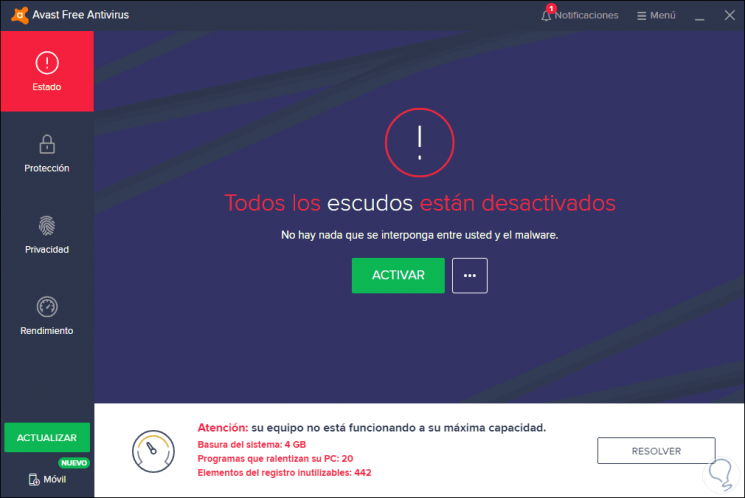
Some of the solutions that TechnoWikis has given you will undoubtedly be of great support to allow Windows Defender to work as expected in Windows 10.