Microsoft Word is one of the most used office applications and therefore integrates a series of key functions in performance and productivity. Word integrates into its platform a normal template with the extension .dotm that opens when Microsoft Word starts and that includes default styles and customizations . These options are seen in the basic design of the document and is that every time we open a new Word document we will find a brand new design that comes from this Normal template. We see that it contains predetermined formats and styles and that it can also be modified. This normal template can be modified and customized to contain the values ​​we want by default..
The useful thing about this normal template is that it saves different aspects that will always be loaded by default. But some users may be surprised that opening Microsoft Word throws the error that the global template cannot be opened, which means that this .dotm template presents some level of corruption, but don't worry that TechnoWikis has the solution for it.
Next, we leave you the necessary steps to be able to solve the errors that the global or normal.dotm template cannot be opened on Mac and Windows 10..
1. Delete the normal.dotm template in macOS
This case involves deleting the damaged file so that it is created again and thus recovering access to Microsoft Word, this is because Microsoft Office searches for this template when it is executed and if it does not detect it, it will simply create a new one automatically.
For this process we must close all open Office applications, in this case we use macOS.
Step 1
To delete the current .dotm template from Microsoft Word we will use the following key combination to access the "Go to folder" option.
+ ⌘ + G ⇧ + ⌘ + G
Step 2
There we enter the following:
~ / Library / Application Support / Microsoft / Office / User Templates /
Step 3
Press Enter and in the pop-up window we locate the template “Normal.dotmâ€:
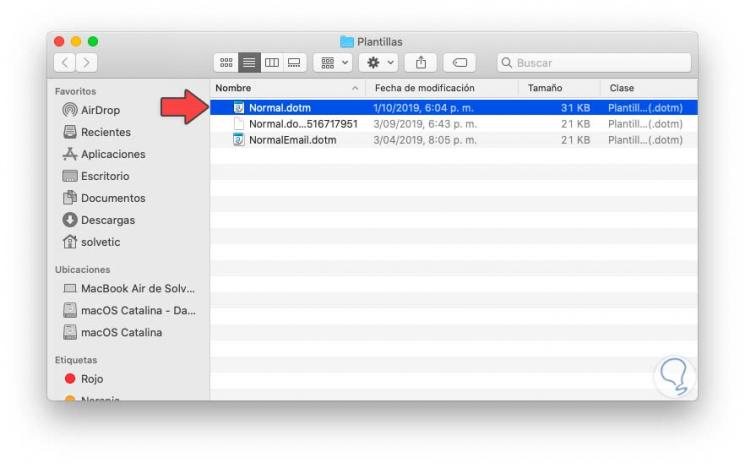
Step 4
We use the Command + Delete keys to delete this file and it is ideal that we delete other files with the text “Normal†but as long as we are in the User Templates folder.
Note
In case of not finding this file in the indicated path, we can go to the following:
~ / Library / Group Containers / UBF8T346G9.Office / User Content / Templates
2. Update Microsoft Word on macOS
The next method is to find the appropriate Office updates in macOS.
Step 1
To do this we open Microsoft Word and go to the "Help" menu and there we select the "Check for updates" option:
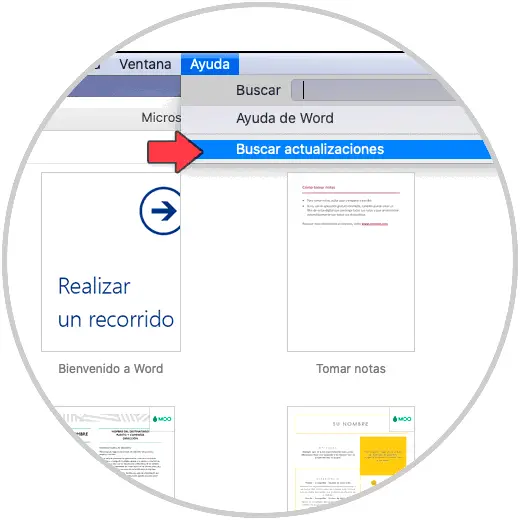
Step 2
This will display the following pop-up window where we will see whether or not there are updates for Office in macOS. If there are updates we will click on the "Update" button so that they are downloaded and applied in Office.
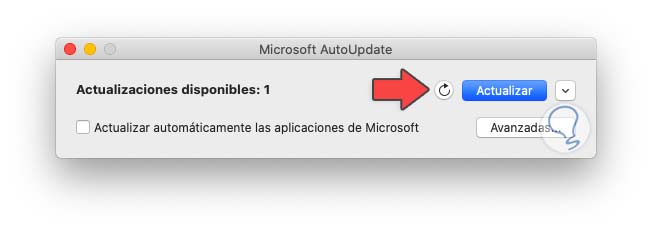
3. Delete the normal .dotm template in Windows 10
Step 1
The first thing will be to open Windows 10 File Explorer
Open File Explorer
Step 2
Now we will copy and paste the following route to go there.
C: \ Users \ User \ AppData \ Roaming \ Microsoft \ Templates
Note
The AppData folder is a hidden system folder. If you can't find it, see how to make it visible on this link:
See hidden folders W10
Step 3
Here we will delete the “normal†templates that we find inside the folder.
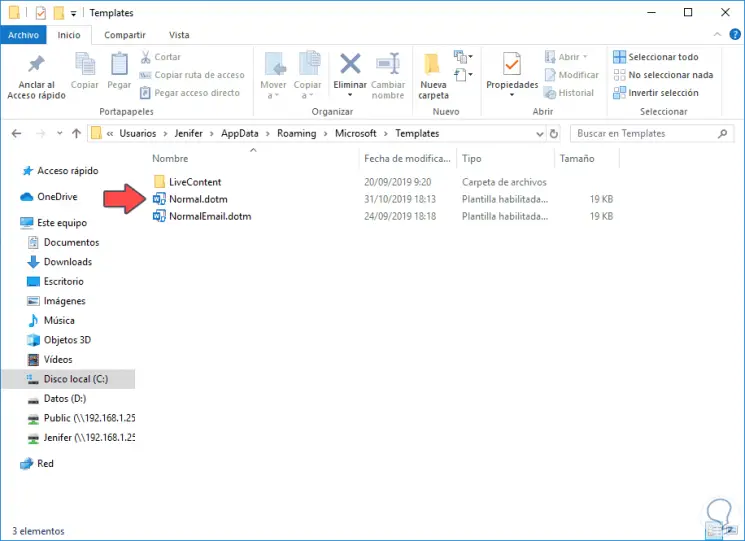
4. Update Microsoft Word on Windows 10
Step 1
We go to the "File - Account" menu at the bottom left of the document:
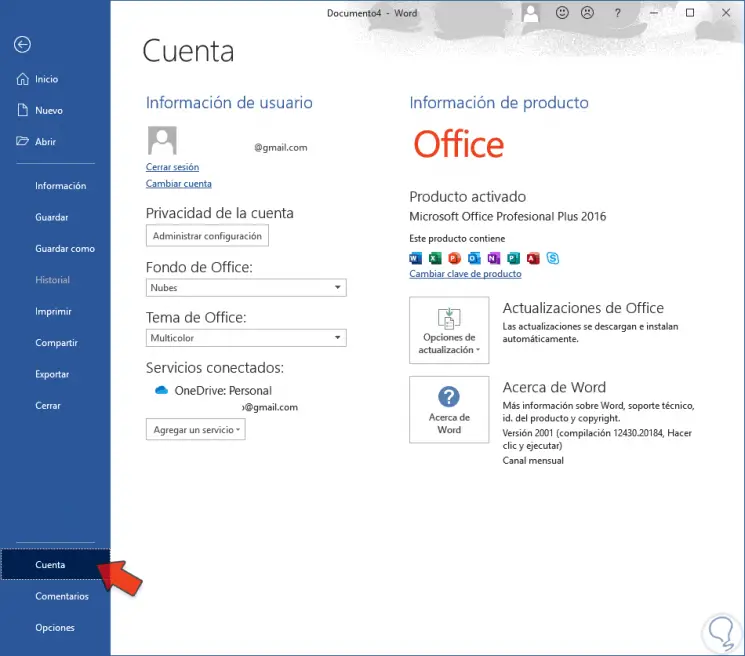
Step 2
Now we will click on “Update options†and choose “Update nowâ€.
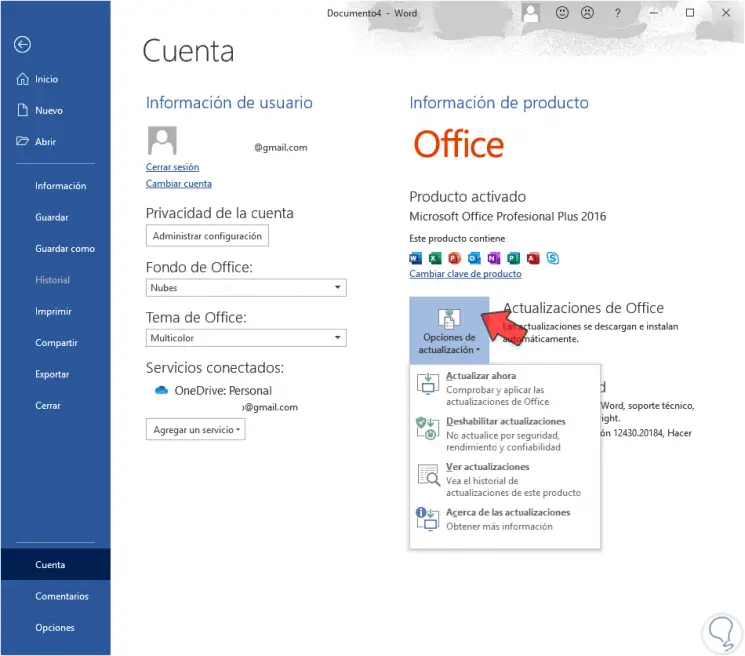
You can see that some of these solutions will be ideal for recovering the normal.d.dm template in Microsoft Word..