The utility we give to mobile phones is undoubtedly increasing, due to the amount of functions and options they offer us. They have become devices that we use in our day to day either for work issues or personal level especially. In addition, they are an essential means of communication for many users, who use instant messaging applications or social networks as their main means, for this purpose..
There is no doubt that the hours we spend in front of the small screen are more and more, and that is why having a phone with which we are comfortable is important. But in addition to this, it is interesting that we know all the functions it offers us. However, some of them are hidden and we do not even know they exist. That is why we will now review the hidden tricks and options offered by the Xiaomi Mi Note 10 , so that, quickly, you will know all of them.
To keep up, remember to subscribe to our YouTube channel! SUBSCRIBE
1. How to use Xiaomi Mi Note 10 video filter
One of the elements that we look more when we buy a phone, is undoubtedly in the quality of the camera. The Xiaomi Mi Note 10 currently has one of the best cameras on the market, but in addition to that it offers different options to make its use more productive.
One of these options is the possibility of recording short videos of 15 seconds, with some kind of effect or filter. This may be interesting to later upload to Instagram Stories for example. To use this, the steps you must follow are the following..
- Select the short video section.
- Click on the icon of a face.
- Choose the filter you want and give it to record.
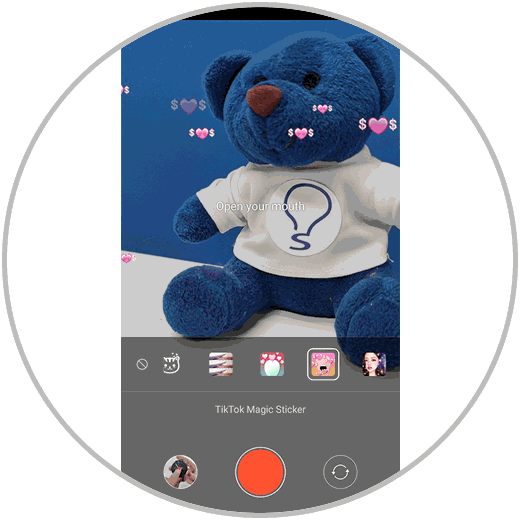
2. How to make a collage from the Xiaomi Mi Note 10 photo gallery
We have just seen that you can make short videos with different effects or filters directly from our mobile, but it is interesting to know that we can also create photo collage directly from the Xiaomi Mi Note 10. This is a simple process, and to do it we must follow the following steps:
- Click on the three dots icon at the top.
- Enter the Collages section.
- Choose the photos you want to add from "photos" or "albums."
- At the bottom we can choose the type of design we want to apply.
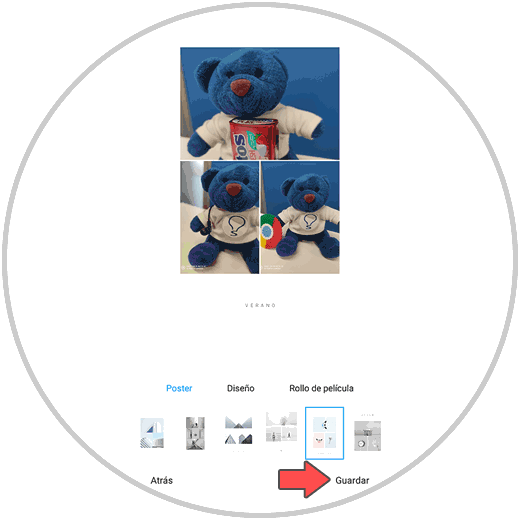
3. How to make a video with photos and music from the gallery in Xiaomi Mi Note 10
Another of the actions that we usually take with the hundreds of photos that we take on our phone, is to mount videos with this content, to create movies of memories, trips etc. This is usually done through third-party applications. However, with the Xiaomi Mi Note 10 we have the possibility to do this directly from the phone. For this, the steps are as follows.
- Click on the three dots icon in the upper corner.
- Click on the photos you want to add from “photos†or “albumsâ€.
- At the bottom you can choose the type of template, music and edition you want to apply.
- Finally when you're done, click on the bottom where it says "Save."
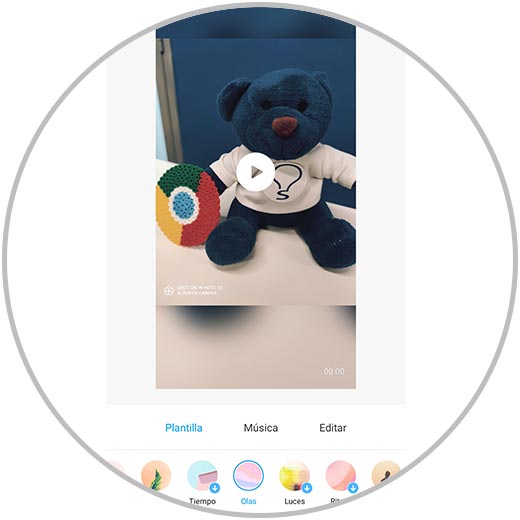
4. How to activate the dark mode on Xiaomi Mi Note 10
The dark mode in phones and applications, has become very popular among users, as many of them seek this mode to rest their eyes so bright or because they feel more comfortable with the mobile screen in this way . The good news is that with the Xiaomi Mi Note 10 we will be able to activate it natively in your system. For this, the steps we must follow are the following.
- Activate the "Dark mode" tab and see that the background is black
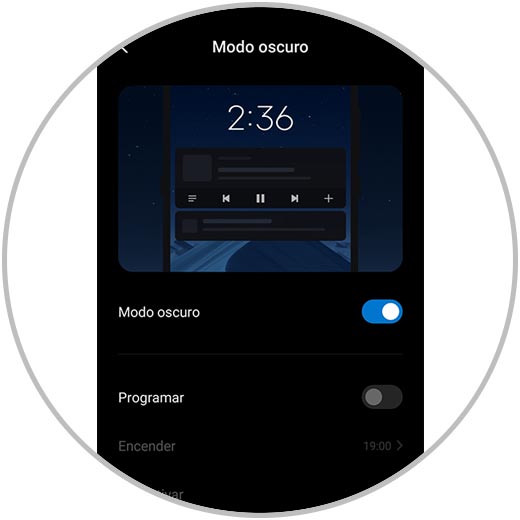
5. How to hide applications on Xiaomi Mi Note 10
The number of applications that we download to the phone is increasingly numerous, since the possibilities are too. We have instant messaging applications, social networks, sports, games, cooking etc. However, we may not want all of them to appear on our screen, as it can be annoying to see so many. In this case, what we can do is hide those apps that we don't want to appear.
To know how to do this, you have to follow the steps detailed in the following tutorial and you will see that it is a simple process.
6. How to block apps with password on Xiaomi Mi Note 10
We have just seen how we can hide the applications on our phone, but there is a possibility that we do not want them to remain hidden, but they do have a lock code so that in case someone picks up our phone, they cannot access them. We can do this without downloading any app, as follows.
- Set the password for blocking apps.
- Finally, choose the apps you want to block.
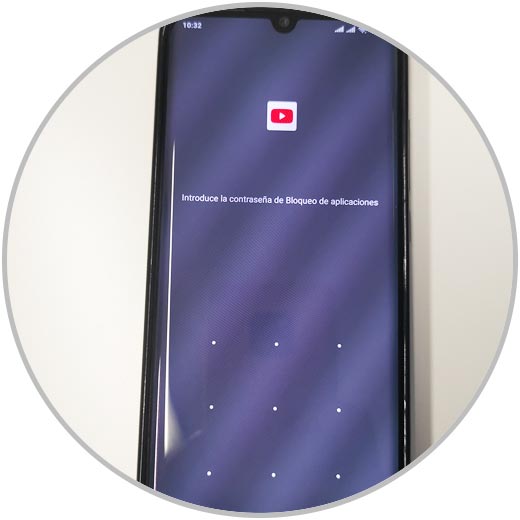
7. How to control with Xiaomi Mi Note 10 gestures
Since we spend a lot of time using our phone, how to use it is important to feel comfortable. By default, the Xiaomi Mi Note 10 is configured to move through the menu through the lower buttons. However there is the option to move through gestures through the screen is also possible. To configure this, you must do what is indicated in the link in the following tutorial.
8. How to put song as notification Xiaomi Mi Note 10
The notifications we receive on our phone are quite numerous, since we receive alerts about the applications we have downloaded, email, phone settings ... That is why we often spend half the day looking for news.
In the Xiaomi Mi Note 10 we have the possibility of putting a song as a notification, in order to identify those ads that interest us most. To configure this, we must do the following:
- Now select the song from the audio files, the file manager or the music.
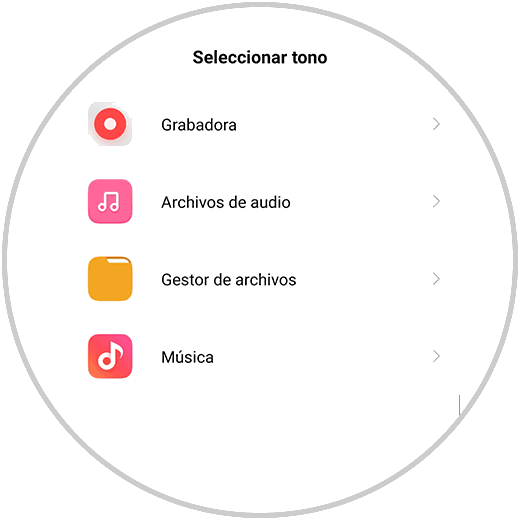
9. How to share WiFi with QR from Xiaomi Mi Note 10
The internet connection is essential for most of the functions offered by the phone, so it is important to have a data rate or WIfI connection. But in addition to this, we may need to share our WiFi connection with another device, but we don't know the password. In these cases, what we can do is share this connection through a QR code. To do this you have to follow the steps.
- Touch to share the password
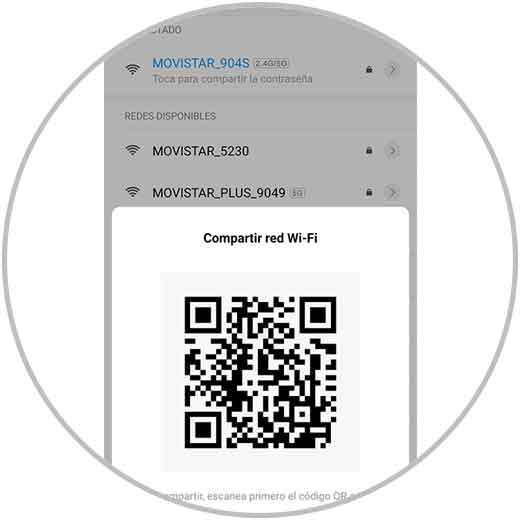
10. How to minimize calculator and activate transparency Xiaomi Mi Note 10 [
It is possible that we have encountered the situation that we want to use the telephone calculator, while we do other things or see certain data. For this, Xiaomi has enabled the possibility of minimizing the calculator on the screen, and activating transparency if we want to. To do this you must do the following.
- Select the arrow icon in the upper right corner
- You will see that the calculator is in the middle of the screen.
- To activate transparency click on the top drop symbol
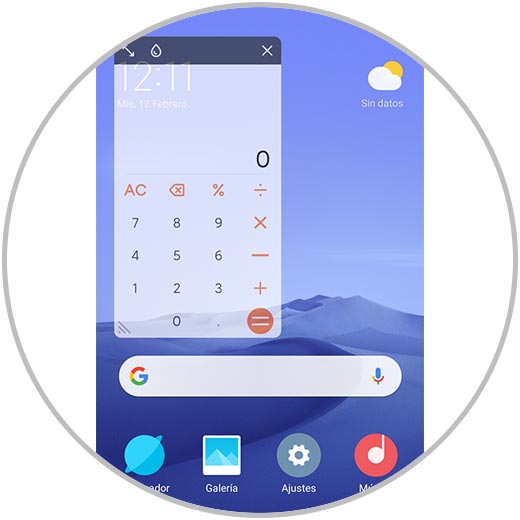
Now you know these little tricks and hidden functions of the Xiaomi Mi Note 10, and you can get more out of their use and functions..