Wine (Wine Is Not an Emulator) is one of the most useful ways to run programs that are compatible with Linux (such as Windows programs) with almost 100% of its operation. This is very useful when a traditional Windows user migrates to Linux and realizes that when he runs his .exe file, he will simply get an error message. Do not lose your mind or stop using Linux because Wine is the solution to this..
Wine has been developed as an application that creates a compatibility layer in which we can run Windows applications on POSIX-compatible operating systems, such as Linux, macOS and BSD.
Its operation is based on the simulation of the internal logic of Windows, as happens when we create a virtual machine , in this case Wine translates the Windows API calls and converts them into POSIX calls, this gives advantages such as: improves performance, allows integrate Windows applications on the desktop and is fully compatible with .exe applications
characteristics
Some of the advantages of using Wine are:
- Allows access to Windows applications remotely
- It will be possible to call Windows applications using scripts
- Integrate Linux functions such as stability, flexibility, remote administration and more
- Allows access from any terminal X
- With Wine we can enable Windows applications to be available on the Internet using VNC and the Java / HTML5 client
- It is an open source software constantly updated
Now we will see how to install Wine on Ubuntu 20.04 clarifying that Wine is currently available until Ubuntu 19.10, but its packages are compatible with this new version of Ubuntu about to leave.
Ubuntu 20.04 architecture settings
We know that Windows 10 is available in 32-bit and 64-bit architectures, so if the system is 64-bit, we must enable the 32-bit architecture by running the following line in the terminal:
sudo dpkg --add-architecture i386
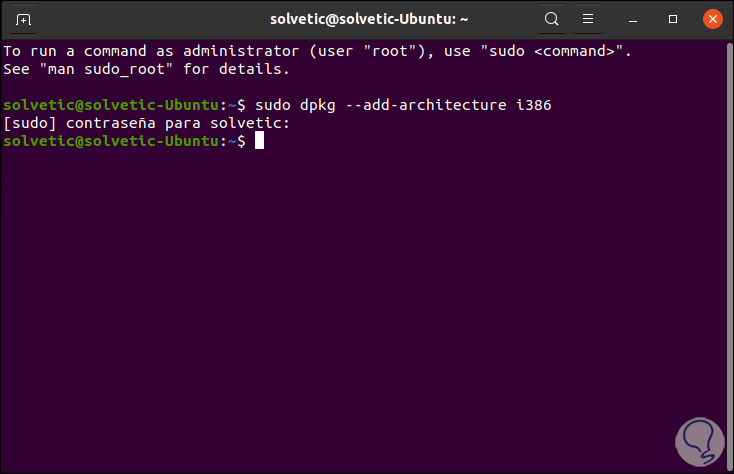
1. How to download Wine Linux repositories and password
Step 1
Now we must download and install the Wine repositories, for this we first download them with the following order:
wget -nc https://dl.winehq.org/wine-builds/winehq.key
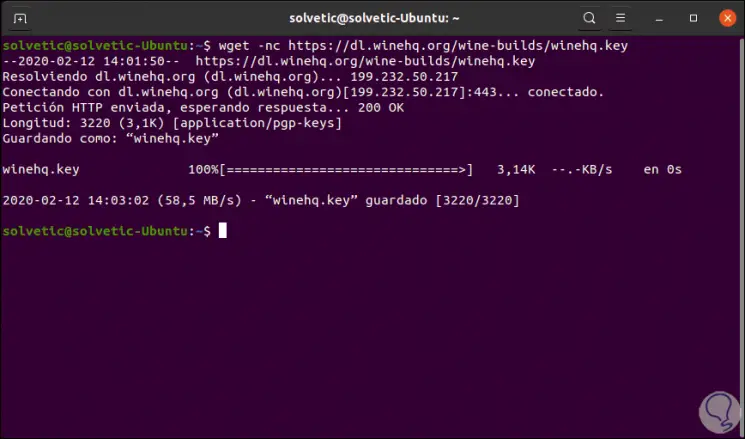
Step 2
Next we enter the following order to add this key:
sudo apt-key add winehq.key
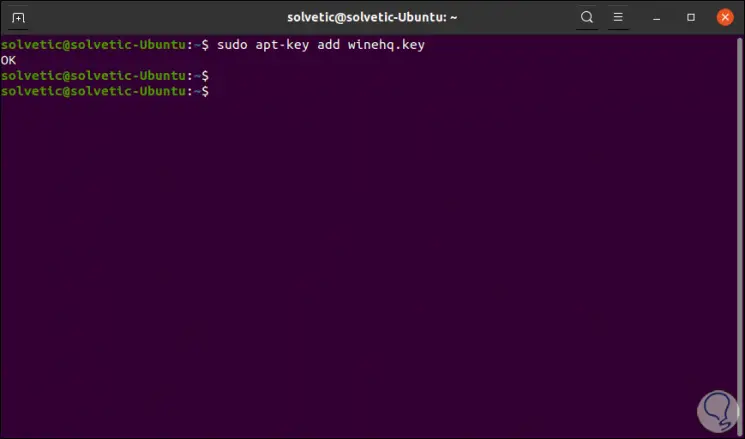
Step 3
Now we are going to add the Wine repositories which are available in the following link:
WINE Repositories
There the options to use are the following:
Ubuntu 18.04 and Linux Mint 19.x
Ubuntu 16.04 and Linux Mint 18.x
Step 4
In this case we will use the Ubuntu 19.10 repository:
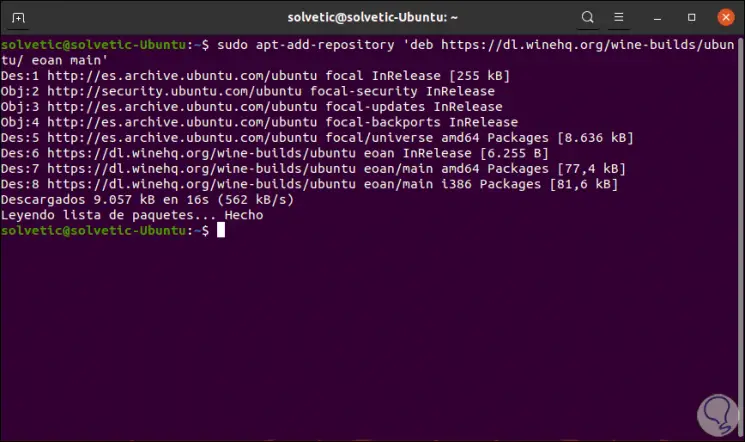
Step 5
We update the packages added in Ubuntu 20.04:
sudo apt Update
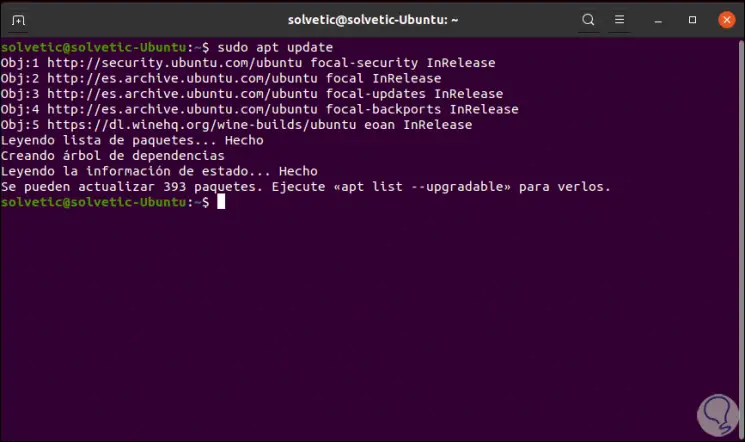
2. How to install Wine on Ubuntu 20.04
Step 1
Once the packages have been updated we have the following options to install Wine on Ubuntu 20.04:
Wine Stable
sudo apt install --install-recommends winehq-stable
Wine in development
sudo apt install --install-recommends winehq-devel
Wine testing
sudo apt install --install-recommends winehq-staging
Step 2
In this case we will use the stable version:
sudo apt install --install-recommends winehq-stable
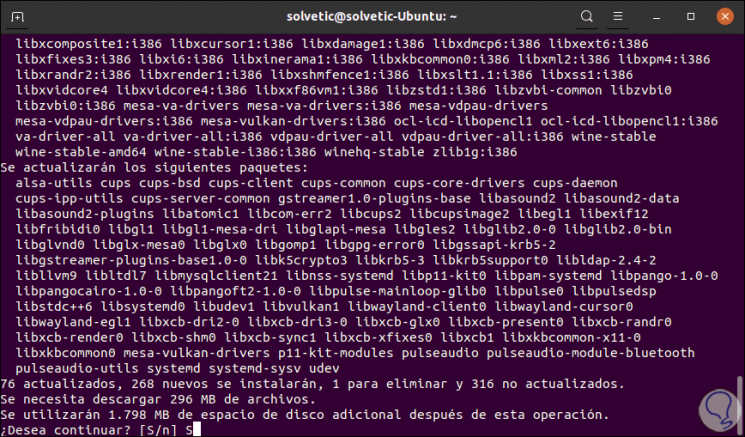
Step 3
Enter the letter "S" to confirm and start the installation of Wine on Ubuntu 20.04:
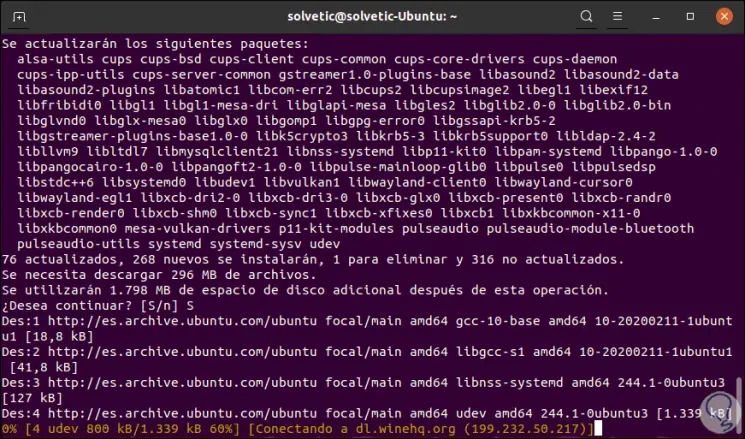
Step 4
Once this process is finished we will see the following:
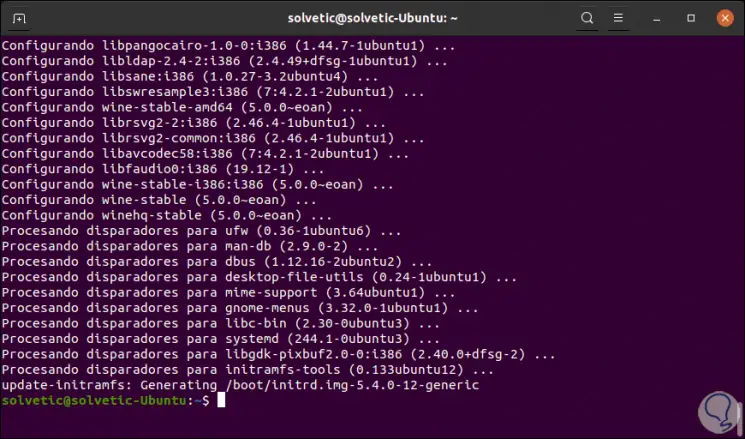
Step 5
We can check the installed version of Wine by executing the following:
wine –version
Step 6
By the way we confirm that it works correctly in Ubuntu 20.04:
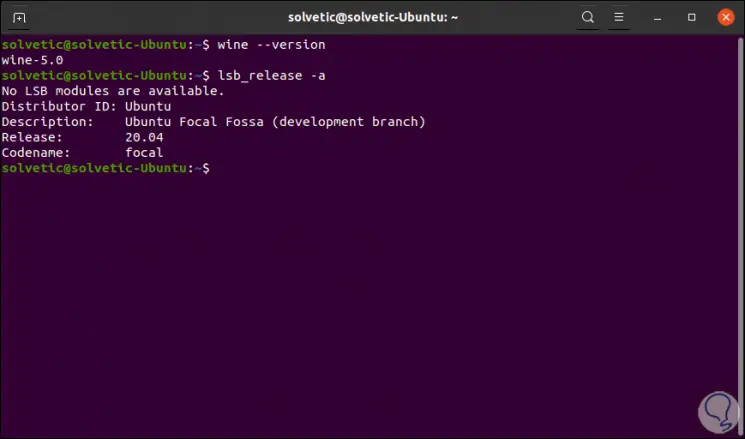
3. How to configure and use Wine on Ubuntu 20.04
Step 1
Once Wine is installed we will configure it, for this we will use the following order:
winecfg
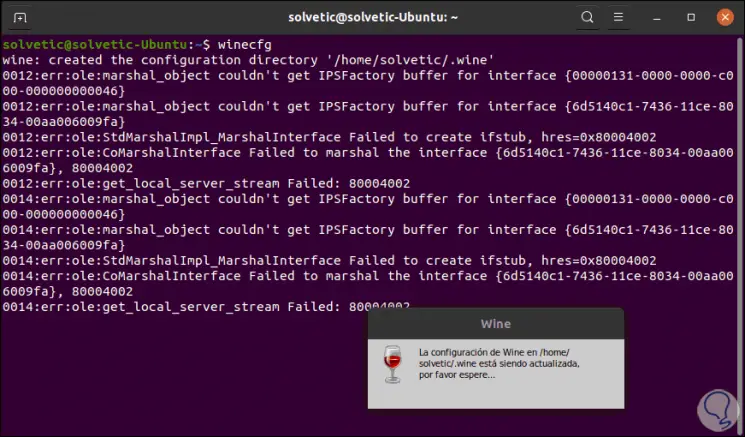
Step 2
Normally we will see the following:
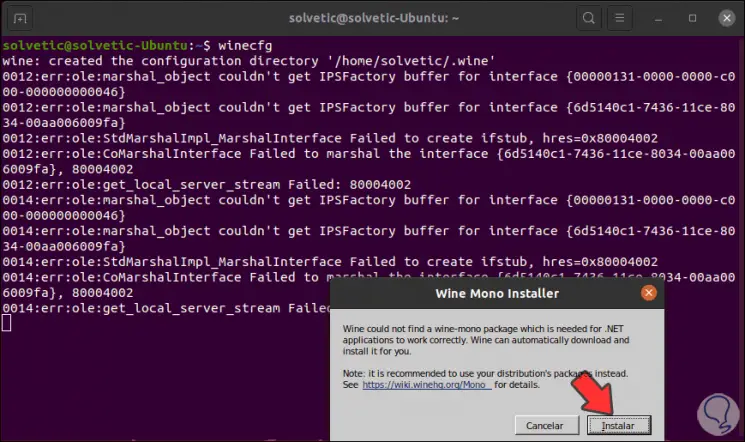
Step 3
There we must click on the “Install†button to download and install this Wine function:
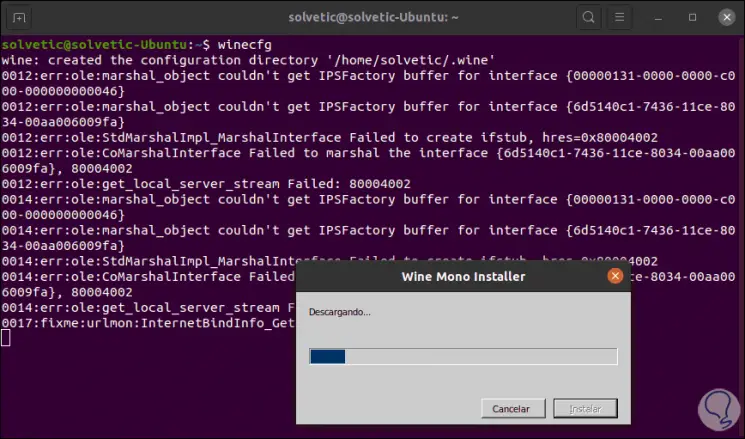
Step 4
Also, we may have to install some more packages:
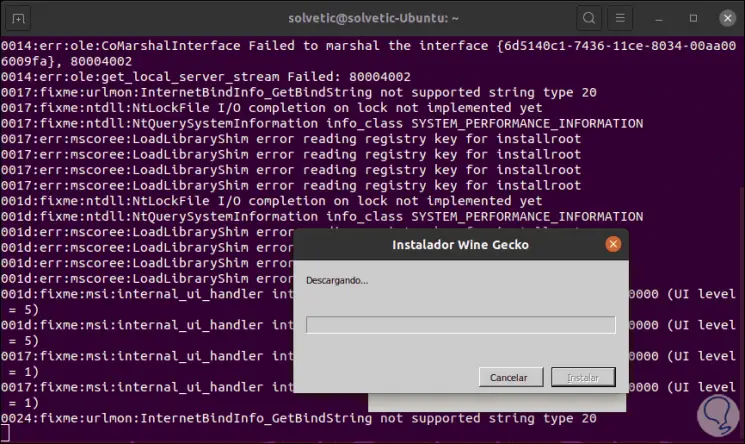
Step 5
After this the following will be displayed:
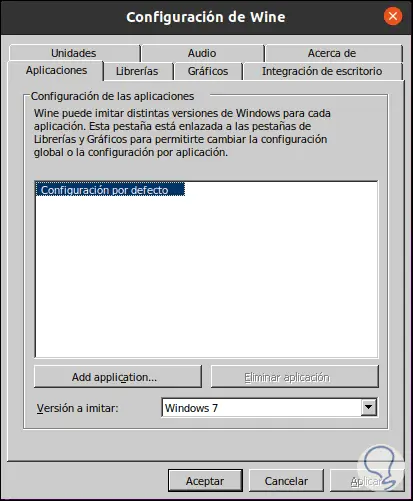
Step 6
There we have different tabs where we can configure aspects such as:
- Windows Compatibility (Available from Windows XP to Windows 10)
Step 7
To check the operation of Wine we download a Windows application and to execute it we will right click on it and select "Open with another application":
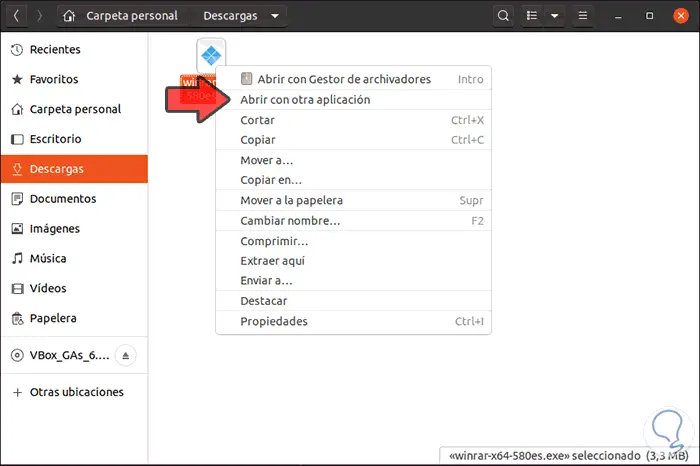
Step 8
In the displayed window we select the Wine option:
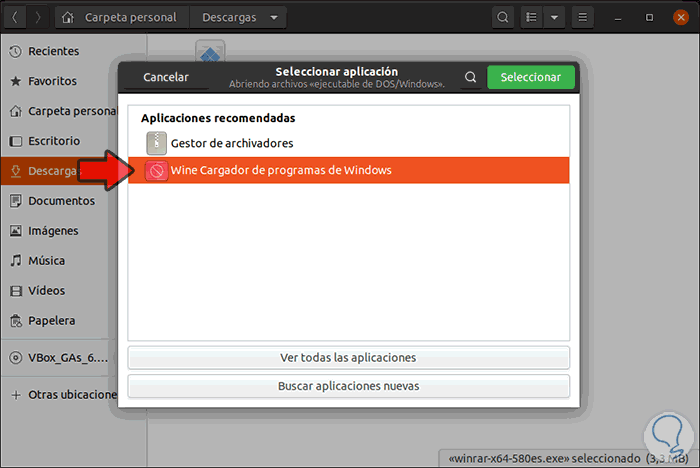
Step 9
By selecting this option we can see that the Windows application runs smoothly in Ubuntu 20.04:
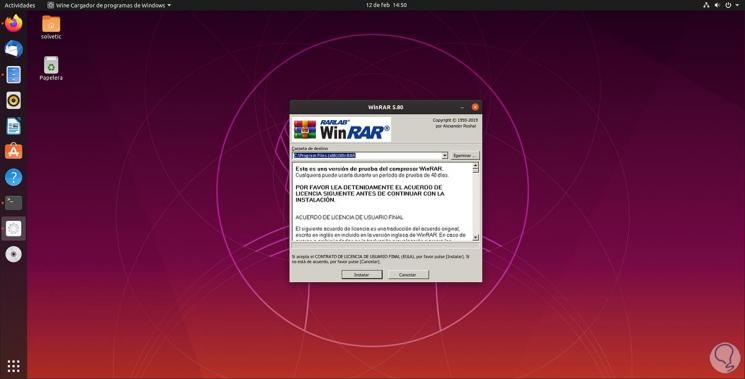
Step 10
We finish the installation successfully:
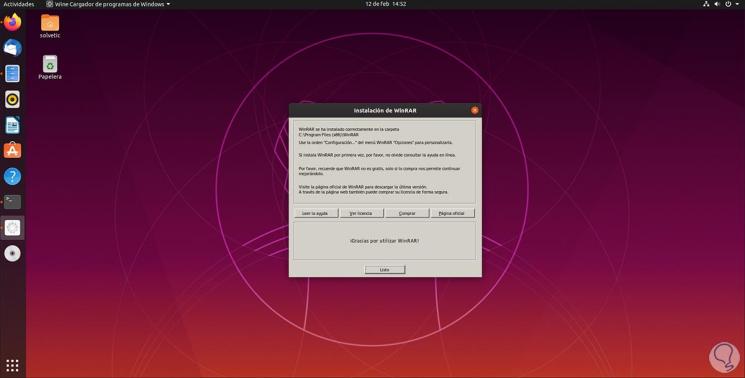
Step 11
We access the installed application:
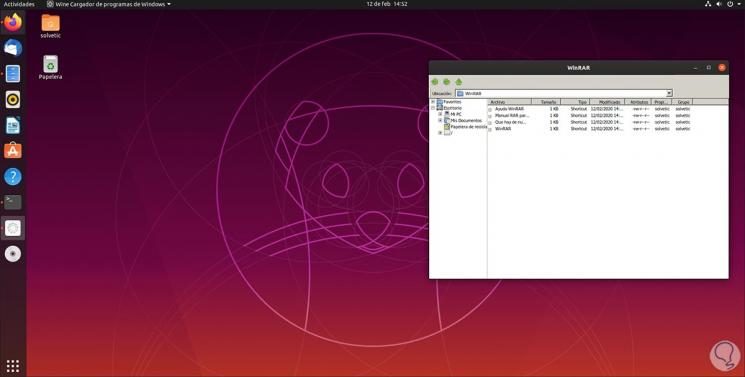
4. How to install Wine on Ubuntu 20.4 without internet
Alternatively, TechnoWikis will give you the steps to install Wine on Ubuntu 20.4 without internet, for this you must execute each of the following steps using the Internet on some other Ubuntu computer.
Repository download:
sudo add-apt-repository ppa: wine / wine-builds sudo apt-get update Package adjustment: sudo apt-get clean sudo apt-get --download-only install winehq-devel sudo apt-get --download-only dist-upgrade
Copy the .deb files in the path / var / cache / apt / archives to a USB to move them to the computer without a network:
cp -R / var / cache / apt / archives / / media / usb-drive / deb-pkgs /
In the machine without network we execute the following:
cd / media / usb-drive / deb-pkgs sudo dpkg -i * .deb
From here, Wine will be installed on the device.
With Wine it will be possible to make use of Windows applications in a Linux environment with full use of its benefits and with the same performance as if we were facing a Windows computer..