When we play Minecraft , it will be possible to develop and create our universes using the location and destruction of blocks, this develops our creativity. Minecraft is an open world game based on two essential pillars which are:
Minecraft has various game modes, but basically allows free construction using three-dimensional texture cubes. Each of these blocks is identified with some element of nature and as players we can move in its environment and modify it using the creation, collection and transport of the blocks, when a Minecraft session is played , two equal worlds will never be created, this is because each world is created through algorithms..
Minecraft Features
Within the characteristics of Minecraft we find:
- Blaze3D for rendering images
- Complete division of liquids from the blocks
Minecraft game modes
Minecraft offers us the following game modes:
- Creative: in this type of mode, we are the ones who assign you the rules of the game, being possible to build freely, we will have unlimited resources from the blocks and objects of the game and we will not be attacked by any enemy.
- Survival: it is the default mode of Minecraft, there we must fight for resources and survive the attack of creatures, the assigned character will have ten hearts of life to achieve the objective that is to defeat the dragon.
- Adventure: it is a mode designed for users who create maps for other players, there it is not possible to break blocks for constructions, it is only possible if we have the correct tools.
- Spectator mode: in this mode, if they kill us, it is possible to continue playing only without watching the game
Now TechnoWikis will explain how to install Minecraft on Ubuntu 20.04
To stay up to date, remember to subscribe to our YouTube channel! SUBSCRIBE
How to install and play Minecraft on Ubuntu 20.04
Step 1
We will go from the browser to the official Minecraft site:
Minecraft

Step 2
We click on "Get Minecraft" and then we must go to the download section where we will see the following:
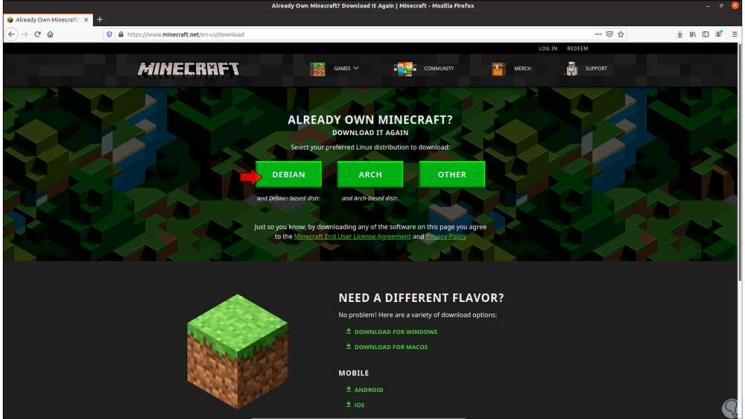
Step 3
We click on the Debian button (Ubuntu is based on Debian) and save the .deb file locally:
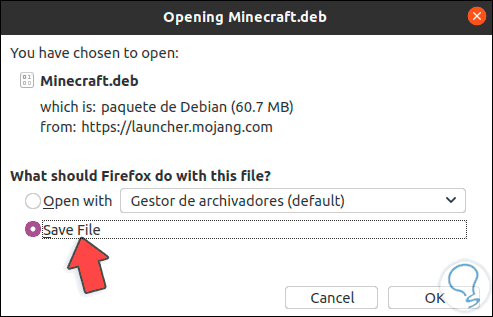
Step 4
Once downloaded we go to the Downloads folder and see the correct download.
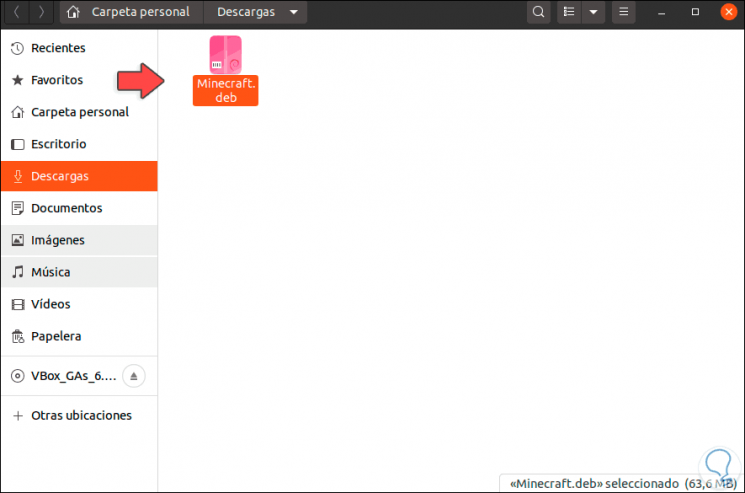
Step 5
Now we open the terminal and we must install this .deb file, for this we execute the following:
sudo dpkg -i Minecraft.deb
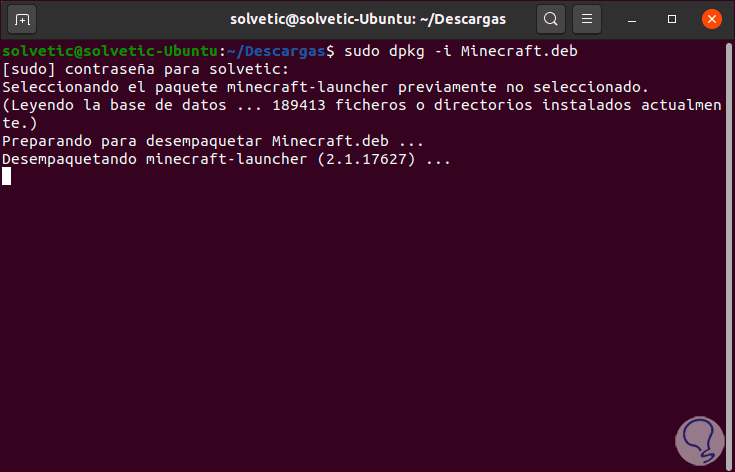
Step 6
We enter the password and after this some Java components will be downloaded and finally the installation of the Minecraft launcher (Minecraft Launcher):
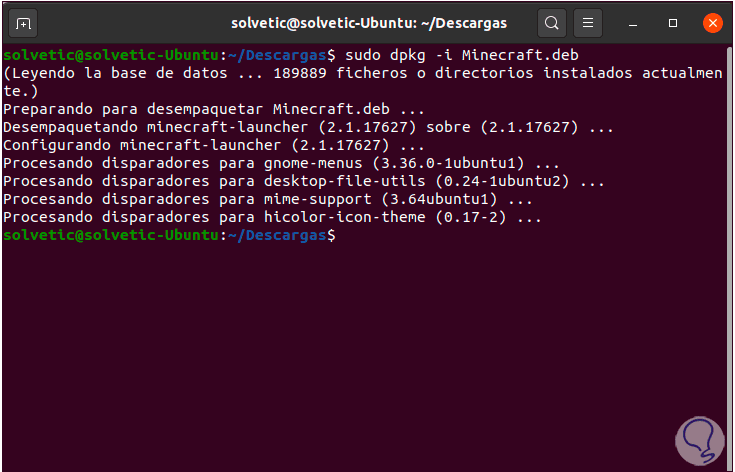
Step 7
We access the launcher from Activities:

Step 8
By clicking there we will see the following:
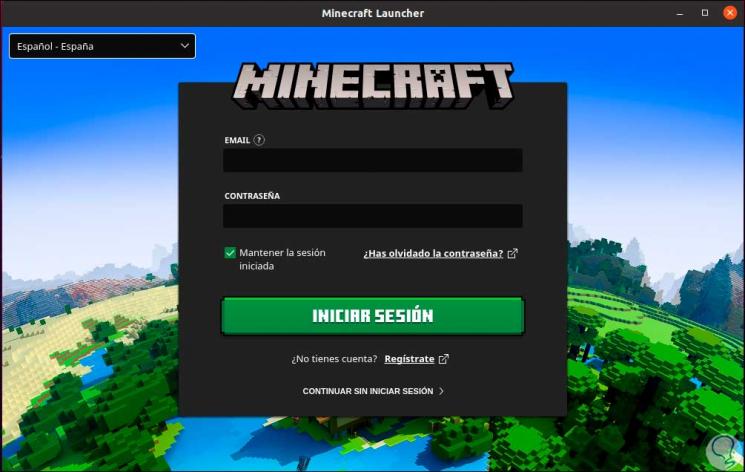
Step 9
If we have a Minecraft account, we can log in or we can click on "Sign up" to create a new account. When we log in we will see the available Minecraft modes:
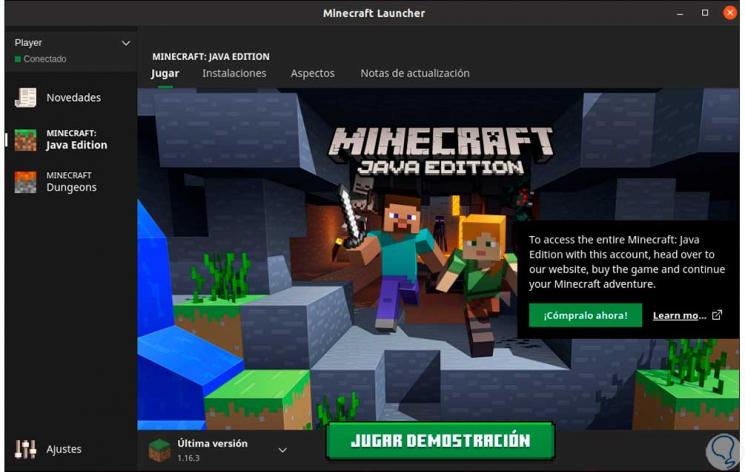
Step 10
In this case we can play the demo, click on "Play demo" to proceed with the download of this, when it has finished Minecraft will be launched in Ubuntu 20.04:
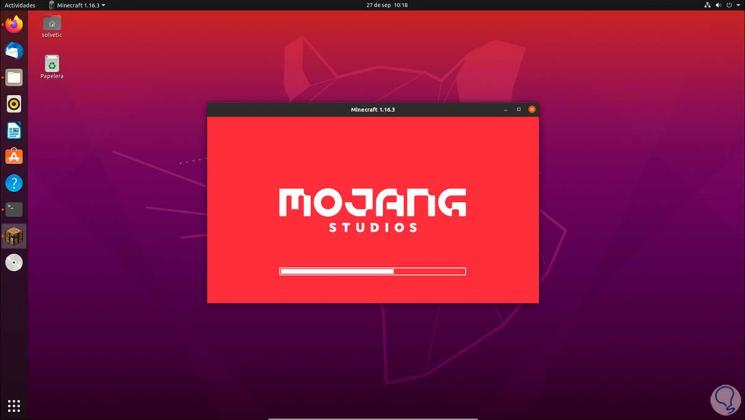
Step 11
We access the game:
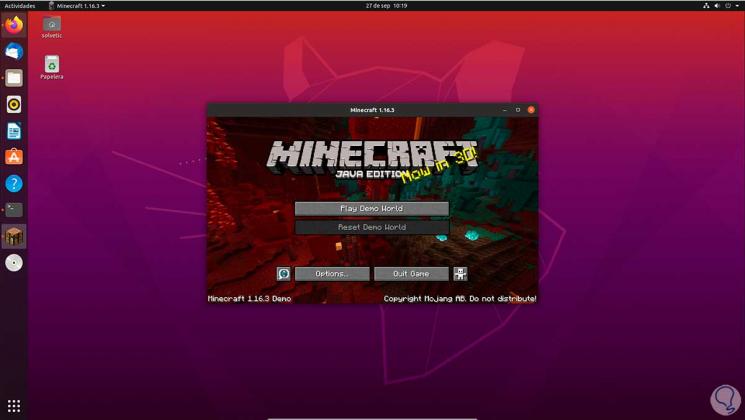
This is how you have learned to install Minecraft on Ubuntu 20.04 thanks to TechnoWikis.