Activating Windows 10 is an important issue for many reasons starting from the legality of the system, audit management, support and one of the best known is that when you use Windows 10 without activating the customization options they become almost null, that is, we will not be able to set themes, add wallpapers, etc., with which we must accommodate practically only what is by default. That is why today TechnoWikis has good news for you and it will explain how to change the wallpaper in Windows 10 even without the system being active..
Being able to change the background of our Operating System allows us to customize a little more the user interface we are using. Just as we can calibrate screen color in Windows 10 or make the taskbar transparent, we can put a background that we like. In corporate environments the wallpaper is one of the elements to take into account to create a global brand image. When our system is not activated we will see the following on the route. The process is really simple and as we see, if Windows 10 is not active, simply the options to modify the wallpaper will be disabled.
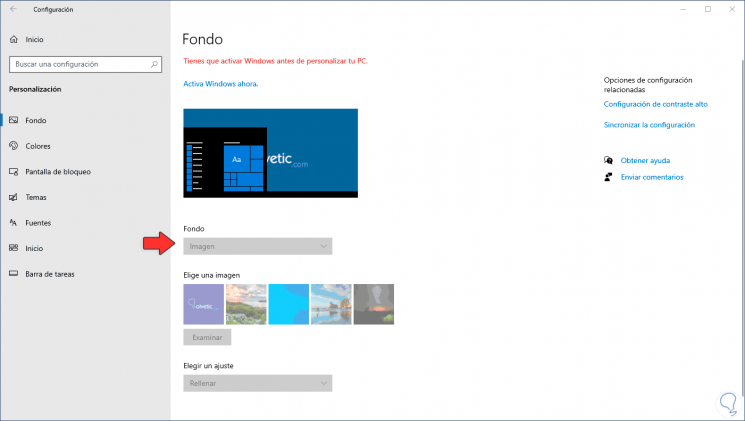
Next, we leave you both the steps and the video tutorial so you can change the wallpaper of your Windows 10 without activating in two different ways..
To keep up, remember to subscribe to our YouTube channel! SUBSCRIBE
1. Change the background of Windows 10 without activating with a saved image
This first process is simple, for this it is enough to have the image that we want as a wallpaper on the computer locally and once located.
Step 1
We right click on it and select the option "Set as wallpaper":
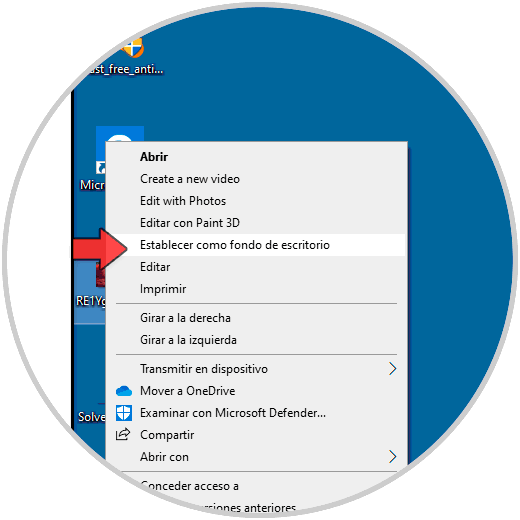
Step 2
By selecting this, that image will be set as a desktop background in Windows 10 even without activating:
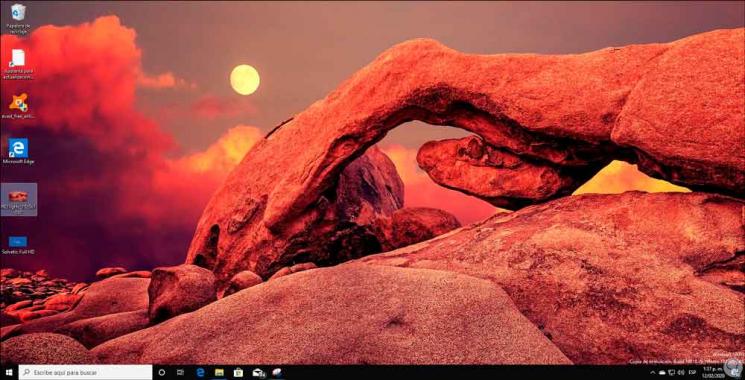
2. Change the background of Windows 10 without activating with Internet Explorer
This is a process that works in Internet Explorer 11, we cannot use either Microsoft Edge or the new Edge Chromium browser.
Step 1
For this we access Internet Explorer, we look for some image and on the image we like we right click and in the displayed list we select the option “Set as backgroundâ€:
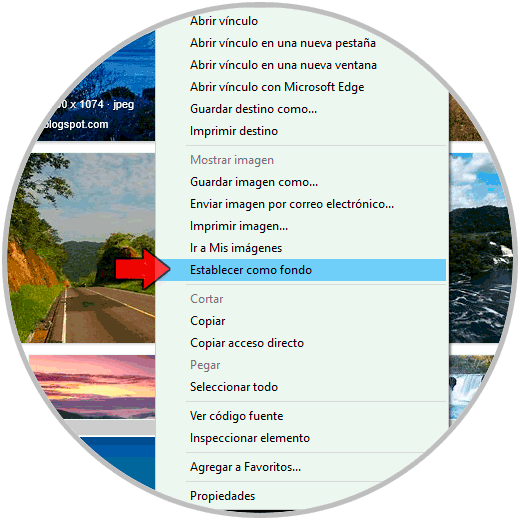
Step 2
We will receive a notification if we really want to change the wallpaper which we confirm and thus the desired image is established as a background:
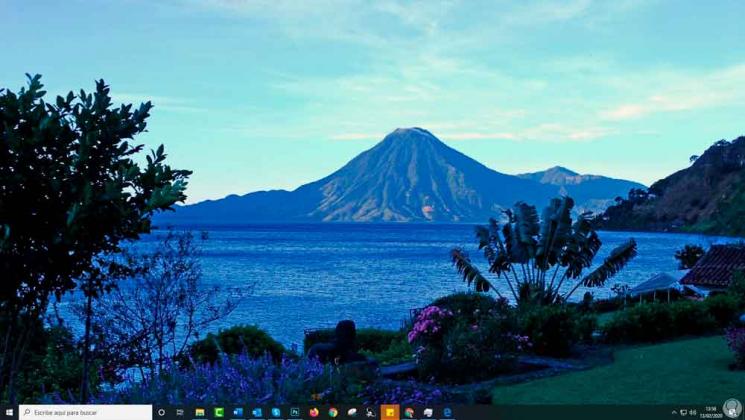
With these simple steps we can change the wallpaper in Windows 10 so it is not active..