Windows 10 is a dynamic system with which we can create various forms of customization based on our tastes and preferences and one of them is the ability to create shortcuts with which we can execute various tasks and not just open programs, a clear example of This is that we can without problem create an off button and turn off the system in two ways that are:
- Turn off the system by double clicking on the shortcut.
- Turn off the system from our keyboard.
Although we already know that we have the traditional equipment status management menu in our start menu, it is possible that you also want some more facility with which you do not waste time when you need to turn off your PC. It is normal that we have to leave in a hurry and do not want to be looking for the shutdown option, so creating a button with which to execute this task will help us a lot. Without a doubt we value our time very much and for that reason to be able to turn off Windows 10 faster we will appreciate it. Today we will create a custom button that will shut down , restart or hibernate our equipment as quickly as we want..
TechnoWikis will teach you this time how to create a shutdown button with quick access. We also leave you the video tutorial to create a custom button to turn off Windows 10.
To keep up, remember to subscribe to our YouTube channel! SUBSCRIBE
How to create Windows 10 shutdown button
Step 1
To make use of this method we will right click on a free place on the desktop and there we select the New / Shortcut option:
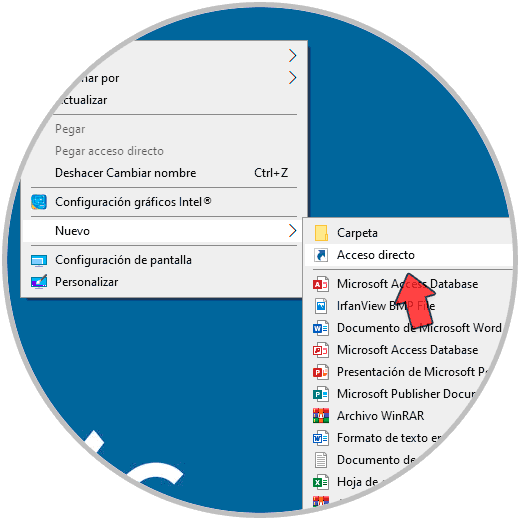
Step 2
In the pop-up window we will enter the following:
Shutdown.exe / s / t 00
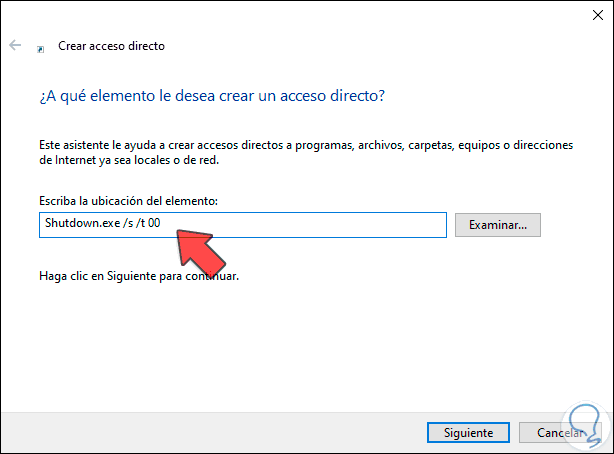
Step 3
We click on Next and then we will assign the desired name to the shortcut and once created we simply double click on it so that the system starts the shutdown process.

Other methods of shutting down Windows 10 with a button
With this method we have more order alternatives such as:
- Shutdown.exe / r / t 00: restart Windows 10.
- rundll32.exe powrprof.dll, SetSuspendState 0,1,0: The operating system is suspended.
- rundll32.exe PowrProf.dll, SetSuspendState: Hibernate the system.
- Rundll32.exe User32.dll, LockWorkStation: Locks the system.
In this way we can create a quick access button through which we can turn off Windows 10 quickly without needing any extra menu to go to. Clicking on the button our Windows 10 computer will shut down quickly..