We use numerous programs and applications in Windows 10 on a daily basis and from time to time we may find that they have usage errors , freeze or crash, do not respond to actions or take too long to execute actions. This unusual behavior ultimately causes the system to suffer and not act normally..
Sometimes these failures can be due to an excessive opening of programs simultaneously or perhaps to insufficient levels of hardware in the computer that cause these programs to not work normally. In this case TechnoWikis advises you to close the program and restart it again, worse if even closing the program does not respond we must force the task, let's see how to do it in a very simple way.
You also have here the video tutorial to be able to end tasks and force close tasks in Windows 10..
To stay up to date, remember to subscribe to our YouTube channel! SUBSCRIBE
End an application or program in Windows 10 when it is not responding
Step 1
We access the Task Manager using any of the following options:
Task Manager
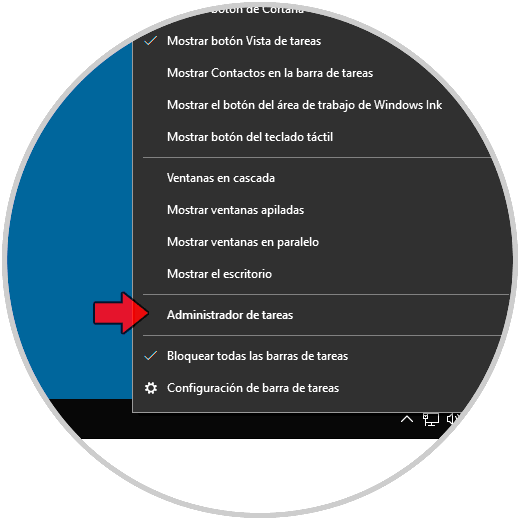
Step 2
Once we access the Task Manager, locate the failed program or application and right-click on it to select the option "End task":
Optionally, we can select the program and click on the "Finish task" button at the bottom right. We will see that the program or application that does not respond has been closed.
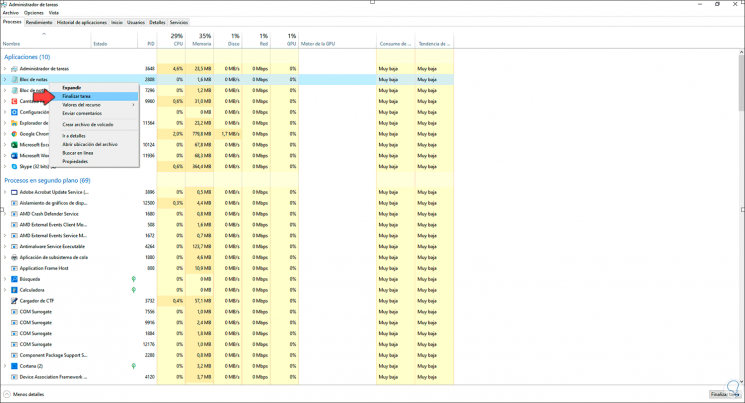
Step 3
This same process can be applied to the background processes that, although we do not see them, act so that the applications can work, this often affects the performance of the system:
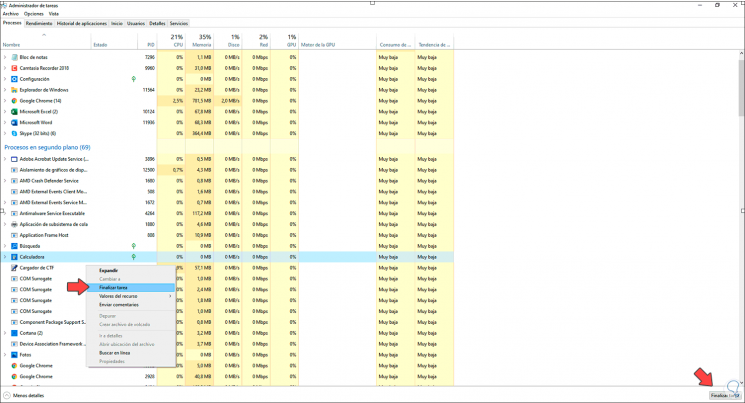
Step 4
This will close the process so that it no longer affects the system:
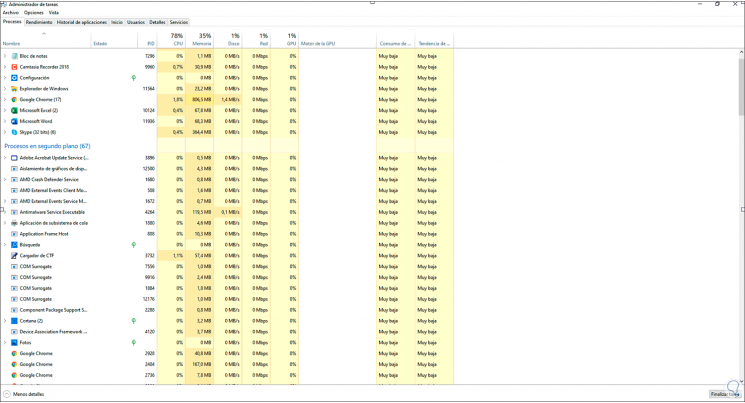
With these options we can close both applications and processes that do not respond in Windows 10..